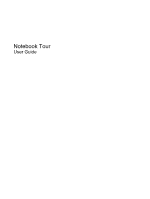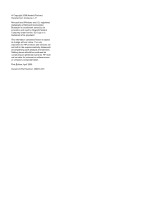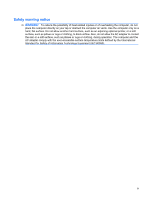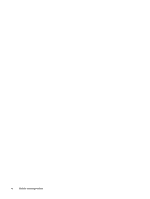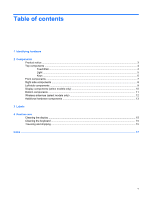HP 2133 Notebook Tour - Windows Vista
HP 2133 - Mini-Note - C7-M 1.6 GHz ULV Manual
 |
UPC - 884420156444
View all HP 2133 manuals
Add to My Manuals
Save this manual to your list of manuals |
HP 2133 manual content summary:
- HP 2133 | Notebook Tour - Windows Vista - Page 1
Notebook Tour User Guide - HP 2133 | Notebook Tour - Windows Vista - Page 2
Packard Development Company, L.P. Microsoft and Windows are U.S. registered trademarks of Microsoft HP products and services are set forth in the express warranty statements accompanying such products and services. Nothing herein should be construed as constituting an additional warranty. HP - HP 2133 | Notebook Tour - Windows Vista - Page 3
the computer air vents. Use the computer only on a hard, flat surface. Do not allow another hard surface, such as an adjoining optional printer, or a soft surface, such as pillows or rugs or clothing, to block airflow. Also, do not allow the AC adapter to contact the skin or a soft surface, such as - HP 2133 | Notebook Tour - Windows Vista - Page 4
iv Safety warning notice - HP 2133 | Notebook Tour - Windows Vista - Page 5
Components Product notice ...3 Top components ...4 TouchPad ...4 Light ...5 Keys ...6 Front components ...7 Right-side components ...8 Left-side components ...9 Display components (select models only 10 Bottom components ...11 Wireless antennae (select models only 12 Additional hardware components - HP 2133 | Notebook Tour - Windows Vista - Page 6
vi - HP 2133 | Notebook Tour - Windows Vista - Page 7
> System properties. 2. In the left pane, click Device Manager. You can also add hardware or modify device configurations using Device Manager. NOTE: Windows® includes the User Account Control feature to improve the security of your computer. You may be prompted for your permission or password for - HP 2133 | Notebook Tour - Windows Vista - Page 8
2 Components 2 Chapter 2 Components - HP 2133 | Notebook Tour - Windows Vista - Page 9
Product notice This user guide describes features that are common to most models. Some features may not be available on your computer. Product notice 3 - HP 2133 | Notebook Tour - Windows Vista - Page 10
external mouse. Moves the pointer and selects or activates items on the screen. (4) TouchPad scroll zone Scrolls up or down. (5) Right TouchPad like the right button on an external mouse. *This table describes factory settings. To view or change pointing device preferences, select Start > - HP 2133 | Notebook Tour - Windows Vista - Page 11
Light Component Caps lock light Description On: Caps lock is on. Top components 5 - HP 2133 | Notebook Tour - Windows Vista - Page 12
combination with the fn key. Executes frequently used system functions when pressed in combination with a function key or the esc key. Displays the Windows Start menu. Displays a shortcut menu for items beneath the pointer. Can be used like the keys on an external numeric keypad. Execute frequently - HP 2133 | Notebook Tour - Windows Vista - Page 13
> Power Options. Blinking: The hard drive is being accessed. ● Blue: An integrated wireless device, such as a wireless local area network (WLAN) device, the HP Broadband Wireless Module, and/or a Bluetooth® device, is on. ● Amber: All wireless devices are off. NOTE: The wireless light turns amber - HP 2133 | Notebook Tour - Windows Vista - Page 14
turns off when all batteries in the computer are fully charged. If the computer is not plugged into an external power source, the light stays off until the battery reaches a low battery level. Connects an AC adapter. Attaches an optional security cable to the computer. NOTE: The security cable is - HP 2133 | Notebook Tour - Windows Vista - Page 15
USB port (4) Audio-in (microphone) jack (5) Audio-out (headphone) jack Description Connects an external VGA monitor or projector. Enables airflow to cool internal components. NOTE USB device, such as an optional external MultiBay or an optional external optical drive, if used with a powered USB - HP 2133 | Notebook Tour - Windows Vista - Page 16
Display components (select models only) Component (1) Speakers (2) (2) Internal microphones (2) (3) Webcam Description Produce sound. Record sound. NOTE: If there is a microphone icon next to each microphone opening, your computer has internal microphones. ● Records and plays back webcam video. ● - HP 2133 | Notebook Tour - Windows Vista - Page 17
Battery release latches (2) (2) Battery bay (3) Vents (3) (4) Service tag Description Release the battery from the battery bay. Holds the battery. Enable airflow to cool internal components. NOTE your computer. Have this information available when you contact technical support. Bottom components 11 - HP 2133 | Notebook Tour - Windows Vista - Page 18
one or more wireless devices. These antennae are not visible from the outside of the computer. NOTE: For optimal transmission, keep the areas immediately around the antennae free from obstructions. To see your country or region. These notices are located in Help and Support. 12 Chapter 2 Components - HP 2133 | Notebook Tour - Windows Vista - Page 19
hardware components Component Description (1) Power cord* Connects an AC adapter to an AC outlet. (2) AC adapter Converts AC power to DC power. (3) Battery* Powers the computer when the computer is not plugged into external power. *Batteries and power cords vary in appearance by region and - HP 2133 | Notebook Tour - Windows Vista - Page 20
troubleshoot system problems or travel internationally with the computer. ● Service support. The service tag label is affixed to the bottom of the computer. ● Microsoft® Certificate of Authenticity-Contains the Windows® Product Key. You may need the Product Key to update or troubleshoot an HP - HP 2133 | Notebook Tour - Windows Vista - Page 21
cleaning fluids, or chemicals on the display. To remove smudges and lint, frequently clean the display with a soft, damp, lint-free cloth. If the screen requires additional cleaning, use premoistened antistatic wipes or an antistatic screen cleaner. Cleaning the keyboard WARNING! To reduce the risk - HP 2133 | Notebook Tour - Windows Vista - Page 22
2 weeks, remove the battery and store it separately. ● If you are shipping the computer or a drive, place it (GSM), or a General Packet Radio Service (GPRS) device, note that the use of these devices may ◦ Contact technical support to discuss power cord and adapter requirements for each location - HP 2133 | Notebook Tour - Windows Vista - Page 23
A AC adapter, identifying 13 antennae 12 applications key, Windows 6 audio-in jack 9 audio-out jack 9 B battery bay 11, 14 battery light, identifying 8 battery release latches, identifying 11 battery, identifying 13 bays battery 14 Bluetooth label 14 buttons TouchPad 4 display components 10 drive - HP 2133 | Notebook Tour - Windows Vista - Page 24
4 TouchPad button 4 traveling with the computer wireless certification labels 14 U USB ports, identifying 8, 9 V vents, identifying 9, 11 video, recording 10 W webcam 10 Windows applications key, identifying 6 Windows logo key, identifying 6 wireless antennae 12 wireless certification label 14 - HP 2133 | Notebook Tour - Windows Vista - Page 25
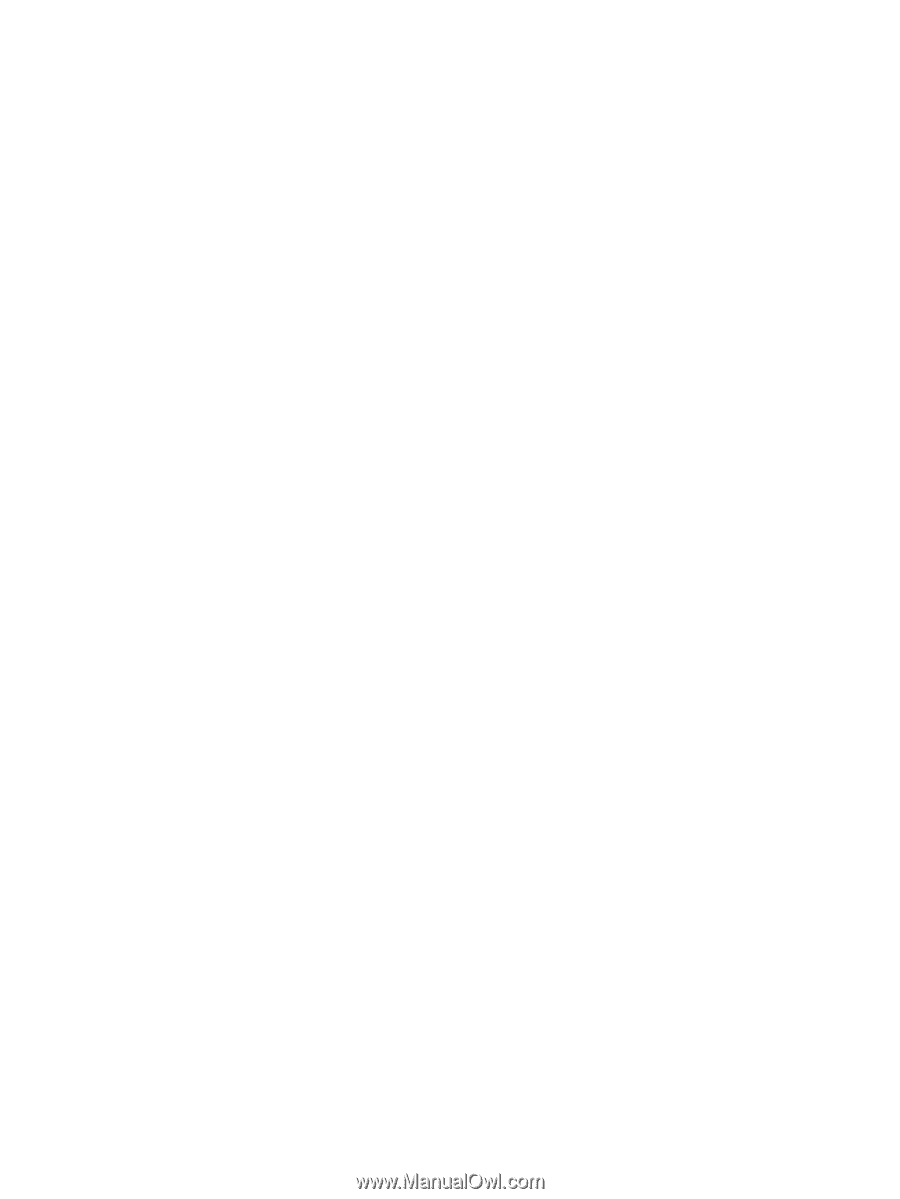
Notebook Tour
User Guide