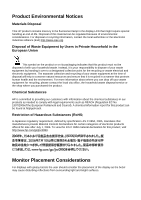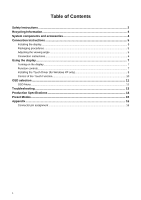HP 2159m L2105tm / 2209t LCD Touch Monitors - User Guide
HP 2159m - 21.5" LCD Monitor Manual
 |
UPC - 884420328018
View all HP 2159m manuals
Add to My Manuals
Save this manual to your list of manuals |
HP 2159m manual content summary:
- HP 2159m | L2105tm / 2209t LCD Touch Monitors - User Guide - Page 1
USER'S MANUAL L2105tm / 2209t LCD Touch Monitors Agency no.: HSTND-2791-Q - HP 2159m | L2105tm / 2209t LCD Touch Monitors - User Guide - Page 2
Product warranty or service will not be extended if: (1) the product is repaired, modified or altered, unless such repair, modification of alteration is authorized in writing by HP; or (2) the serial number of the product is defaced or missing. HP PROVIDES THIS MANUAL "AS IS" WITHOUT WARRANTY OF ANY - HP 2159m | L2105tm / 2209t LCD Touch Monitors - User Guide - Page 3
and, if not installed and used in accordance with the instructions, may cause harmful interference to radio communications. However, there Box 692000, Mail Stop 530113 Houston, Texas 77269-2000 Or, call 1-800-HP-INVENT (1-800 474-6836) For questions regarding this FCC declaration, contact: Hewlett - HP 2159m | L2105tm / 2209t LCD Touch Monitors - User Guide - Page 4
of the cord must be between 6 feet (1.8 m) and 12 feet (3.6 m).If you have questions about the type of power cord to use, contact an authorized HP service provider. A power cord should be routed so that it is not likely to be walked on or pinched by items placed uponit or against it - HP 2159m | L2105tm / 2209t LCD Touch Monitors - User Guide - Page 5
drop off your waste equipment for recycling, please contact the local city office, the household waste disposal service or the shop where you purchased the product. Chemical Substances HP is committed to providing our customers with information about the chemical substances in our products as needed - HP 2159m | L2105tm / 2209t LCD Touch Monitors - User Guide - Page 6
the viewing angle ...5 Connection instructions...6 Using the display...7 Turning on the display...7 Function controls...7 Installing the Touch Driver (for Windows XP only 8 Control of the Touch Function...10 OSD selection ...11 OSD Menu ...11 Troubleshooting ...13 Production Specifications 14 - HP 2159m | L2105tm / 2209t LCD Touch Monitors - User Guide - Page 7
Safety Instructions • Please keep the display away from any heat sources such as electric of the product may expose you to danger! If your problem cannot be solved according to the "Troubleshooting" guidelines, contact your regional HP authorized service provider, http://www.hp.com/support. 2 - HP 2159m | L2105tm / 2209t LCD Touch Monitors - User Guide - Page 8
Recycling Information HP encourages customers to recycle used electronic hardware, HP original print cartridges, and rechargeable batteries. For more information about recycling programs, go to http://www.hp.com/recycle. 3 - HP 2159m | L2105tm / 2209t LCD Touch Monitors - User Guide - Page 9
Signal cable (VGA) USB cable DVI cable Quick Start Guide Quick Start Guide User's manual (CD) Stylus Use the provided stylus as a touch component is missing, please contact your local dealer for technical support or customer service. Note: Please keep the original carton and packing materials - HP 2159m | L2105tm / 2209t LCD Touch Monitors - User Guide - Page 10
Installing the display Install: Remove: Connection instructions Place the display on the table (Figure being damaged. Adjusting the viewing angle You may adjust the display's viewing angle from -5° ~ 20°. (Figure 2) Note: • When you adjust the viewing angle of the display, avoid touching the - HP 2159m | L2105tm / 2209t LCD Touch Monitors - User Guide - Page 11
Connection instructions CAUTION: Before installation, please make sure to power off the display and the computer. (Figure 3) ○1 Power cord ○2 VGA cable ○3 Audio cable ○4 USB cable Connect one - HP 2159m | L2105tm / 2209t LCD Touch Monitors - User Guide - Page 12
Using the display Turning on the display Turn on the display before turning on the computer. When the power is on, the LED on the power button lights blue and the screen image will appear after about 10 seconds. If the LED doesn't light blue or no image appears, please verify if the display is - HP 2159m | L2105tm / 2209t LCD Touch Monitors - User Guide - Page 13
Installing the Touch Driver (for Windows XP only) Insert the CD-ROM into the Computer CD-ROM drive. The CD menu is displayed (or open Windows Explorer and run the Touch_Driver_Setup.exe from the CD). Step 1: Click "Install Touch Driver for Microsoft Windows XP" from the CD menu NOTE: The monitor - HP 2159m | L2105tm / 2209t LCD Touch Monitors - User Guide - Page 14
Step 3: Click "Finish" The driver setup installation is complete. Step 4: Click "Yes" After clicking Finish, the setup wizard will prompt you to reboot the computer. Once the system is restarted, the installation is complete. 9 - HP 2159m | L2105tm / 2209t LCD Touch Monitors - User Guide - Page 15
Control of the Touch Function Note: 1. Before using the touch function, make sure the USB cable is connected, the touch applications from the CD-ROM are installed if you are running Windows XP and the Window's operating system is started. 2. When the touch function is active, make sure there is - HP 2159m | L2105tm / 2209t LCD Touch Monitors - User Guide - Page 16
OSD selection Press the Menu button to activate the OSD function menu and continue pressing the Menu button to select an option from the 7 functions in the menu. Select the function you want to adjust on the OSD function menu and then press MENU to make adjustment. Please use to adjust the - HP 2159m | L2105tm / 2209t LCD Touch Monitors - User Guide - Page 17
OSD CONTROL H.OSD POSITION: Controls the OSD menu's horizontal position. V.OSD POSITION: Controls the OSD menu's vertical position. OSD TIMEOUT: Determines how long (in seconds) the OSD menu waits before closing automatically after no action has been performed. OTHER LANGUAGE: OSD menu language - HP 2159m | L2105tm / 2209t LCD Touch Monitors - User Guide - Page 18
Troubleshooting Problems Power LED doesn't light up. No screen image Abnormal colors are present The "Image Control section". Note: Never disassemble or repair the product yourself. If your problem cannot be solved according to the troubleshooting guidelines, please contact your local dealer. 13 - HP 2159m | L2105tm / 2209t LCD Touch Monitors - User Guide - Page 19
24 ~ 83 kHz Horizontal, 50 ~ 76 Hz Vertical 1920 x 1080(60Hz) 180 MHZ -5° ~ 20° 1W X 2 AC: 100-240V ~ 50-60Hz; Display mode: Max 48W; LED color: Blue Sleeping , LED color: Orange Width: 513 mm, Height: 393 mm, Depth: 228 mm Width: 20.2 in, Height: 15.5 in, Depth: 9 in 6.4 kg/14.1 lb (net) Operating - HP 2159m | L2105tm / 2209t LCD Touch Monitors - User Guide - Page 20
Preset 1 2 3 4 5 6 7 8 9 10 11 Preset Modes Pixel 640 x 480 Horz Freq (kHz) Horz Polarity 31.469 - Vert Freq (Hz) Vert Polarity 59.940 - Pixel Clk (MHz) 25.175 720 x 400 31.469 - 70.087 + 28.322 800 x 600 37.879 + 60.317 + 40.000 1024 x 768 48.363 - 60.004 - 65.000 1280 - HP 2159m | L2105tm / 2209t LCD Touch Monitors - User Guide - Page 21
Data 4 + DDC Clock DDC Data No Connect TMDS Data 1 TMDS Data 1 + TMDS Data 1 / 3 Shield TMDS Data 3 - Pin No. 13 14 15 16 17 18 19 20 21 22 23 24 Description TMDS Data 3 + +3.3/+5V Power (from PC) Ground (Return for +5V) Hot Plug Detect TMDS Data 0 TMDS Data 0 + TMDS Data 0 / 5 Shield

USER'S MANUAL
L2105tm / 2209t LCD Touch Monitors
Agency no.: HSTND-2791-Q