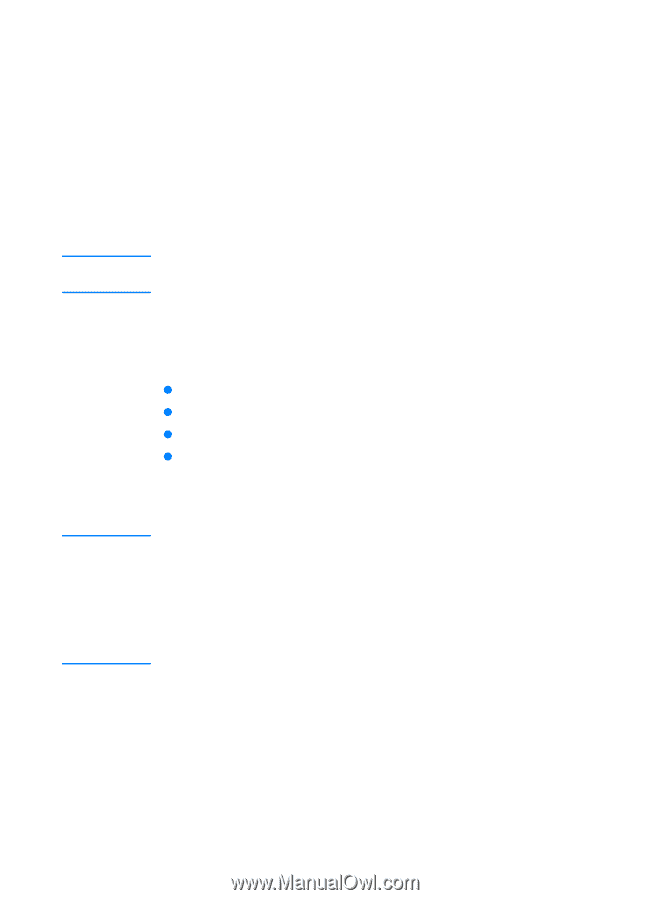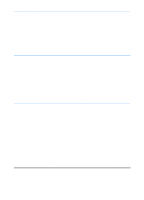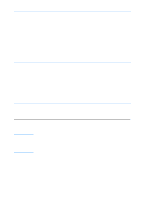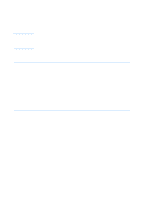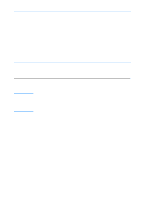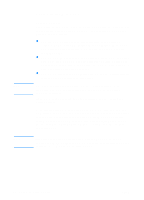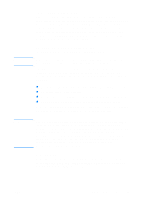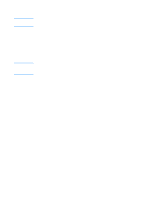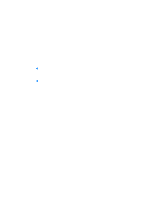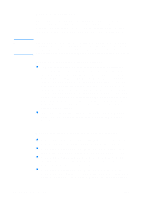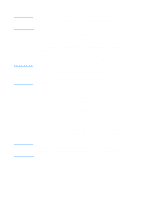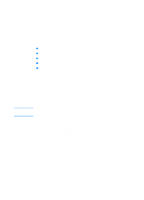HP 2200 HP LaserJet 2200 Series - User Guide - Page 23
Control Panel Simulator, HP LaserJet Device Configuration, Windows XP - laserjet error lights
 |
View all HP 2200 manuals
Add to My Manuals
Save this manual to your list of manuals |
Page 23 highlights
Note Note Control Panel Simulator The control panel simulator is a tool to help understand the control panel lights. When the lights on your control panel are lit up and you do not know what they mean, bring up the control panel simulator from the HP LaserJet 2200 program group or from the electronic user guide, click on the lights that are lit up (click once for a solid light, click twice for a blinking light), and a description of the error will be displayed in the box below the lights. HP LaserJet Device Configuration (Windows 9x/NT 4.0/2000/Millennium only) Printer driver settings override settings in the HP LaserJet Device Configuration, for those settings that appear in both places. The HP LaserJet Device Configuration manages printer default settings. (Run a custom install to install the HP LaserJet Device Configuration.) It allows you to access many of the printer's features, including: z Printing configuration reports, demo pages, PCL and PS font lists. z Selecting page setup defaults. z Choosing custom settings, such as jam recovery or tray locking. z Changing the language of the self test/configuration pages. To access the HP LaserJet Device Configuration, see Accessing the HP LaserJet Device Configuration or HP LaserJet Utility. The HP LaserJet Device Configuration performs many of the same tasks as HP Web JetAdmin. However, the HP LaserJet Device Configuration is supported only in Windows. In Windows NT 4.0 and Windows 2000 you can use either the HP LaserJet Device Configuration or HP Web JetAdmin. However, it is recommended that you use the HP LaserJet Device Configuration to manage printer default settings. (See HP Web JetAdmin for more information on HP Web JetAdmin.) Windows XP At the time of this publication, Windows XP was not released. Please go to http://www.hp.com/support/lj2200_xpinfo for Windows XP information and installation instructions. ENWW Chapter 1 Printer Basics 13