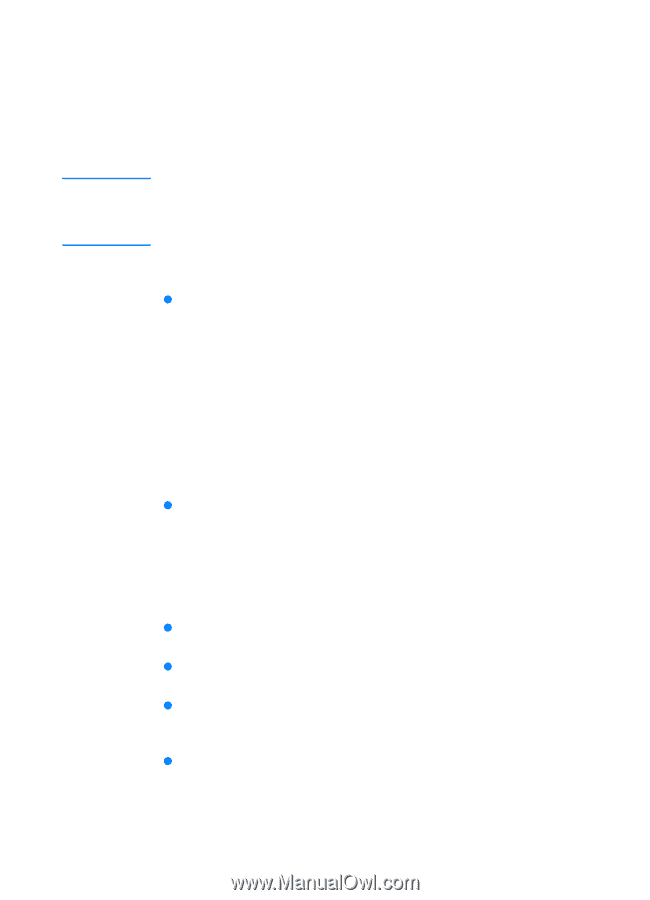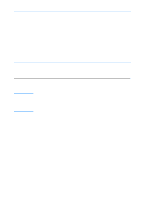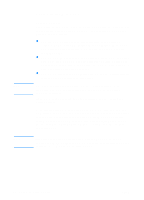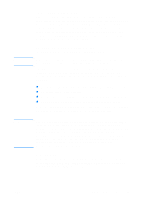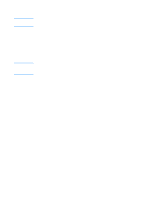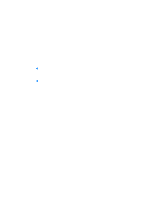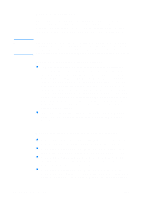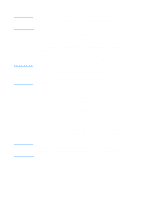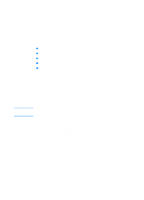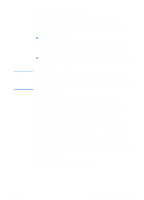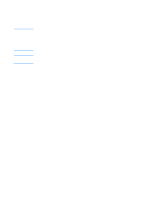HP 2200 HP LaserJet 2200 Series - User Guide - Page 26
Network Installation, Before You Install the Printer Software - laserjet 2200dn
 |
View all HP 2200 manuals
Add to My Manuals
Save this manual to your list of manuals |
Page 26 highlights
Note Network Installation The software on the HP LaserJet 2200 CD supports network installation with Novell NetWare 3.2, 4.x, and 5.x or a Microsoft network (except Windows 3.1x). For network installation on other operating systems, go to http://www.hp.com/support/net_printing. The HP JetDirect print server included with the HP LaserJet 2200dn or 2200dtn printer has a 10/100 Base-TX network port. If you need an HP JetDirect print server with another type of network port, see Accessories and Ordering Information, or contact your local HP dealer. Before You Install the Printer Software z To make sure that the HP JetDirect print server is configured correctly for the network, print the self test/configuration pages (when the printer's Ready light is on, press and release the Go and Job Cancel buttons simultaneously). On the second page look for "Hardware Address" followed by a 12-digit number. You may need this hardware address number to complete network installation. (If the self test/configuration pages print in English, look for "Hardware Address" followed by a 12-digit number. The pages should print in the correct language for your printer after you complete the printer software installation. If the pages do not print in the correct language after the software is installed, see Printing Special Pages.) z If you are installing the software on Windows NT 4.0, Windows 2000, or Novell NetWare, make sure you have administrator privileges. Windows installation will walk you through the following: z Connecting your printer to a Novell NetWare server. (Answer Yes when prompted from the Novell Server Detected screen.) z Connecting your printer to a networked Windows print server. (Follow the "Client Setup" path from the Network Setup screen.) z Connecting your printer directly to the network without going through a print server. (Follow the "Server or Peer to Peer" path from the Network Setup screen.) z Connecting your printer to a network, when you are not sure which method is right for you. (Follow the "Help me to determine which setup is right for me" path from the Network Setup screen.) 16 Chapter 1 Printer Basics ENWW