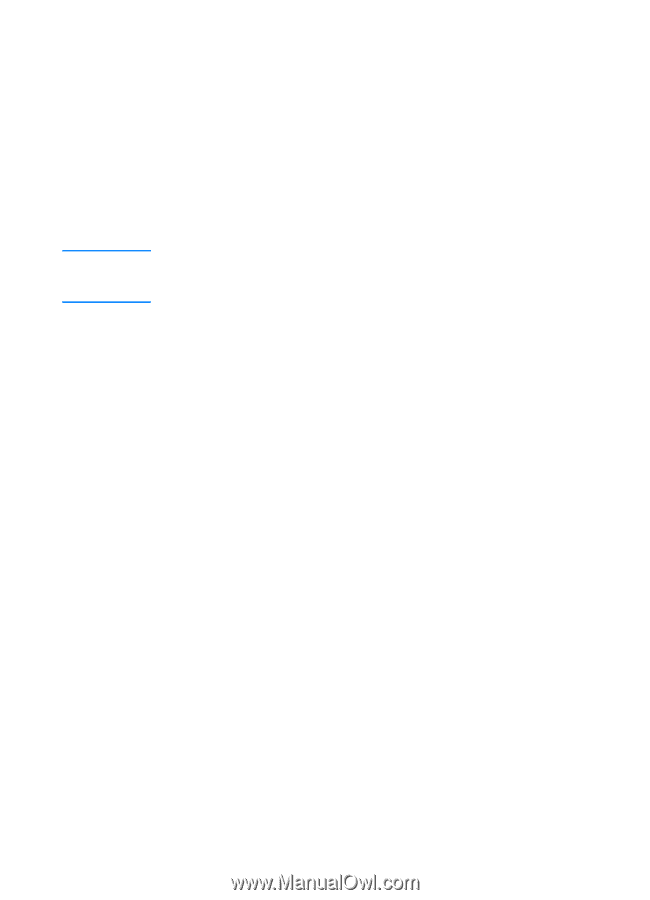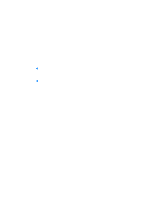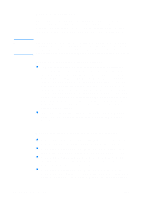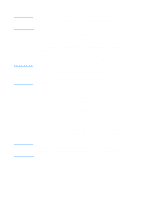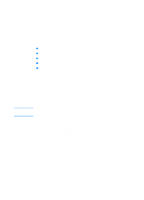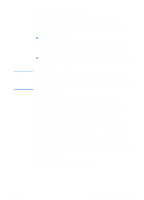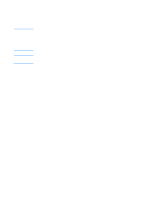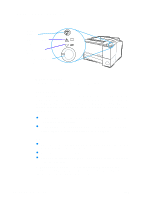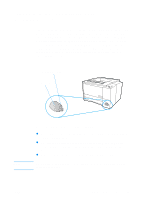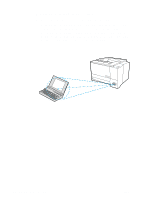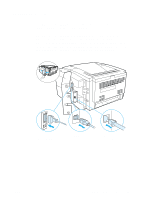HP 2200 HP LaserJet 2200 Series - User Guide - Page 30
Software Installation Tips, How do I access printer features? - laserjet windows 7 driver
 |
View all HP 2200 manuals
Add to My Manuals
Save this manual to your list of manuals |
Page 30 highlights
Note Software Installation Tips If you have internet access, you can download drivers from the World Wide Web or HP's FTP servers. The driver web page is: http://www.hp.com/cposupport/cspt/lj2200_spt/ (click on Downloads and Drivers) If you do not have internet access or a CD-ROM drive, install the HP LaserJet 2100 driver off of your Windows operating system, or contact HP Customer Care (Service and Support). If you install the HP LaserJet 2100 driver you will be able to print, however, many of the features of the HP LaserJet 2200 will not be available. How do I access printer features? Some printer features, such as custom paper sizes and page orientation, may be available through your application settings. Use application settings, if available, because they override printer driver settings. Access advanced printer features through your printer driver. See Software Features for instructions on using specific printer driver features. What additional drivers and software upgrades are available to me? The latest printer drivers and printing software for HP LaserJet printers are available on the World Wide Web (http://www.software.hp.com). Check the "Readme" file for additional release information. 20 Chapter 1 Printer Basics ENWW