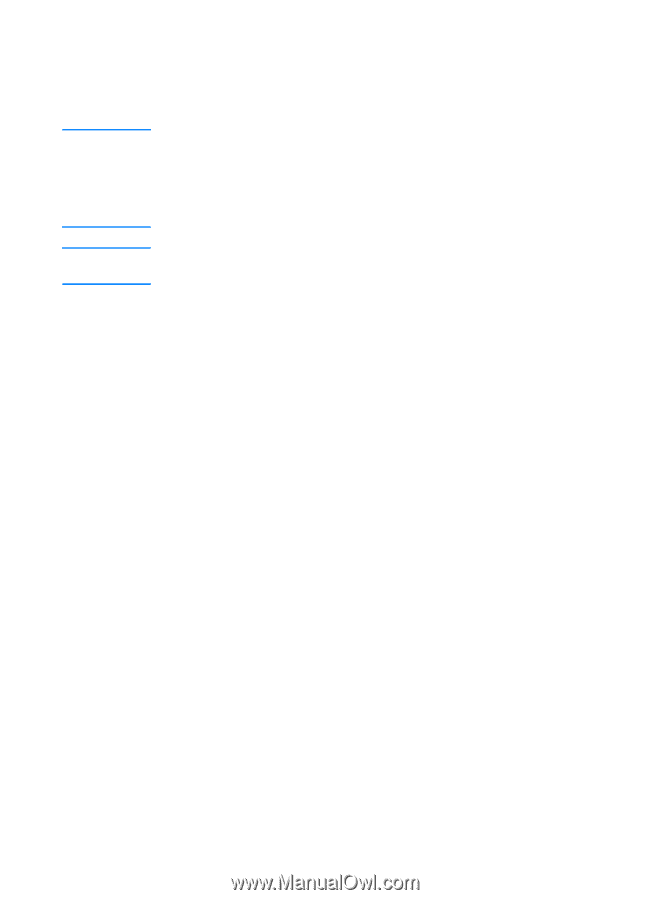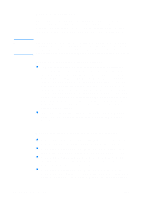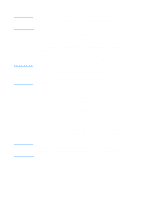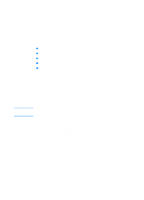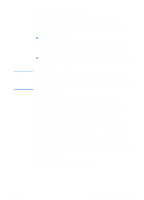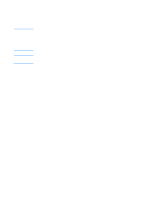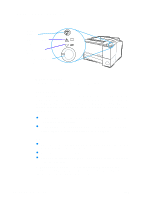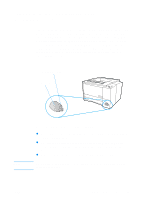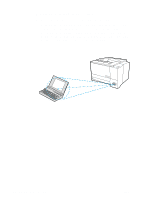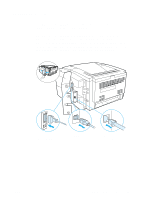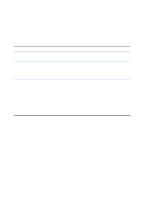HP 2200 HP LaserJet 2200 Series - User Guide - Page 31
What other software is available to me?, How do I remove the printing software?
 |
View all HP 2200 manuals
Add to My Manuals
Save this manual to your list of manuals |
Page 31 highlights
Note Note What other software is available to me? See Printer Software for descriptions of the optional printing system software available for installation. Check the ReadMe file provided on the HP LaserJet 2200 CD for additional software included and supported languages. The most recent drivers, additional drivers, and other software are available from the Internet and other sources. If you do not have access to the Internet, see HP Customer Care (Service and Support) to obtain the most recent software. For HP networking software solutions, see HP Customer Care at http://www.hp.com/support/net_printing. How do I remove the printing software? Windows In Windows (excludes 3.1x), after installation, the Uninstaller in the HP LaserJet 2200/Tools program group allows you to select and remove any or all of the Windows HP printing system components. Starting the Uninstaller: 1. Select Start and then Programs. 2. Choose HP LaserJet 2200 and then select Tools. 3. Choose Uninstaller. 4. Click Next. 5. Select the HP printing system components you want to uninstall. 6. Click OK. 7. Follow the prompts. Macintosh To remove the printing software from your Macintosh, drag the HP LaserJet folder and PPDs to the trash can. ENWW Chapter 1 Printer Basics 21