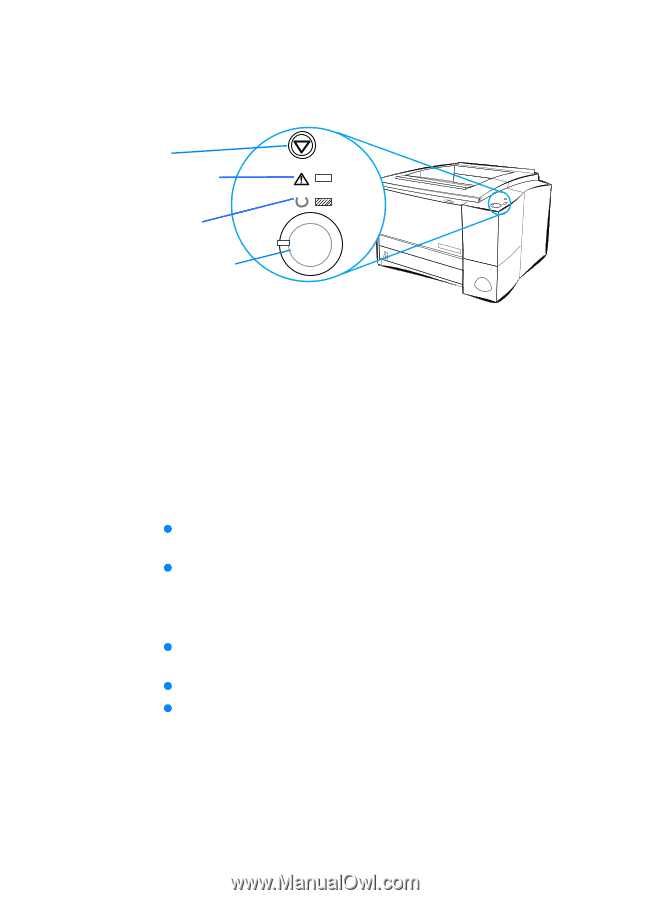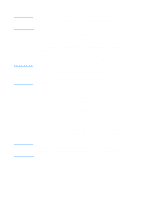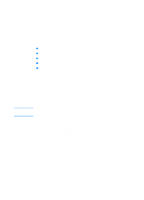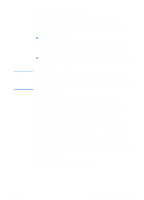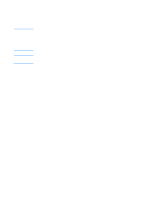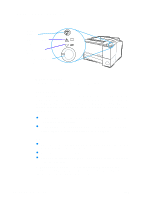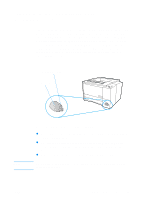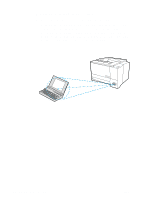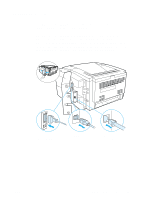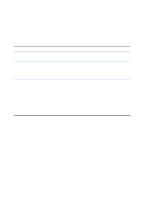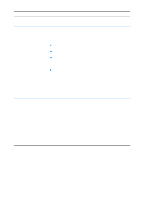HP 2200 HP LaserJet 2200 Series - User Guide - Page 32
Control Panel Buttons, Button Usage - error lights
 |
View all HP 2200 manuals
Add to My Manuals
Save this manual to your list of manuals |
Page 32 highlights
Control Panel Buttons Job Cancel Button Attention Light (red) Ready Light (green) Go Light (green) and Button Button Usage The printer has two buttons: JOB CANCEL and GO. Job Cancel Press JOB CANCEL to cancel a job the printer is currently printing. The control panel lights will cycle while the print job is cleared from both the printer and the computer, and then return to the ready state (Ready light on). This may take some time, depending on the size of the print job. z If JOB CANCEL is accidentally pushed, the job must be reprinted. There is no undo function. z If JOB CANCEL is pushed when the printer is idle, the top panel status lights will cycle, but nothing else will happen. Go z Press GO to resume printing when the printer is paused or when unprinted data is still in the printer. z Press GO to clear some printer errors. z Press GO to print a demo page. The printer must be in the ready state (Ready light on). To identify and troubleshoot control panel light messages, see Troubleshooting Control Panel Messages, or use the control panel simulator (see Control Panel Simulator). 22 Chapter 1 Printer Basics ENWW