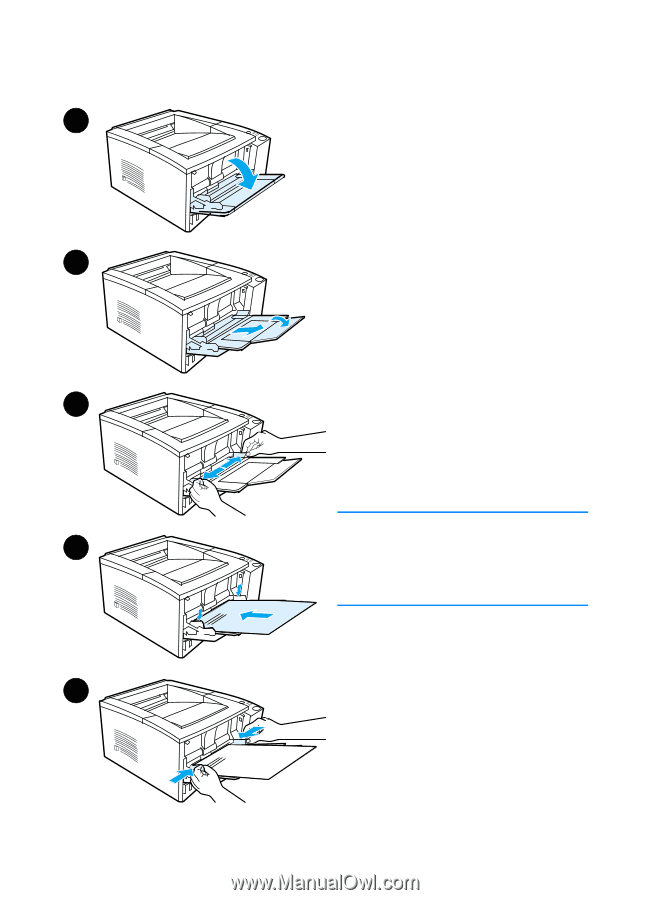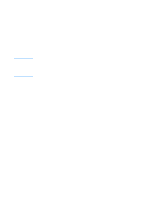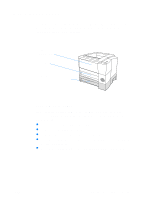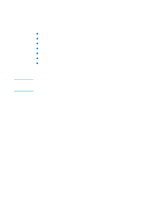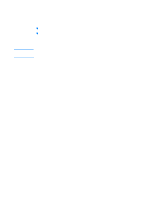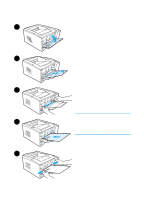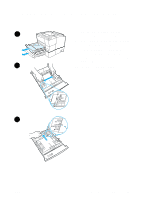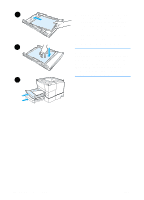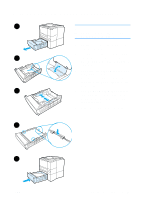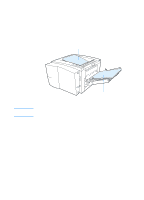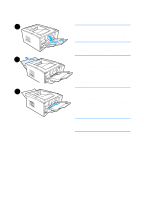HP 2200 HP LaserJet 2200 Series - User Guide - Page 46
Loading Media into Tray 1, Envelopes or Printing on Labels. - paper jams
 |
View all HP 2200 manuals
Add to My Manuals
Save this manual to your list of manuals |
Page 46 highlights
Loading Media into Tray 1 1 Tray 1 (multi-purpose) holds up to 100 sheets of paper or up to 10 envelopes. 1 Open Tray 1 by pulling the front cover down. 2 Slide out the plastic tray extender. If the media being loaded is longer than 229 mm (9 in.), also flip open 2 the additional tray extender. 3 Slide the paper width guides slightly wider than the media. 4 Place media into the tray (short- edge in, print-side up). The media should be centered between the paper width guides and under the 3 tabs on the paper width guides. 5 Slide the paper width guides inward until they lightly touch the media stack on both sides without bending it. Make sure the media fits under the tabs on the paper width guides. Note 4 Do not add media to Tray 1 while the printer is printing. This could cause a paper jam. Do not close the front door when the printer is printing. For preprinted material, see Printing on Letterhead or Preprinted Forms. For envelopes or labels, see Printing on 5 Envelopes or Printing on Labels. 36 Chapter 2 Printing Tasks ENWW