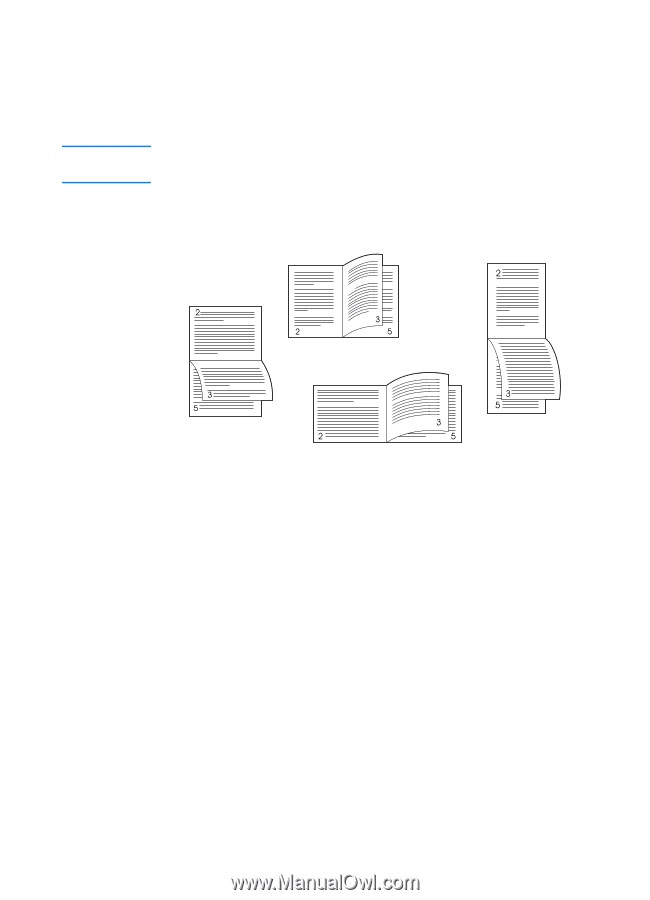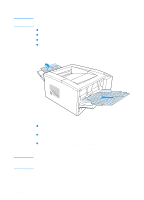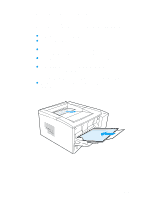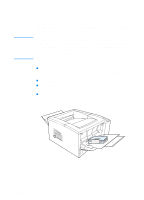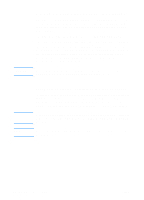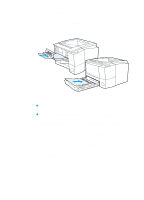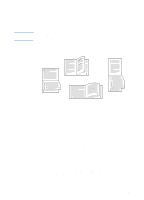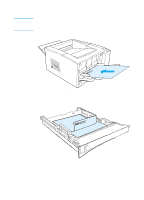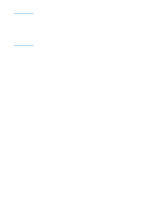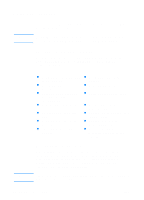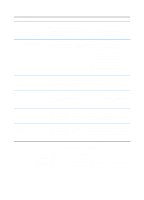HP 2200 HP LaserJet 2200 Series - User Guide - Page 58
Layout Options for Printing Both Sides of Paper, Flip s Up, long-edge, landscape
 |
View all HP 2200 manuals
Add to My Manuals
Save this manual to your list of manuals |
Page 58 highlights
Note Layout Options for Printing Both Sides of Paper The four print orientation options are shown below. These options are available when Print on Both Sides is selected from the Finishing tab in the printer driver. For non-Windows operating systems, this feature may be available through HP Web JetAdmin (see HP Web JetAdmin). 1. Flip Pages Up (long-edge landscape) 4. Flip Pages Sideways (long-edge portrait) 2. Flip Pages Sideways (short-edge landscape) 3. Flip Pages Up (short-edge portrait) 1. Flip Pages Up (long-edge landscape) 2. Flip Pages Sideways (short-edge landscape) 3. Flip Pages Up (short-edge portrait) 4. Flip Pages Sideways (long-edge portrait) This layout is often used in accounting, data processing, and spreadsheet applications. Every other printed image is oriented upside-down. Facing pages are read continuously from top to bottom. Each printed image is oriented right-side up. Facing pages are read from top to bottom on the left page, then from top to bottom on the right page. This layout is often used with clipboards. Every other printed image is oriented upside-down. Facing pages are read continuously from top to bottom. This is the default and most common layout, with every printed image oriented right-side up. Facing pages are read from top to bottom on the left page, then from top to bottom on the right page. 48 Chapter 2 Printing Tasks ENWW