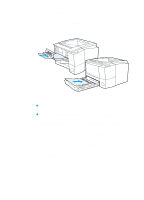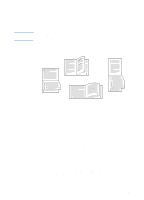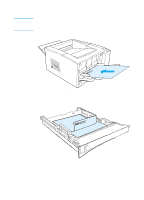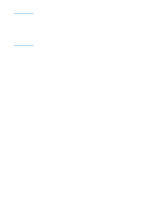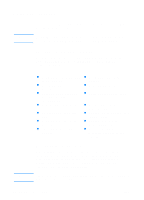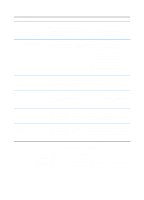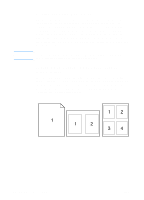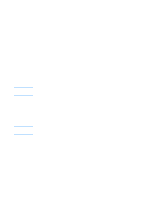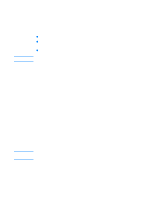HP 2200 HP LaserJet 2200 Series - User Guide - Page 62
Software Features, Features in the Printer Driver
 |
View all HP 2200 manuals
Add to My Manuals
Save this manual to your list of manuals |
Page 62 highlights
Software Features Note This section lists the common printing features that are controlled through the printer software. For non-Windows operating systems, some of these features are available through HP Web JetAdmin (see HP Web JetAdmin). Features in the Printer Driver Some printer drivers do not support all printer features. Use the PCL 6 printer driver to take full advantage of all the printer's features, including: Note z Using the Printer Driver Help z Using Reduce/Enlarge (Windows Only) Options z Creating and Using z Selecting a Paper Source Watermarks z Printing Multiple Pages on z Optimizing for Media Types One Sheet of Paper (N-up Printing) z Setting a Custom Paper Size z Restoring Default Printer Driver Settings z Creating and Using Quick z Printing on Different Paper for Sets the First Page z Using EconoMode or Draft z Printing on Both Sides of Printing Paper (Duplexing) z Choosing Print Quality z Resolution Options: (to Settings maximize print quality and speed) Accessing the Printer Driver After installation, you can access the printer driver through the operating system or from your software application. Although access to the printer driver may vary from one software application to another, the printer driver can usually be accessed from the File menu (choose Print or Print Setup). The method for accessing a printer driver is the same, no matter which printer driver you are using. 52 Chapter 2 Printing Tasks ENWW