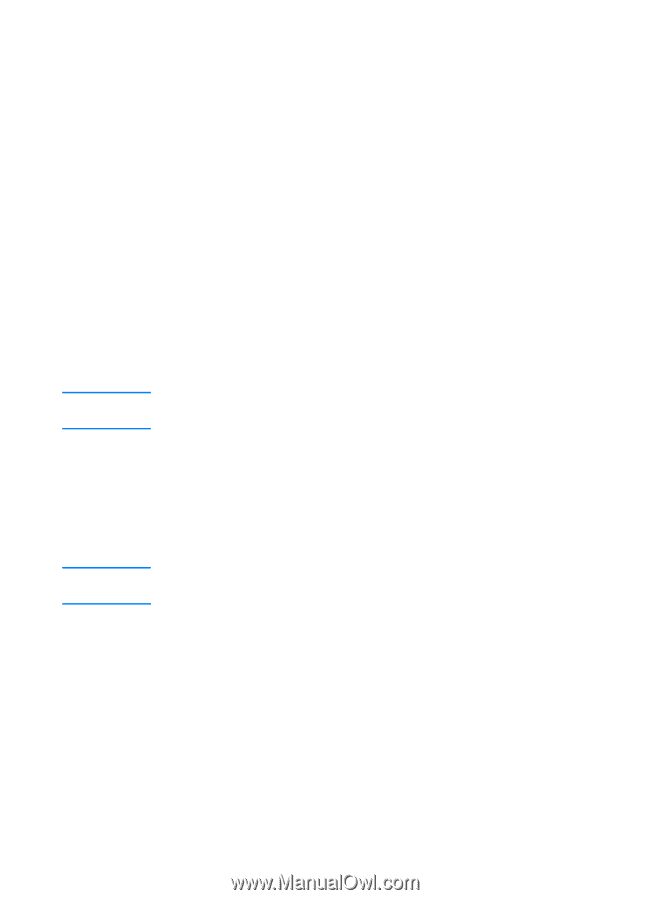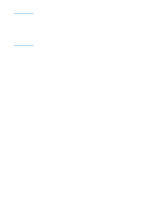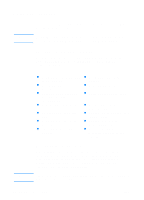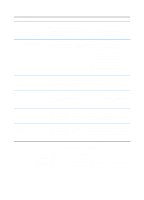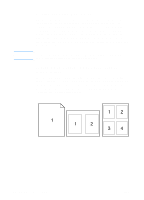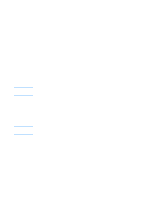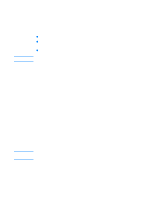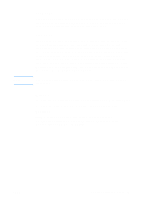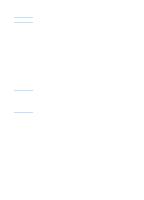HP 2200 HP LaserJet 2200 Series - User Guide - Page 65
Setting a Custom Paper Size, Creating and Using Quick Sets, Using EconoMode or Draft Printing
 |
View all HP 2200 manuals
Add to My Manuals
Save this manual to your list of manuals |
Page 65 highlights
Note Note Setting a Custom Paper Size Use the Custom Paper feature to print on paper sizes other than standard sizes. Access the Custom Paper feature from the Paper tab in your printer driver. For Macintosh computers, go to File Menu, select Page Setup, and from the Page Attributes drop down menu, select Custom Page Size. Click New to create a named custom page size. The new custom page will automatically be added to the Page Size menu in Page Setup. Creating and Using Quick Sets Quick Sets allow you to save the current driver settings (for example, page orientation, n-up printing or paper source) for reuse. For convenience, Quick Sets can be selected and saved from most printer driver tabs. You can also restore printer driver default settings by selecting Defaults from the Quick Sets drop-down list. Access Quick Sets from the Finishing tab in your printer driver. If you are using Windows NT 4.0 or Windows 2000, you must have administrator privileges to save Quick Sets. Using EconoMode or Draft Printing EconoMode (or draft printing) allows the printer to use less toner on each page. Selecting this option may extend the life of your toner cartridge and reduce your cost per page, but will reduce print quality. Access EconoMode from the Finishing tab in your printer driver. For non-Windows operating systems, this feature is available through HP Web JetAdmin (see HP Web JetAdmin). ENWW Chapter 2 Printing Tasks 55