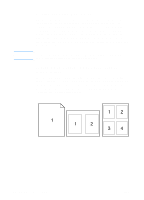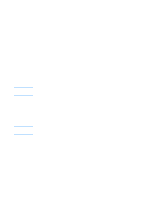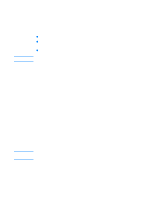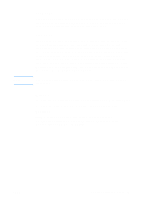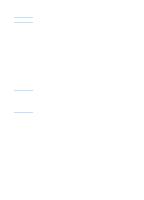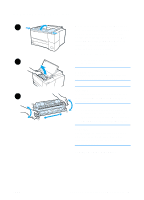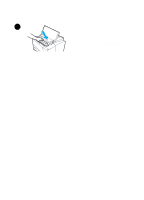HP 2200 HP LaserJet 2200 Series - User Guide - Page 69
Language, Tray Lock, Run the HP LaserJet Device Configuration or HP Web JetAdmin.
 |
View all HP 2200 manuals
Add to My Manuals
Save this manual to your list of manuals |
Page 69 highlights
Note Language Click the down arrow, then select the language (for example; English, French, German) that you want used in device generated reports, such as the configuration report and the demo page. Tray Lock Tray Lock is a feature that allows you to "lock" a tray so that the only time the printer will draw from that tray is when it is specifically requested, or if a tray override was requested and all unlocked trays are empty. This is useful when you want to put special paper in a tray, such as letterhead. For example, if you are using "First Available Tray," for the paper source and you lock Tray 1, the printer will only draw from the remaining trays, either Tray 2 or optional Tray 3, if it is installed. You can still print from the locked tray, but you must specify the source. See Selecting a Paper Source. The feature will not allow you to lock all the trays. One tray must be "unlocked." Windows 1. Run the HP LaserJet Device Configuration or HP Web JetAdmin. 2. From the Tray Setup tab, select the tray you wish to lock. Macintosh For Macintosh computers, this setting is available in the HP LaserJet Utility. (See Accessing the HP LaserJet Device Configuration or HP LaserJet Utility). ENWW Chapter 2 Printing Tasks 59