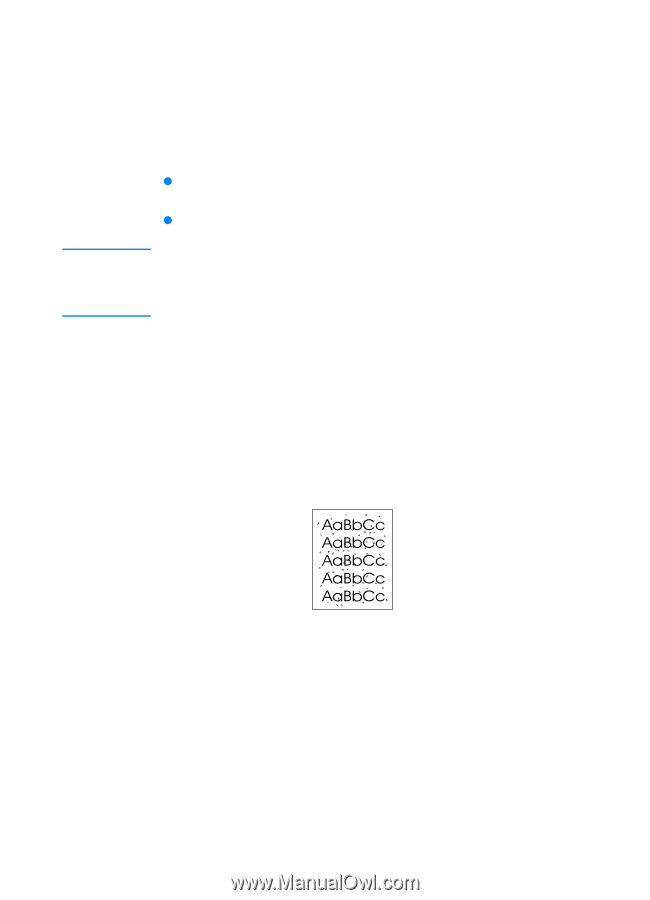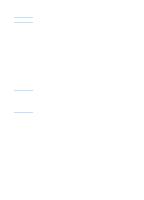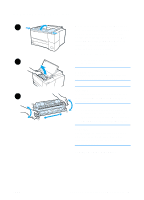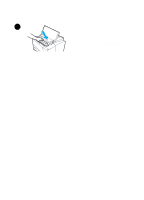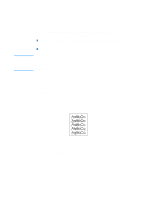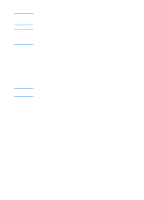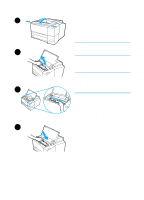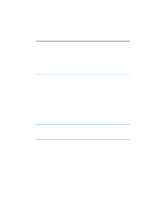HP 2200 HP LaserJet 2200 Series - User Guide - Page 75
Cleaning the Printer, Using the Printer Cleaning Process
 |
View all HP 2200 manuals
Add to My Manuals
Save this manual to your list of manuals |
Page 75 highlights
Cleaning the Printer CAUTION To maintain print quality, follow the cleaning procedure on the following pages every time the toner cartridge is changed or whenever print quality problems occur. As much as possible, keep the printer free from dust and debris. z Clean the outside of the printer with a lightly water-dampened cloth. z Clean the inside with a dry, lint-free cloth. Do not use ammonia-based cleaners on or around the printer. While cleaning the printer, be careful not to touch the transfer roller (located underneath the toner cartridge). Skin oils on the roller can cause print quality problems. Using the Printer Cleaning Process During the printing process, paper, toner and dust particles can accumulate inside the printer. Over time, this buildup can cause print quality problems such as toner specks or smearing. This printer has a cleaning mode that can correct and prevent these types of problems. Engine Cleaning This process uses a transparency from Tray 1 to remove dust and toner from the paper path. Use this process if toner specks or dots appear on printouts. This process will provide a blank page which should be discarded. ENWW Chapter 3 Printer Tips and Maintenance 65