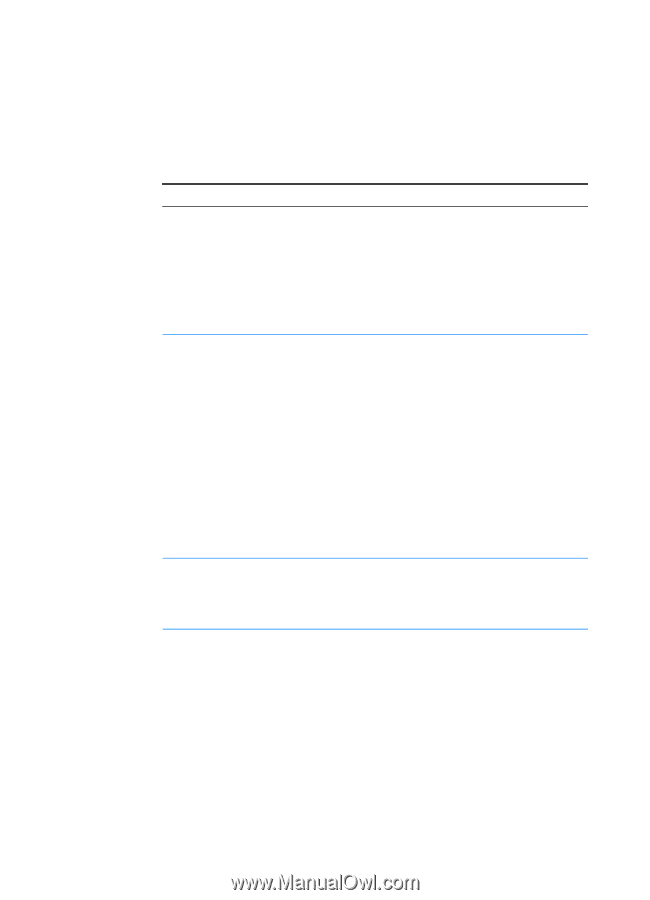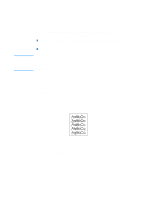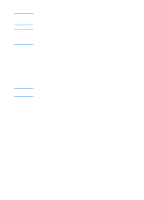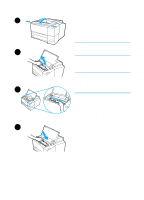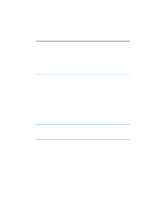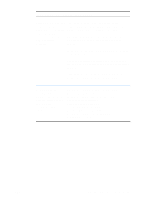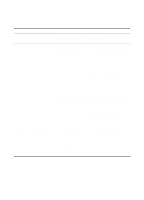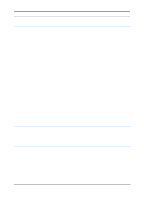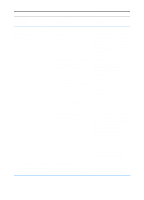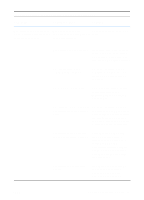HP 2200 HP LaserJet 2200 Series - User Guide - Page 80
Troubleshooting Checklist, Problem Solving - printer feed problems
 |
View all HP 2200 manuals
Add to My Manuals
Save this manual to your list of manuals |
Page 80 highlights
Troubleshooting Checklist If the printer is not responding properly, complete the following checklist in order. If the printer does not pass a step, follow the corresponding troubleshooting suggestions. Troubleshooting Checklist Make sure the printer Ready light is on. If no lights are on, check the power cord connections. Check the power switch. Check the power source by plugging into another outlet. If other lights are on, go to Troubleshooting Control Panel Messages or use the control panel simulator. Press GO to print a If a demo page does not print, check the paper demo page to verify supply in Tray 2 or Tray 3. that the printer is feeding paper correctly. Check for paper left in the duplexer. See Duplexer Area for instructions on clearing paper from the duplexer. If the page jams in the printer, go to Clearing Paper Jams. If the printer prints, but the status lights are blinking, go to Troubleshooting Control Panel Messages or use the control panel simulator. Check the demo page If there is a print quality problem, go to Solving to see if it printed Print Quality Problems. correctly. 70 Chapter 4 Problem Solving ENWW