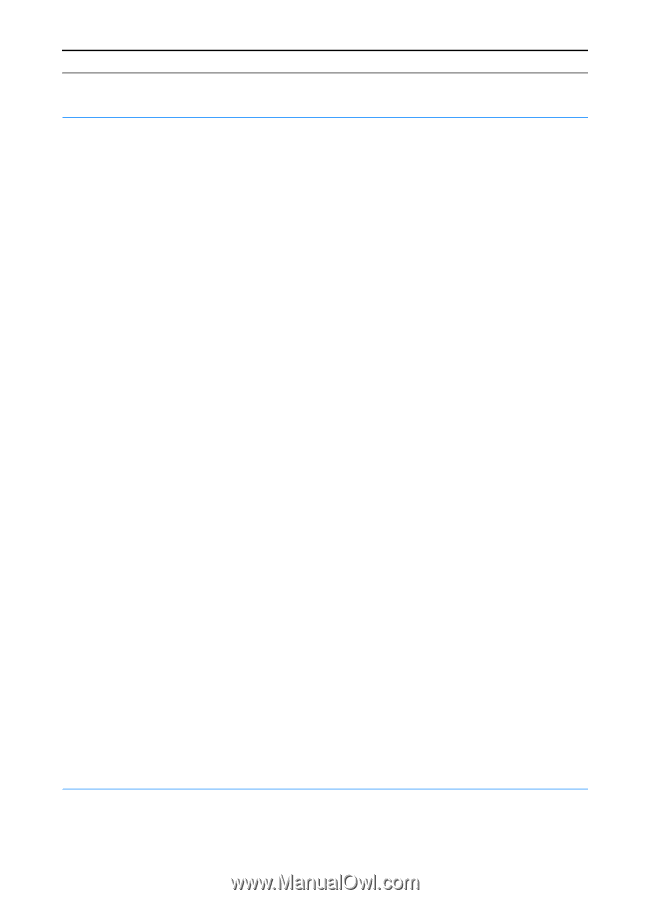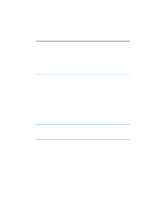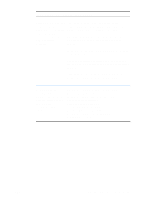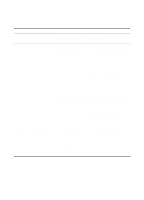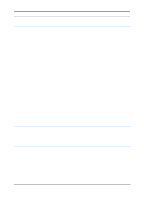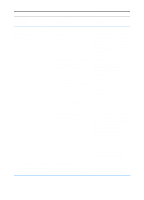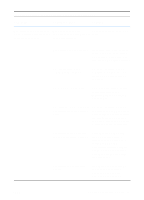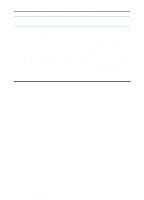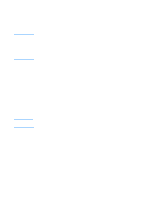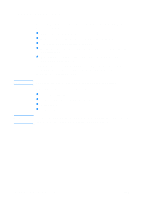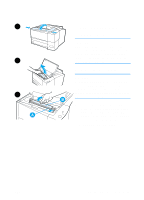HP 2200 HP LaserJet 2200 Series - User Guide - Page 84
Dir LPT1, then press enter. - laserjet paper will not feed from tray 1
 |
View all HP 2200 manuals
Add to My Manuals
Save this manual to your list of manuals |
Page 84 highlights
Troubleshooting General Printing Problems (continued) Symptom Possible Cause Solution The printer prints, but the text The printer cable is loose or is wrong, garbled, or defective. incomplete. Disconnect the printer cable and reconnect it. Try a print job you know works. If possible, attach the cable and printer to another computer and try a print job that you know works. Finally, try a new cable. The printer is on a network or sharing device and is not receiving a clear signal. Disconnect the printer from the network and attach it directly to a computer with a parallel or USB cable. Print a job that you know works. The wrong driver was selected Check the software's printer in the software. selection menu to make sure that the HP LaserJet 2200 is selected. The software application is malfunctioning. Try printing a job from another application. The operating system is malfunctioning. If printing from Windows (any version), exit to a DOS prompt and verify functionality with the following command: At a C:\prompt, type Dir LPT1 then press enter. (This assumes the printer is connected to LPT1). If the Go light comes on, press the GO button to print and eject the page. If the page prints correctly, then the operating system is malfunctioning. The printer does not respond The printer may be in manual Add paper to Tray 1 if empty. If when "print" is selected in the feed mode (Attention light paper is already added, press software. blinking and Go light on). and release the GO button. 74 Chapter 4 Problem Solving ENWW