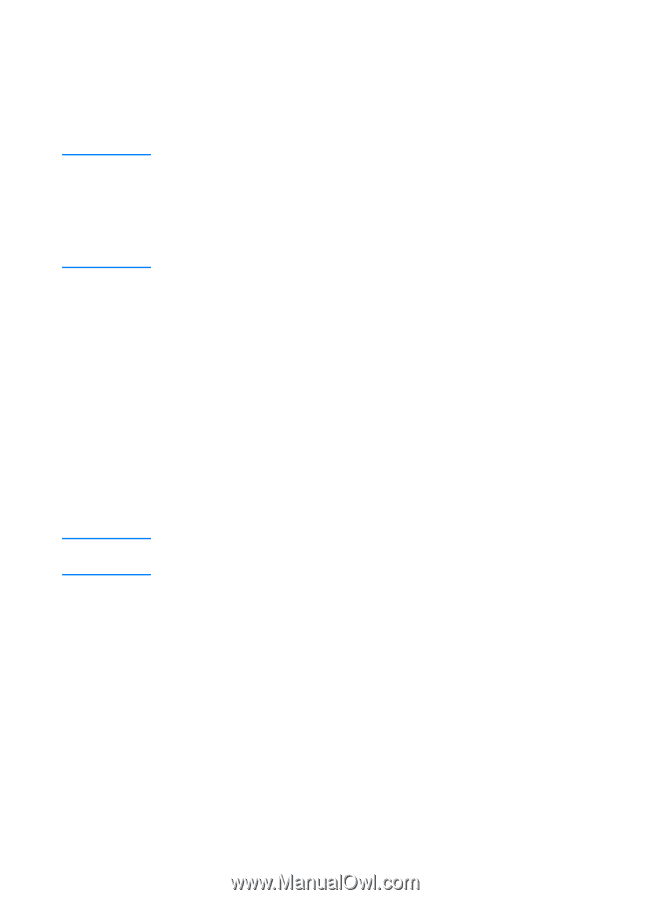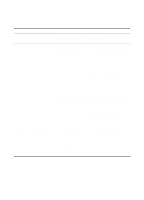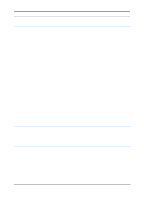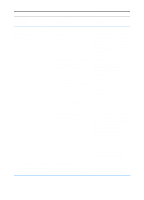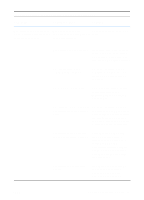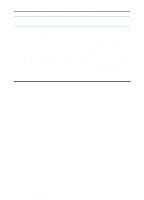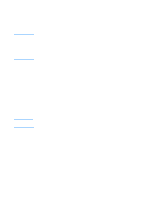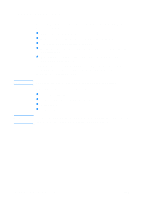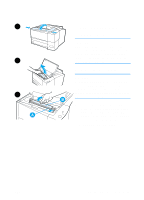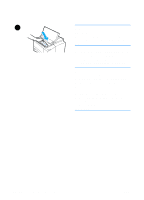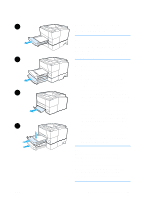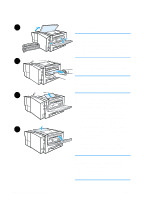HP 2200 HP LaserJet 2200 Series - User Guide - Page 87
Printing Special s, Demo Self Test/Configuration Cleaning Process, Font List - laserjet cleaning
 |
View all HP 2200 manuals
Add to My Manuals
Save this manual to your list of manuals |
Page 87 highlights
Printing Special Pages Note Note There are special pages within the memory of the printer that will help you to diagnose and learn about problems with your printer. If your printer's language was not automatically or correctly set during installation, and you do not have the HP LaserJet Device Configuration, you can set the language manually. Place the HP LaserJet 2200 CD in the CD-ROM drive and from a DOS prompt type: [copy x:\DOS\french.pjl LPT1], where x is your CD-ROM drive, french is your desired language, and LPT1 is the port your printer is connected to. Demo Page To print the demo page, press the GO button when the printer is ready (Ready light is on). Self Test/Configuration Page The self test/configuration page lists many of the current settings and properties of the printer. To print the self test/configuration page, press and release the GO and JOB CANCEL buttons simultaneously when the printer is ready (Ready light is on). If you have an EIO print server card installed, a second page, the JetDirect Page, will print listing all of the HP JetDirect information. The demo and self test/configuration pages can also be printed from the HP LaserJet Device Configuration Reports page. Cleaning Process The printer has an Engine cleaning process that cleans internal areas including the paper path area. The Engine cleaning process produces a blank page that should be discarded. See Using the Printer Cleaning Process. Font List To print a font list, use either the HP LaserJet Device Configuration (Windows) or the HP LaserJet Utility (Macintosh). ENWW Chapter 4 Problem Solving 77