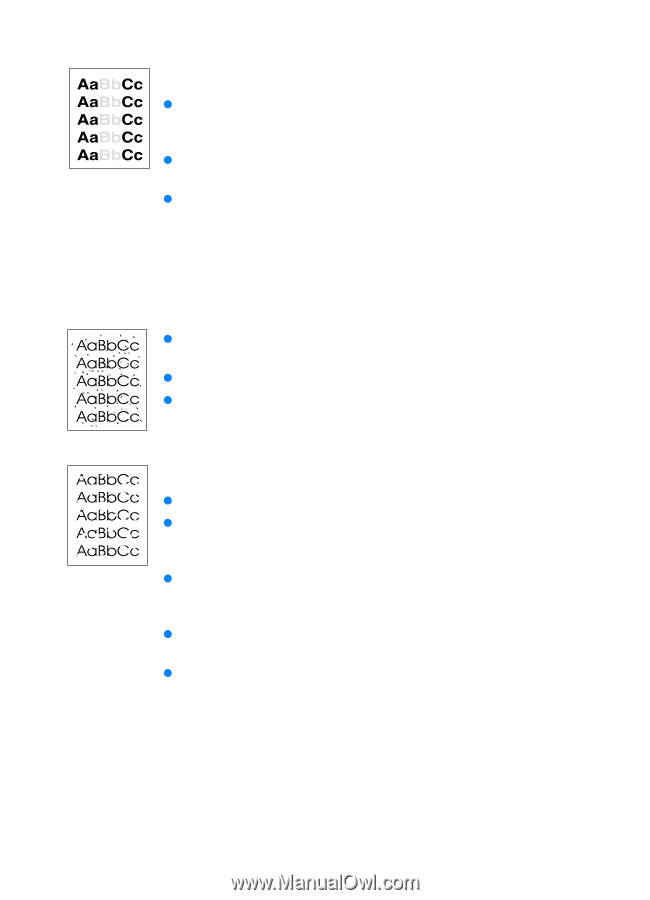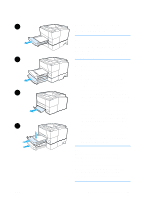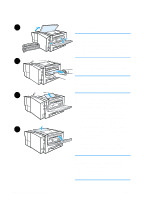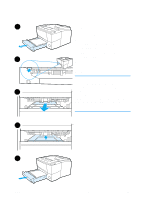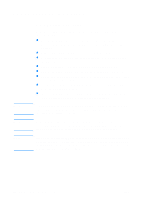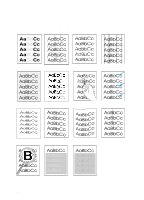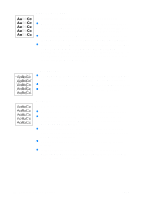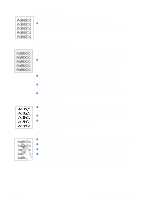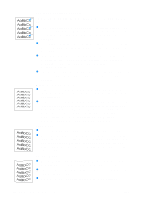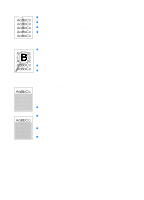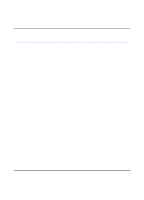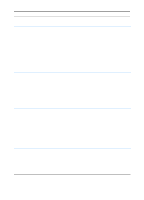HP 2200 HP LaserJet 2200 Series - User Guide - Page 96
Light Print or Fade, Toner Specks, Dropouts, Care Service and Support.
 |
View all HP 2200 manuals
Add to My Manuals
Save this manual to your list of manuals |
Page 96 highlights
Light Print or Fade If a vertical white streak or faded area appears on the page: z The toner supply is low. You may be able to temporarily extend the toner cartridge life. See Redistributing the Toner. If this does not improve the print quality, install a new HP toner cartridge. z The paper may not meet HP's paper specifications (for example, the paper is too moist or too rough). See Media Specifications. z If the whole page is light, the print density adjustment is too light or EconoMode may be on. Adjust the print density and EconoMode within the software driver. See Using EconoMode or Draft Printing. For non-Windows operating systems, this feature is also available in HP Web JetAdmin. Toner Specks z The paper may not meet HP's paper specifications (for example, the paper is too moist or too rough). See Media Specifications. z The transfer roller may be dirty. See Internal Cleaning Procedure. z The paper path may need cleaning. See Engine Cleaning. Dropouts If faded areas, generally rounded, occur randomly on the page: z A single sheet of paper may be defective. Try reprinting the job. z The moisture content of the paper is uneven or the paper has moist spots on its surface. Try paper from a different source. See Media Specifications. z The paper lot is bad. The manufacturing processes can cause some areas to reject toner. Try a different kind or brand of paper. See Media Specifications. z The toner cartridge may be defective. See Vertical Repetitive Defects. z If these steps do not correct the problem, contact an HPauthorized dealer or service representative. See HP Customer Care (Service and Support). 86 Chapter 4 Problem Solving ENWW