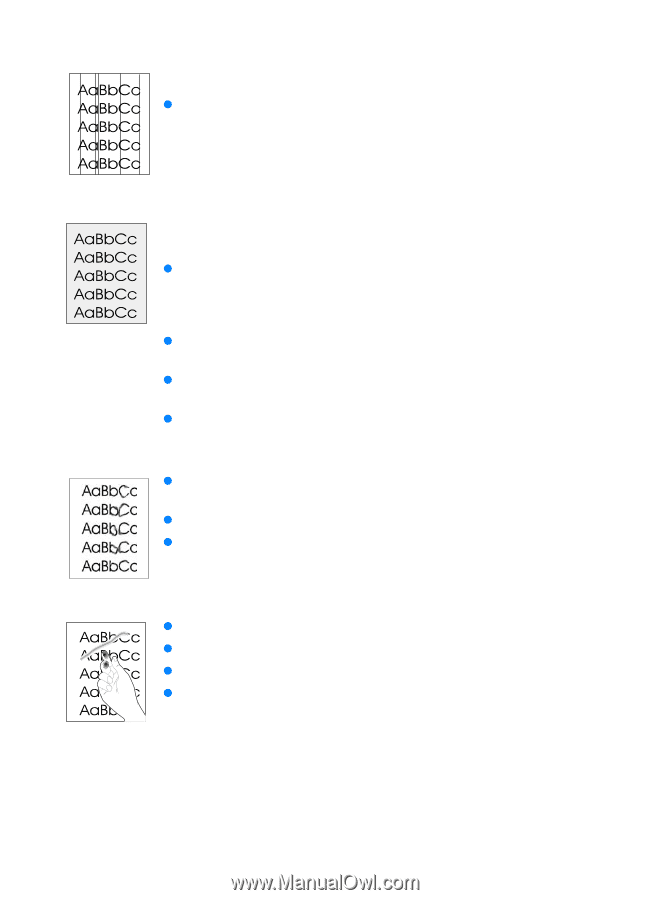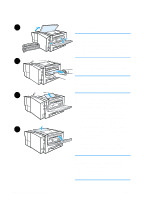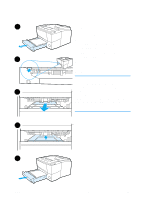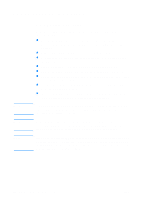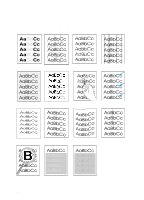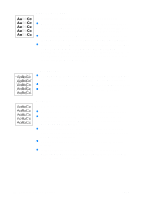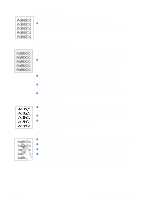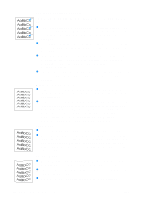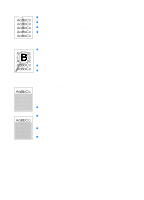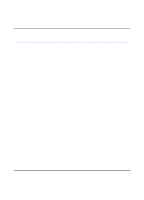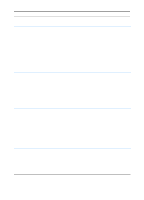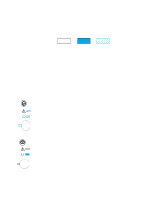HP 2200 HP LaserJet 2200 Series - User Guide - Page 97
Vertical Lines, Gray Background, Toner Smear, Loose Toner
 |
View all HP 2200 manuals
Add to My Manuals
Save this manual to your list of manuals |
Page 97 highlights
Vertical Lines If black or white vertical streaks appear on the page: z The photosensitive drum inside the toner cartridge has probably been scratched or is worn out. Install a new HP toner cartridge. Gray Background If the amount of background toner shading becomes unacceptable, the procedures described below may help to clear the condition: z Decrease the density setting through the HP LaserJet Device Configuration (Windows) or from the HP LaserJet Utility (Macintosh). This will decrease the amount of background shading. z Change the paper to a lighter basis weight. See Media Specifications. z Check the printer's environment; very dry (low humidity) conditions can increase the amount of background shading. z Install a new HP toner cartridge. Toner Smear z If toner smears appear on the leading edge of the paper, the paper guides are dirty. See Internal Cleaning Procedure. z Check the paper type and quality. See Media Specifications. z Try installing a new HP toner cartridge. Loose Toner z Clean the inside of the printer. See Internal Cleaning Procedure. z Check the paper type and quality. See Media Specifications. z Try installing a new HP toner cartridge. z In the printer driver, select the Paper tab and set Optimize for: to match the type of paper you are printing. Print speed may be slower if you are using heavy paper. For non-Windows operating systems, this feature is also available in HP Web JetAdmin. ENWW Chapter 4 Problem Solving 87