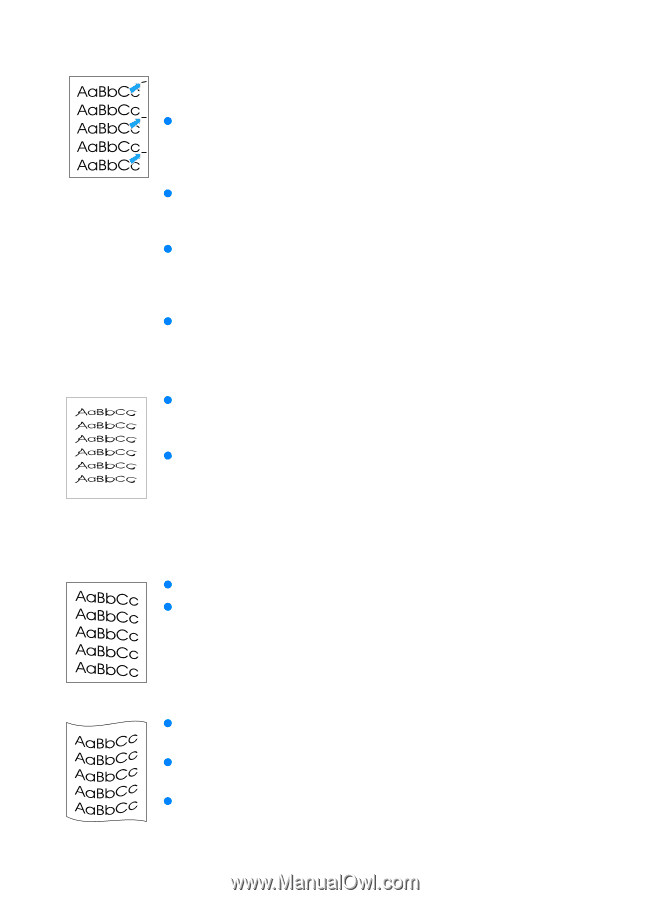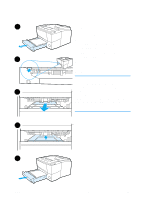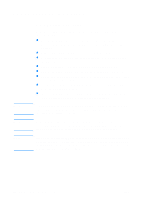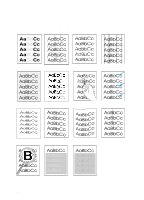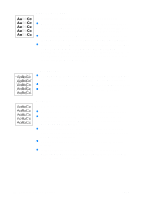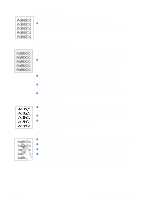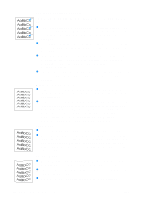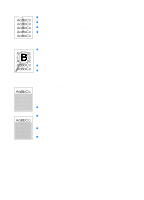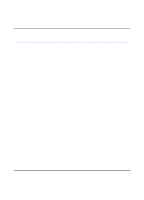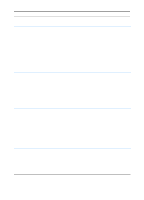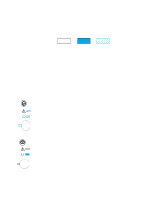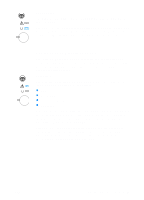HP 2200 HP LaserJet 2200 Series - User Guide - Page 98
Vertical Repetitive Defects, Misformed Characters, Skew, Curl or Wave - scanner
 |
View all HP 2200 manuals
Add to My Manuals
Save this manual to your list of manuals |
Page 98 highlights
Vertical Repetitive Defects If marks repeatedly appear on the printed side of the page at even intervals: z The toner cartridge may be damaged. The circumference of the toner cartridge drum is 94 mm (3.7 in.). If a repetitive mark occurs every 94 mm (3.7 in.) on the page, install a new HP toner cartridge. z Internal parts may have toner on them. If the defects occur on the back of the page, the problem will likely correct itself after a few more pages. z In the printer driver, select the Paper tab and set Optimize for: to match the type of paper you are printing. For non-Windows operating systems, this feature is also available in HP Web JetAdmin. z The fusing assembly may be damaged. Contact an HP-approved service technician. See HP Customer Care (Service and Support). Misformed Characters z If characters are improperly formed, producing hollow images, the paper may be too slick. Try a different paper type. See Media Specifications. z If characters are improperly formed, producing a wavy effect, the laser scanner may need service. Verify that it also occurs on a demo page by pressing GO when the printer is ready. If you need service, contact an HP-authorized dealer or service representative. See Hewlett-Packard Limited Warranty Statement. See HP Customer Care (Service and Support). Page Skew z Check the paper type and quality. See Media Specifications. z Make sure the paper or other media is loaded correctly and that the guides are not too tight or too loose against the paper stack. See Loading Media into Tray 1, Loading Media into Tray 2 or Optional 250-sheet Tray 3, or Loading Media into Optional 500sheet Tray 3. Curl or Wave z Check the paper type and quality. Both high temperature and humidity will cause paper curl. See Media Specifications. z Turn over the stack of paper in the tray. Also try rotating the paper 180° in the input tray. z Open the rear door and try printing to the rear output bin. 88 Chapter 4 Problem Solving ENWW