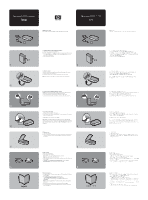HP 2200C HP Scanjet 2200C Scanner - (English) Setup Guide
HP 2200C - ScanJet - Flatbed Scanner Manual
 |
UPC - 725184623233
View all HP 2200C manuals
Add to My Manuals
Save this manual to your list of manuals |
HP 2200C manual content summary:
- HP 2200C | HP Scanjet 2200C Scanner - (English) Setup Guide - Page 1
hp scanjet 2200c scanner Setup Setting up your scanner Your scanner comes with a CD-ROM, a USB cable, and a power supply. 1 2 3 4 5 6 helpful 1. Install the software (BEFORE installing the hardware) a. Quit all open programs (except Windows). b. Insert the CD-ROM. If the installation program does
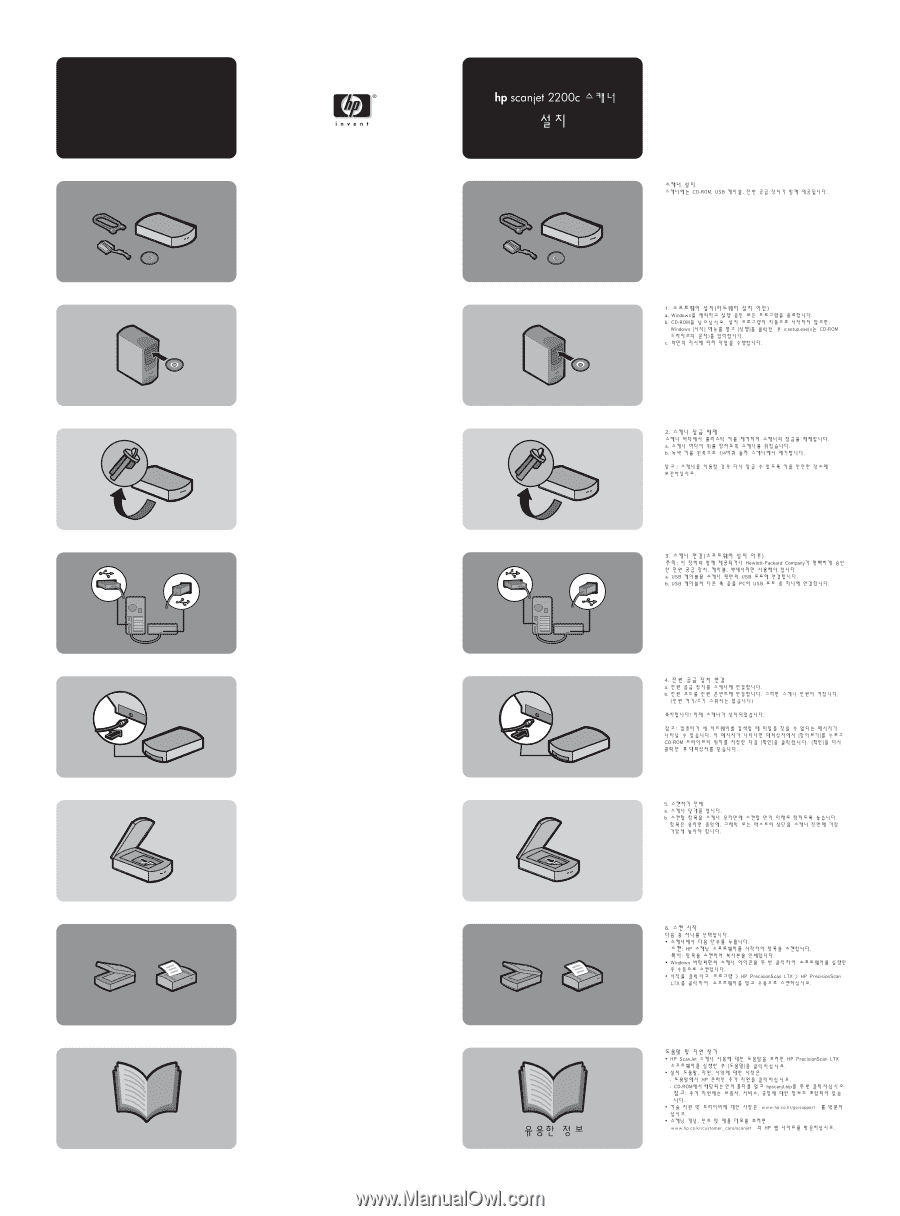
hp
scanjet 2200c scanner
2. Unlock the scanner
Unlock the scanner by removing the plastic key from the bottom of the scanner.
a. Turn the scanner so the bottom is up.
b. Turn the green key to the left 1/4 turn and remove it from the scanner.
Note:
Store the key in a safe place to re-lock the scanner if it is transported.
3. Connect the scanner (AFTER installing the software)
Caution:
Only use the power supply, cables, and accessories supplied with this
equipment or expressly approved by Hewlett-Packard Company.
a. Connect the USB cable to the USB port on the back of the scanner.
b. Connect the other end of the USB cable to one of the USB ports on your PC.
4. Connect the power supply
a. Connect the power supply to the scanner.
b. Plug the power cord into an electrical outlet. This turns on power to the scanner
(there is no on/off switch).
Congratulations! Your scanner is now installed.
Note:
When your computer detects new hardware, you might see a message
indicating a file was not found. To resolve this message, click
Browse
in the dialog
box, locate the CD-ROM drive, and then click
OK.
Click
OK
again to close the
dialog box.
5. Before you scan
a. Open the scanner lid.
b. Place the item to be scanned face-down on the scanner glass. The item must be
centered on the glass, with the top of the graphic or text closest to the front of
the scanner.
Setup
Setting up your scanner
Your scanner comes with a CD-ROM, a USB cable, and a power supply.
6. Begin scanning
Choose one of the following:
• Press a button on the scanner:
Scan:
Starts the HP scanning software and scans your item.
Copy:
Scans and prints a copy of your item.
• Double-click the scanner icon on the Windows desktop to open the software and
scan manually.
• Click
Start
, point to
Programs
,
HP PrecisionScan LTX
, and then click
HP
PrecisionScan LTX
to open the software and scan manually.
Find help and support
• For help using your HP ScanJet scanner, open the HP PrecisionScan LTX software
and click
Help.
•
For installation help, support, and specifications either:
- click
HP Online Support Supplement
from the Help menu.
- open the folder for your language on the CD-ROM and double-click
hpscanjt.hlp.
Note:
The Support Supplement also contains warranty, service, and regulatory
information.
• For technical support and drivers, go to www.hp.com/go/cposupport
• For scanning ideas, tips, and product demonstrations, visit the HP Web site at
www.scanjet.hp.com
1. Install the software (BEFORE installing the hardware)
a. Quit all open programs (except Windows).
b. Insert the CD-ROM. If the installation program does not start automatically, open
the Windows
Start
menu, click
Run
, and then type
x:setup.exe
(where x is the
letter of the CD-ROM drive).
c. Follow the directions onscreen.
1
2
3
4
5
6
helpful
1
3
4
5
6
2