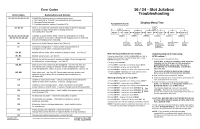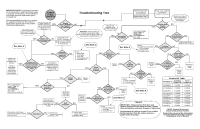HP 220mx 16/24-Slot Jukebox Troubleshooting
HP 220mx Manual
 |
View all HP 220mx manuals
Add to My Manuals
Save this manual to your list of manuals |
HP 220mx manual content summary:
- HP 220mx | 16/24-Slot Jukebox Troubleshooting - Page 1
2. Download latest firmware. 3. If problem persists, replace Controller PCA. Drive 1, C1115-90006 16 / 24 - Slot Jukebox Troubleshooting * If Configuration 15 is ON, Optical Drives Using SCSI toolbox™ : 1. Insert a disk in the optical drive. CAUTION: If using a customer's disk from the Jukebox - HP 220mx | 16/24-Slot Jukebox Troubleshooting - Page 2
instructions) the original part back into the jukebox if replacing the part did not fix the problem. Continue troubleshooting. Connect laptop to Jukebox load and eject properly? Manually eject disk by pressing eject button on YES lower right side of drive NO Manually insert disk into drive Disk
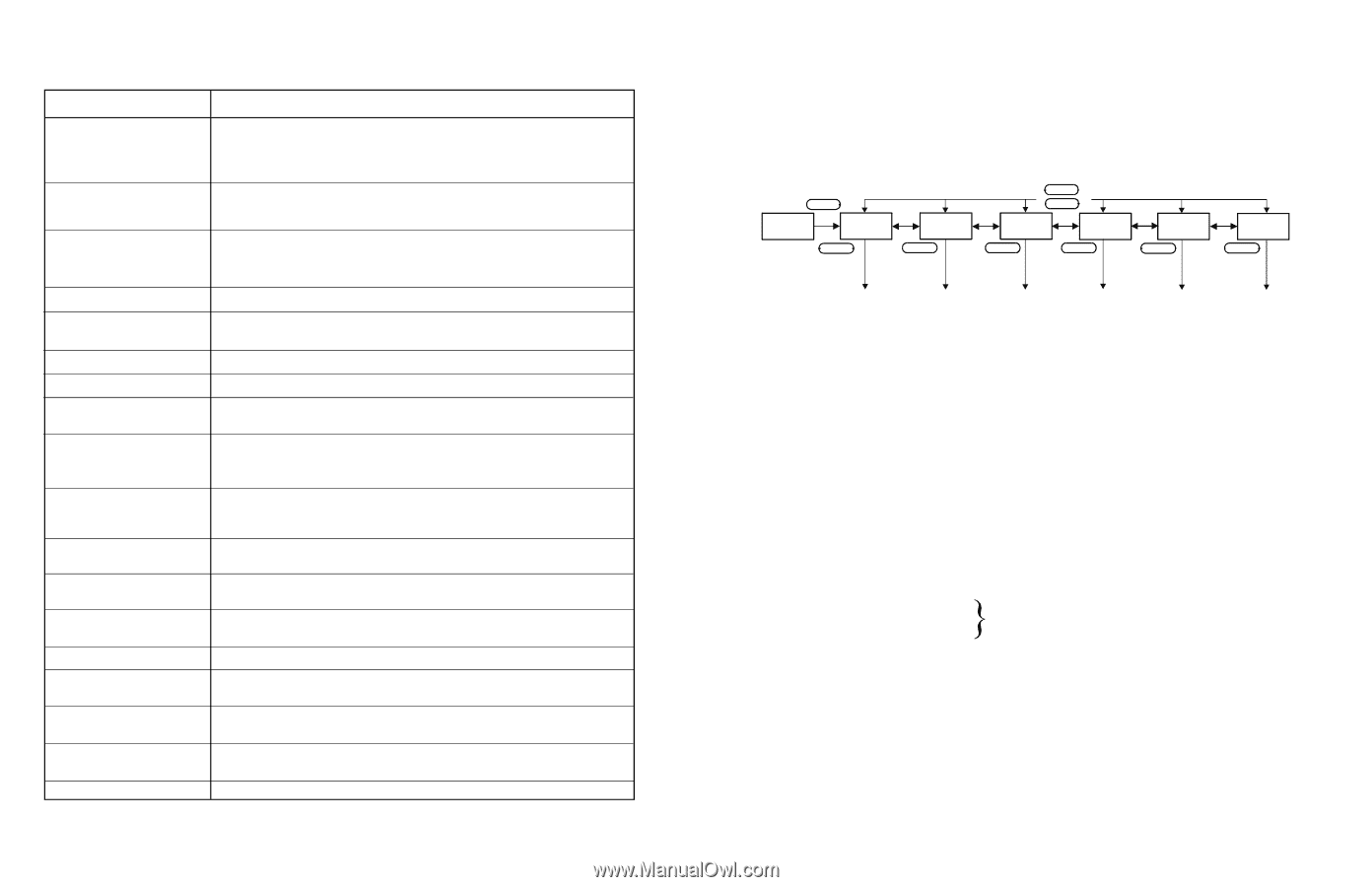
Checking Optical Drives Using
SCSI toolbox :
™
1.
CAUTION: If using a customer’s disk from the
Jukebox for the first part of this procedure
(RANDOM READ), ensure that the disk is
RETURNED TO ITS ORIGINAL LOCATION
after the test.
To prevent accidently destroying customer
data, use a scratch disk whenever possible.
2.
3.
4.
DISK
TESTS
RANDOM TESTS
RANDOM READ
START TEST.
CANCEL.
CAUTION: NEVERUSEACUSTOMER’S DISK OR
A DISK CONTAINING USABLE DATA FOR THE
FOLLOWING TEST.
RANDOM WRITE
NOTE:
Insert a disk in the optical drive.
Scan the SCSI bus using SCSI Toolbox.
Select the optical drive in question by clicking on the
icon associated with that drive.
From the menu at the top of the screen, select
, then
, then
, then
, then
The Random Read test runs until you select
Run the test for several minutes to
ensure that the drive can read properly. Any failures
will be reported as they occur.
To test a drive's write functionality, repeat steps above,
but select
. Run the test for several
minutes. Any failures will be reported as they occur.
If the problem involves drive/media
compatibility or problems with specific disks, you
will have to run these tests with different disks for
comparisons.
Display Menu Tree
Retrieving Jukebox Error Codes:
If display shows
,
or
(where # is the number of a control panel test) – press
to display error code.
If display shows
:
Press
repeatedly until display shows
.
Press
– display will show
.
Press
– display will show most recent error code.
Pressing
repeatedly will show additional error
codes (beginning with the most recent).
FAIL 1 FAIL 0, MISLOAD
FAIL #
ENTER
READY
1.
NEXT
INFO*
2.
ENTER
INFO 0
3.
ENTER
4.
NEXT
Error Codes
Error Codes
01, 03, 04, 05, 06, 07, 09
37, 38, 39
B0, B2
B1, B4
B3
C9
CA
CB
CC
CD
D0
CE
D1
B8, B9
BC, BD
56
57
40, 41, 42, 44, 45, 46, 48,
49, 54, 55, 4A, 4C, 4D
Explanations and Actions
RAM/ROM checksum error or microprocessor error.
1. Set Config 16 to “CLEAR”(see procedure) and cycle power.
2. Download latest firmware.
3. If problem persists, replace Controller PCA.
Drive 1, 2 or both not connected. Check cables to drive for damage
and proper seating. Check pins in mating connector.
Set Config 16to “CLEAR”.
Carriage or picker motion failed. Check for obstructions in vertical
path, on picker and in drive. Check that the shipping screw is removed.
Ensure everything moves smoothly.
Need to run Initial Element Status Test (Test 10).
Invalid test configuration – check number and placement of
cartridges (occurs when running front panel test).
Mailslot will not rotate. Move mailslot by hand to check – run Test 17.
Mailslot sensors bad – run Test 43.
Storage slot will not accept or release cartridge. Check storage slots
for obstructions or bent springs – run Test 15.
Drive access error. Drive may be misaligned – run Test 16, then run
Test 65 with one cartridge in mailslot and the following slots empty:
In 16-slot jukeboxes, slots 2, 6,10,14; in 24-slot jukeboxes, slots 12, 20.
Drive eject error – run Test 16. Check cables on back of drive and
switches on top of drive (#1 on rearmost bank of switches on,
all others off).
Unable to move picker motor – check connections of encoder/power
cables to motor (rear of picker). If secure, change picker.
Unable to move carriage motor – check connections of encoder/
power cables to vertical motor. If secure, change vertical drive assembly.
Unable to move either motor – check cables, then power supply,
then Controller PCA.
No hard stop on picker – check belt and pulley on picker.
No hard stop on carriage – check belt and pulley on vertical
leadscrew assembly.
Failed storage slot calibration. Check for broken or unseated
storage slots. Check for bent or warped chassis near top of product.
Excessive force on carriage leadscrew – check vertical motion
for smoothness.
Unexpected mailslot empty (when running Test 65).
Setting Config 16 to“CLEAR”:
1.
NEXT
CONF*
2.
ENTER
CONF 0
3.
NEXT
CONF 16
4.
ENTER
CODE1 0
5.
ENTER
CODE2 0
6.
ENTER
CODE3 0
7.
ENTER
SAVE
8.
NEXT
CLEAR
9.
ENTER
SET 16
NOTE:
Press
repeatedly until display shows
.
Press
– display will show
.
Press
repeatedly until display shows
.
Press
– display will show
.
Press
– display will show
.
Press
– display will show
.
Press
– display will show
.
Press
– display will show
.
Press
– display will briefly show
.
Configurations are now set to default and RAM is cleared.
The default security code from the factory is 0, 0, 0.
This code may have been changed by the customer.
See
Note
below
16 / 24 - Slot Jukebox
Troubleshooting
Copyright ©1999
Hewlett-Packard Co.
Printed in U.S.A. 9/99
Part No. C1115-90006
SCSI Toolbox is a trademark of Peripheral Test Instruments, Inc.
READY
*
*
If Configuration 15 is ON,
SECURE will be displayed
LOAD *
EJECT *
TEST *
CONF *
INFO *
SCSI ID *
NEXT
NEXT
PREV
ENTER
Move media
from mailslot
to drive or slot
Move media
from drive or
slot to mailslot
Running
diagnostic
tests
Setting
Configurations
Setting Config 16
to “CLEAR”
(shown below)
Retrieving Jukebox
Error Codes
(see below)
Setting and
Viewing
SCSI IDs
ENTER
ENTER
ENTER
ENTER
ENTER