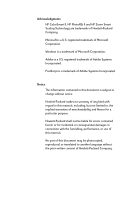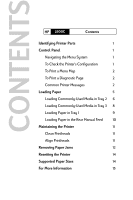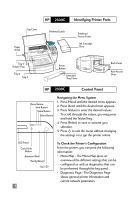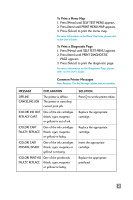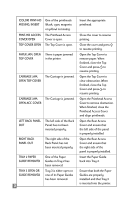HP 2500c HP DeskJet 2500C user guide
HP 2500c - Pro Printer Manual
 |
View all HP 2500c manuals
Add to My Manuals
Save this manual to your list of manuals |
HP 2500c manual content summary:
- HP 2500c | HP DeskJet 2500C user guide - Page 1
HP 2500C Professional Series Color Printer QUICK REFERENCE GUIDE - HP 2500c | HP DeskJet 2500C user guide - Page 2
II, HP PhotoREt II and HP Zoom Smart Scaling Technology are trademarks of Hewlett-Packard Company. Microsoft is a U.S. registered trademark of Microsoft Corporation. Windows is a trademark of Microsoft Corporation. Adobe is a U.S. registered trademark of Adobe Systems Incorporated. PostScript is - HP 2500c | HP DeskJet 2500C user guide - Page 3
CONTENTS HP 2500C Contents Identifying Printer Parts 1 Control Panel 1 Navigating the Menu System 1 To Check the Printer's Configuration 1 To Print a Menu Map 2 To Print a Diagnostic Page 2 Common Printer Messages 2 Loading Paper 5 Loading Commonly-Used Media in Tray 2 6 Loading - HP 2500c | HP DeskJet 2500C user guide - Page 4
HP 2500C Top Cover Printhead Latch Paper Knob Identifying Printer Parts Printhead Access Cover Ink Cartridge Door Tray 1/ Output Tray Tray 2 Tray 3 Power Button Extended Tray Cover Back Panel Rear Access Door HP 2500C Control Panel Menu Button Item Button Value Button Select Button - HP 2500c | HP DeskJet 2500C user guide - Page 5
Page, please refer to the User's Guide. Common Printer Messages Note: Brackets [ ] in the Message column indicate variables MESSAGE EXPLANATION OFFLINE CANCELING JOB The printer is offline. The printer is canceling current print job. [COLOR] INK OUT, One of the ink cartridges REPLACE - HP 2500c | HP DeskJet 2500C user guide - Page 6
Back Panel has not been inserted properly. TRAY 2 PAPER GUIDE REMOVED TRAY 3 OPEN OR GUIDE REMOVED 3 One of the Paper Guides in Tray 2 has been removed. Tray 3 is either open or one of its Paper Guides has been removed. Insert the appropriate printhead. Close the cover to resume printing. Close - HP 2500c | HP DeskJet 2500C user guide - Page 7
the Rear Manual Feed. Load the paper type and size as specified in the LCD panel and press to continue printing. TRAY [NUMBER] EMPTY, LOAD & PRESS The specified tray is empty. Load the paper size and type which this tray has been set up for. Load the paper size and type which this tray has been - HP 2500c | HP DeskJet 2500C user guide - Page 8
may still continue to print with this cartridge until the ink has totally run out. Be prepared to replace the mentioned color cartridge. HP 2500C Loading Paper The HP 2500C Series printer has 3 paper trays and 1 rear feed for superior paper handling capabilities. Tray 1 - This tray acts as a by - HP 2500c | HP DeskJet 2500C user guide - Page 9
it aside. 2. If you wish to change the paper size setting that has been set in the tray, go to step 3. If you wish to load paper using the existing tray setting, go to step 5. 3. Snap the Paper Length and Width Guides into the slots. Paper size markings are indicated beside their respective slots - HP 2500c | HP DeskJet 2500C user guide - Page 10
paper, print side down into the printer. 6 6. Tap the left side of the stack of paper to ensure that it is flushed to the right side of the tray. 7 7. Replace Tray 1. 8 8. If Tray 2 is extended, place the Extended Tray Cover over the tray. 9. On the control panel, press [Menu] until PAPER - HP 2500c | HP DeskJet 2500C user guide - Page 11
and pull it out of the printer. 2. If you wish to change the paper size that has been set in the tray, go to step 3. If you wish to load paper into tray using the existing setting, go to step 5. 3. Snap the Paper Length and Width Guides into the slots. Paper size markings are indicated beside their - HP 2500c | HP DeskJet 2500C user guide - Page 12
the User's Guide. Loading Paper in Tray 1 1 1. Set your driver to pick paper from Tray 1 and print your document. For more information on how to set your print settings, please refer to the Toolbox in your computer. 2. After sending your print job to the printer, the LCD panel will display - HP 2500c | HP DeskJet 2500C user guide - Page 13
1 Loading Paper in the Rear Manual Feed 1. Set your driver to pick from the Rear Manual Feed and print your document. For more information on how to set your print settings, please refer to the Toolbox in your computer. 2. After sending your print job to the printer, the LCD panel will - HP 2500c | HP DeskJet 2500C user guide - Page 14
HP 2500C Maintaining The Printer Clean Printheads Whenever print quality noticeably decreases it is a good idea to perform the cleaning procedure. You may "Clean Printhead" utility either through the Toolbox in your computer or from the Control Panel. Click on the Maintenance Tab of the Toolbox if - HP 2500c | HP DeskJet 2500C user guide - Page 15
]. 9. The printer will print a confirmation page consisting of 2 squares and a cross. 10. Check the confirmation page to see if the lines on the squares and the cross are aligned. 11. Re-align the printheads if the confirmation page is not satisfactory. HP 2500C Removing Paper Jams 1 If paper is - HP 2500c | HP DeskJet 2500C user guide - Page 16
the handle of the Paper Knob, pull the knob away from the printer and rotate to remove the paper. 3 4 4. If the LCD still reports a paper jam, go to the back of the printer and lower the Rear Access Door by lifting the two rear door latches. 5 5. Remove the Back Panel by pressing the two - HP 2500c | HP DeskJet 2500C user guide - Page 17
circumstances: • You want to restore the printer's default settings; • Communication between the printer and computer has been interrupted. HP 2500C Supported Paper Sizes The HP 2500C Professional Series Color Printer is able to print on the following paper sizes: Tray 1 and Rear Media Feed: All - HP 2500c | HP DeskJet 2500C user guide - Page 18
HP 2500C For More Information Please check on the following documentation for more information: Getting Started Guide - Information on how to set up the printer. User's Guide - For printer specifications and troubleshooting information. Network Guide - For instructions on how to share the - HP 2500c | HP DeskJet 2500C user guide - Page 19
©Copyright 1998 Hewlett-Packard Company 450 Alexandra Road Singapore 119960 Singapore. http://www.hp.com/go/hp2500
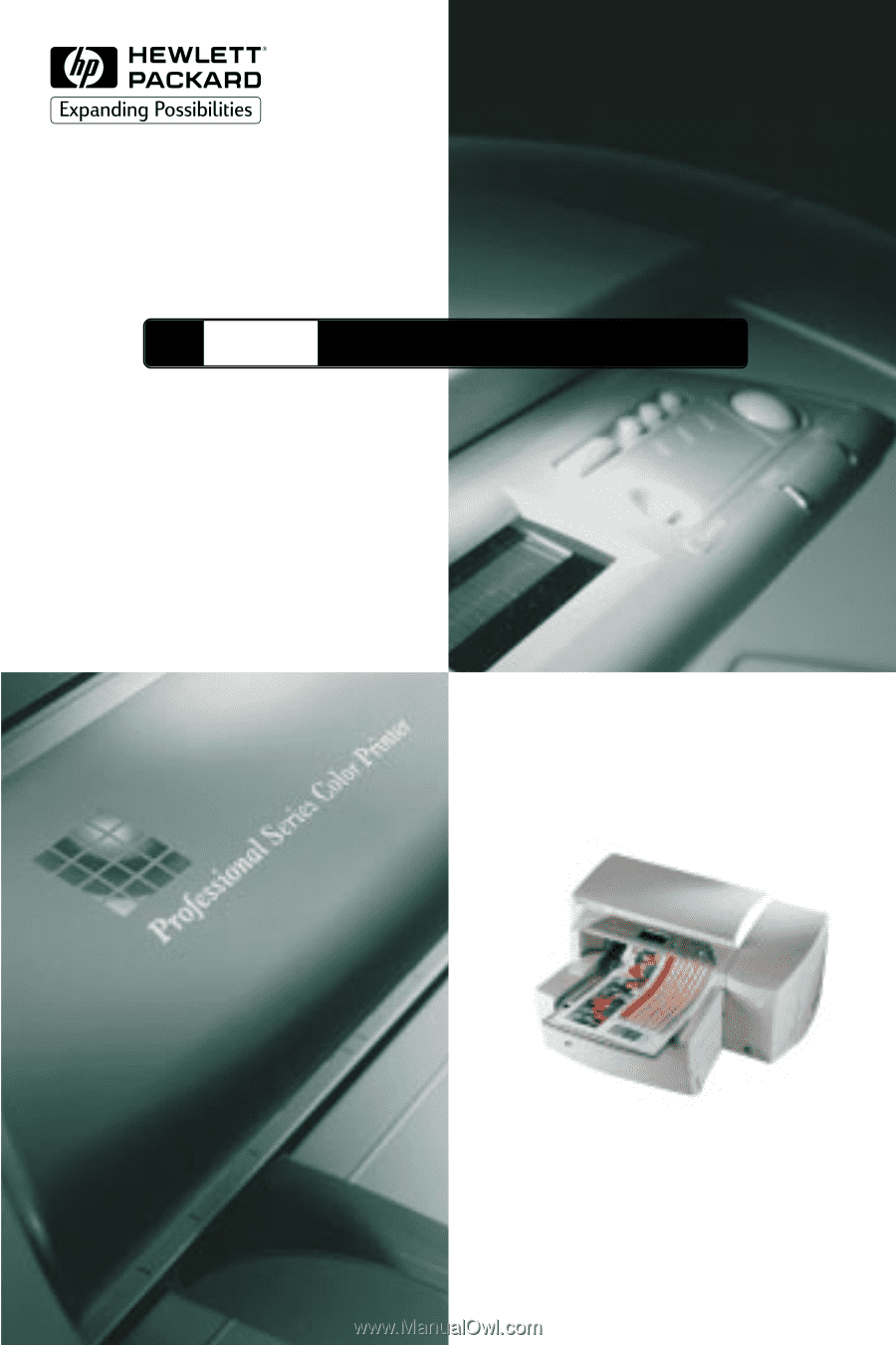
2500C
HP
Professional Series Color Printer
QUICK REFERENCE GUIDE