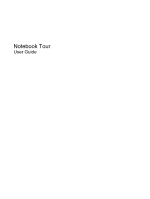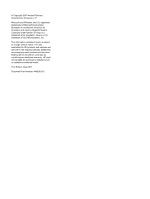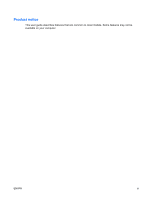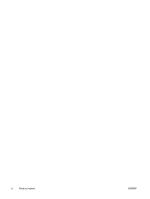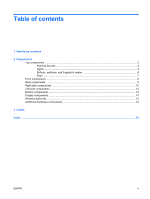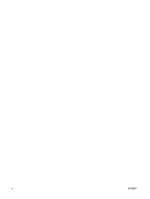HP 2510p Notebook Tour - Windows XP
HP 2510p - Compaq Business Notebook Manual
 |
UPC - 884420098232
View all HP 2510p manuals
Add to My Manuals
Save this manual to your list of manuals |
HP 2510p manual content summary:
- HP 2510p | Notebook Tour - Windows XP - Page 1
Notebook Tour User Guide - HP 2510p | Notebook Tour - Windows XP - Page 2
and Windows are U.S. registered trademarks of Microsoft Corporation. Bluetooth is services. Nothing herein should be construed as constituting an additional warranty. HP shall not be liable for technical or editorial errors or omissions contained herein. First Edition: May 2007 Document Part - HP 2510p | Notebook Tour - Windows XP - Page 3
Product notice This user guide describes features that are common to most models. Some features may not be available on your computer. ENWW iii - HP 2510p | Notebook Tour - Windows XP - Page 4
iv Product notice ENWW - HP 2510p | Notebook Tour - Windows XP - Page 5
2 Components Top components ...3 Pointing devices ...3 Lights ...4 Buttons, switches, and fingerprint reader 6 Keys ...7 Front components ...8 Rear components ...9 Right-side components ...10 Left-side components ...12 Bottom components ...13 Display components ...14 Wireless antennae ...15 - HP 2510p | Notebook Tour - Windows XP - Page 6
vi ENWW - HP 2510p | Notebook Tour - Windows XP - Page 7
of hardware installed in the computer, follow these steps: 1. Select Start > My Computer. 2. In the left pane of the System Tasks window, select View system information. 3. Select Hardware tab > Device Manager. You can also add hardware or modify device configurations using Device Manager. ENWW 1 - HP 2510p | Notebook Tour - Windows XP - Page 8
2 Components 2 Chapter 2 Components ENWW - HP 2510p | Notebook Tour - Windows XP - Page 9
zone Scrolls up or down. (8) Right pointing stick button* Functions like the right button on an external mouse. *This table describes factory settings. To view or change pointing device preferences, select Start > Control Panel > Printers and Other Hardware > Mouse. ENWW Top components 3 - HP 2510p | Notebook Tour - Windows XP - Page 10
are fully charged. If the computer is not plugged into an external power source, the light stays off until the battery reaches a low battery level. ● Blinking green: The hard drive or optical drive is being accessed. ● Amber: HP 3D DriveGuard has temporarily parked the internal hard drive. On: Caps - HP 2510p | Notebook Tour - Windows XP - Page 11
on the front of the computer is visible whether the computer is open or closed. †The 2 power lights display the same information. The light on the power button is visible only when the computer is open. The power light on the front of the computer is visible whether the computer is open or closed - HP 2510p | Notebook Tour - Windows XP - Page 12
, and fingerprint reader Component (1) Power button (2) Info button (3) Wireless button (4) Presentation button (5) TouchPad on/off button (6) Volume mute button (7) Volume scroll zone (8) HP Fingerprint Sensor 6 Chapter 2 Components Description ● When the computer is off, press the button to turn - HP 2510p | Notebook Tour - Windows XP - Page 13
information when pressed in combination with the fn key. Executes frequently used system functions when pressed in combination with a function key or the esc key. Displays the Windows Start menu. Displays a shortcut menu for items beneath the pointer. Can be used like the keys on an external numeric - HP 2510p | Notebook Tour - Windows XP - Page 14
an external power source, the light stays off until the battery reaches a low battery level. ● Blinking green: The hard drive or optical drive is being accessed. ● Amber (select models only): HP 3D DriveGuard has temporarily parked the hard drive. Sends and receives Bluetooth device signals. WARNING - HP 2510p | Notebook Tour - Windows XP - Page 15
Rear components Component (1) RJ-45 (network) jack (2) Security cable slot Description Connects a network cable. Attaches an optional security cable to the computer. NOTE: The security cable is designed to act as a deterrent, but it may not prevent the computer from being mishandled or stolen. - HP 2510p | Notebook Tour - Windows XP - Page 16
) jack (6) USB port (7) External monitor port (8) Vent (9) Docking connector Description Supports optional Type I or Type II PC Cards. Supports the following optional digital card formats: Secure Digital (SD) Memory Card, MultiMediaCard (MMC). Connects an optional IEEE 1394 or 1394a device, such as - HP 2510p | Notebook Tour - Windows XP - Page 17
Card Reader (3) 1394a port (4) Audio-out (headphone) jack (5) Audio-in (microphone) jack (6) USB port (7) External monitor port (8) Vent (9) Docking connector Description Supports smart cards and Java™ Cards. Supports the following optional digital card formats: Secure Digital (SD) Memory Card - HP 2510p | Notebook Tour - Windows XP - Page 18
models only) (6) Optical drive light Description Connects an AC adapter. Connects a modem cable. Depending on your computer model, the USB port is either a standard USB port or a powered USB port. A standard USB port connects an optional USB device. A powered USB port provides power to an external - HP 2510p | Notebook Tour - Windows XP - Page 19
module/WLAN module compartment (3) Hard drive bay (4) Vents (3) (5) Battery release latches (2) (6) Battery bay (7) SIM slot (8) WWAN module compartment (9) Business-card holder (10) Bluetooth compartment Description Produces computer sound. Contains a memory module slot and a WLAN (wireless local - HP 2510p | Notebook Tour - Windows XP - Page 20
microphone (4) Ambient light sensor Description Opens the computer. Turns off the display if the display is closed while the computer is on. Records sound. When activated, automatically adjusts the display brightness based on the lighting conditions in the environment. 14 Chapter 2 Components - HP 2510p | Notebook Tour - Windows XP - Page 21
, refer to the section of the Regulatory, Safety and Environmental Notices that applies to your country or region. These notices are located in Help and Support. NOTE: For optimal transmission, keep the areas immediately around the antennae free from obstructions. ENWW Wireless antennae 15 - HP 2510p | Notebook Tour - Windows XP - Page 22
modem to an RJ-11 telephone jack or to a country-specific modem adapter. (5) Country-specific modem cable adapter (select Adapts the modem cable to a non-RJ-11 telephone jack. models only) *Modem cables, batteries, and power cords vary in appearance by region and country. 16 Chapter 2 Components - HP 2510p | Notebook Tour - Windows XP - Page 23
available when you contact technical support. The service tag label is affixed to the bottom of the computer. ● Microsoft® Certificate of Authenticity-Contains the Windows® Product Key. You may need the Product Key to update or troubleshoot the operating system. This certificate is affixed to - HP 2510p | Notebook Tour - Windows XP - Page 24
16 bays battery 13, 17 Bluetooth device 13 hard drive 13 Bluetooth compartment 13 Bluetooth label 17 Bluetooth module, identifying 8 business-card holder 13 buttons info 6 pointing stick 3 power 6 presentation 6 TouchPad 3 TouchPad on/off 3, 6 volume mute 6 wireless 6 memory module 13 WLAN - HP 2510p | Notebook Tour - Windows XP - Page 25
S scroll zone, TouchPad 3 security cable slot, identifying 9 serial number, computer 17 service tag 17 SIM slot 13 slots Media Card Reader 10, 11 memory module 13 PC Card slot 10 SIM 13 smart card reader 11 wireless LAN 13 smart card reader 11 speaker 13 U USB ports, identifying 10, 11, 12 V vents - HP 2510p | Notebook Tour - Windows XP - Page 26
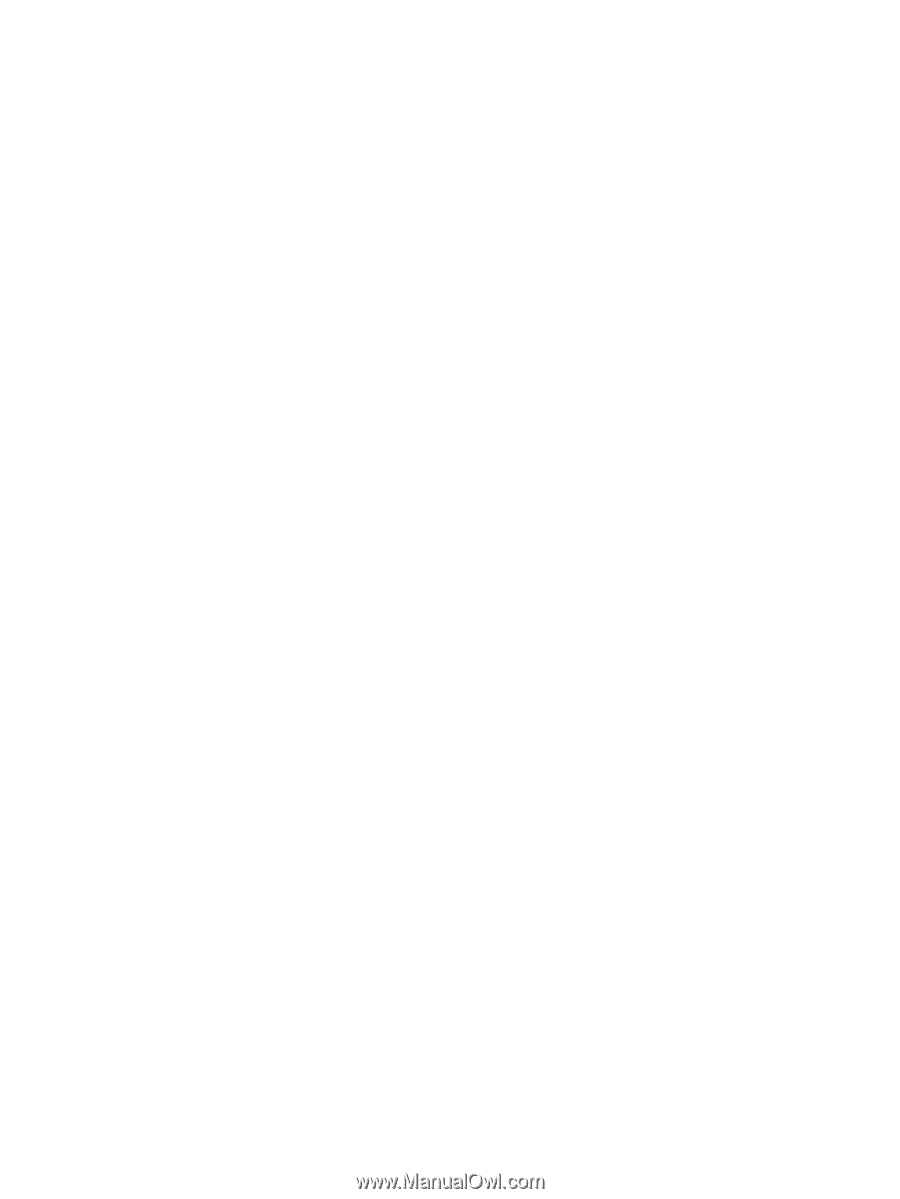
Notebook Tour
User Guide