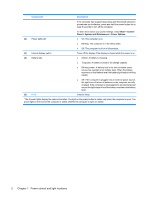HP 2530p Power Management
HP 2530p - EliteBook - Core 2 Duo 2.13 GHz Manual
 |
UPC - 884962204115
View all HP 2530p manuals
Add to My Manuals
Save this manual to your list of manuals |
HP 2530p manual content summary:
- HP 2530p | Power Management - Page 1
Power Management User Guide - HP 2530p | Power Management - Page 2
products and services. Nothing herein should be construed as constituting an additional warranty. HP shall not be liable for technical or editorial errors or omissions contained herein. First Edition: September 2008 Document Part Number: 486604-001 Product notice This user guide describes features - HP 2530p | Power Management - Page 3
Using external AC power Connecting the AC adapter ...9 Testing an AC adapter ...10 4 Using battery power Finding battery information in Help and Support 12 Displaying the remaining battery charge 13 Inserting or removing the battery ...14 Charging a battery ...16 Managing low battery levels ...17 - HP 2530p | Power Management - Page 4
Step 5: Reenable Hibernation and Sleep 21 Conserving battery power ...22 Storing a battery ...23 Disposing of a used battery ...24 5 Shutting down the computer Index ...26 iv - HP 2530p | Power Management - Page 5
illustration and table identify and describe the power control and light locations. Component (1) Power button Description ● When the computer is off, press the button to turn on the computer. ● When the computer is on, press the button to shut down the system. ● When the computer is in the Sleep - HP 2530p | Power Management - Page 6
learn more about your power settings, select Start > Control Panel > System and Maintenance > Power Options. ● On: The computer is on. ● Blinking: The computer is in the Sleep state. ● Off: The computer is off or in Hibernation. (3) Internal display switch (4) Battery light Turns off the display - HP 2530p | Power Management - Page 7
battery level while in the Sleep state, the computer initiates Hibernation. When Hibernation is initiated, your work is saved to a hibernation file on the hard drive and the computer turns off. CAUTION: To prevent possible audio and video degradation, loss of audio or video playback functionality - HP 2530p | Power Management - Page 8
hours) of inactivity when running on battery power, 1,080 minutes (18 hours) of inactivity when running on external power, or when the battery reaches a critical battery level. Power settings and timeouts can be changed using Power Options in Windows Control Panel. To initiate Hibernation: 1. Click - HP 2530p | Power Management - Page 9
. To hide or display the battery meter icon: 1. Right-click the taskbar, and then click Properties. 2. Click the Notification Area tab. 3. Under System icons, clear the Power check box to hide the battery meter icon, or select the Power check box to display the battery meter icon. 4. Click OK. Using - HP 2530p | Power Management - Page 10
meter icon in the notification area, and then select a power plan from the list. - or - Select Start > Control Panel > System and Maintenance > Power Options, and then select a power plan from the list. Customizing power plans 1. Click the battery meter icon in the notification area and then click - HP 2530p | Power Management - Page 11
, follow these steps: 1. Select Start > Control Panel > System and Maintenance > Power Options. 2. In the left pane, click Require a password on wakeup. 3. Click Change Settings that are currently unavailable. NOTE: If prompted by User Account Control, click Continue. 4. Click Require a password - HP 2530p | Power Management - Page 12
computer, a replacement AC adapter provided by HP, or a compatible AC adapter purchased from HP. ● Approved AC adapter ● Optional docking device or expansion product Connect the computer to external AC power under any of the following conditions: WARNING! Do not charge the computer battery while you - HP 2530p | Power Management - Page 13
grounding pin is an important safety feature. To connect the computer to external AC power: 1. Plug the AC adapter into the power connector (1) on the computer. 2. Plug the power cord into the AC adapter (2). 3. Plug the other end of the power cord into an AC outlet (3). Connecting the AC adapter 9 - HP 2530p | Power Management - Page 14
AC adapter and external power. To test the AC adapter: 1. Remove the battery from the computer. 2. Connect the AC adapter to the computer and an AC outlet. 3. Turn on the computer. ● If the power light turns on, the AC adapter is functioning properly. ● If the power light remains off, the AC adapter - HP 2530p | Power Management - Page 15
. When the computer is plugged into external AC power, the computer runs on AC power. If the computer contains a charged battery and is running on external AC power supplied through the AC adapter, the computer switches to battery power if the AC adapter is disconnected from the computer. NOTE: The - HP 2530p | Power Management - Page 16
power management, and proper care and storage to maximize battery life ● Information on battery types, specifications, life cycles, and capacity To access battery information: ▲ Select Start > Help and Support > Learning Center > HP Power and Battery Learning Center. 12 Chapter 4 Using battery power - HP 2530p | Power Management - Page 17
Mobility Center. - or - Select Start > Control Panel > Mobile PC > Windows Mobility Center. The time shown indicates the approximate running time remaining on the battery if the battery continues to provide power at the current level. For example, the time remaining will decrease when a DVD is - HP 2530p | Power Management - Page 18
Inserting or removing the battery CAUTION: Removing a battery that is the sole power source can cause loss of information. To prevent loss of information, save your work and initiate Hibernation or shut down the computer through Windows before removing the battery. To insert the battery: 1. Turn the - HP 2530p | Power Management - Page 19
4. Remove the battery (3). Inserting or removing the battery 15 - HP 2530p | Power Management - Page 20
! Do not charge the computer battery while you are onboard aircraft. The battery charges whenever the computer is plugged into external power through an AC adapter, an optional power adapter, an optional expansion product, or an optional docking device. The battery charges whether the computer is - HP 2530p | Power Management - Page 21
alerts and system responses can be changed using Power Options in Windows Control Panel. Preferences set using Power Options do not affect lights. Identifying low battery levels When a battery that is the sole power source for the computer reaches a low battery level, the battery light blinks - HP 2530p | Power Management - Page 22
▲ Connect one of the following devices: ● AC adapter ● Optional expansion product or docking device ● Optional power adapter Resolving a low battery level when a charged battery is available 1. Turn off the computer or initiate Hibernation. 2. Remove the discharged battery, and then insert a charged - HP 2530p | Power Management - Page 23
is off. To fully charge the battery: 1. Insert the battery into the computer. 2. Connect the computer to an AC adapter, optional power adapter, optional expansion product, or optional docking device, and then plug the adapter or device into external power. The battery light on the computer turns on - HP 2530p | Power Management - Page 24
process: ◦ The monitor will not turn off automatically. ◦ Hard drive speed will not decrease automatically when the computer is idle. ◦ System-initiated Hibernation will not occur. To discharge a battery: 1. Unplug the computer from its external power source, but do not turn off the computer. 2. Run - HP 2530p | Power Management - Page 25
Panel > System and Maintenance > Power Options. 2. Under the current power plan, click Change plan settings. 3. Reenter the settings that you recorded for the items in the On battery column. - or - Click Restore default settings for this plan, and then follow the on-screen instructions. NOTE: If - HP 2530p | Power Management - Page 26
Conserving battery power ● Select low power-use settings through Power Options in Windows Control Panel. ● Turn off wireless and local area network (LAN) connections and exit modem applications when you are not using them. ● Disconnect external devices that are not plugged into an external power - HP 2530p | Power Management - Page 27
of time. If a computer will be unused and unplugged from external power for more than 2 weeks, remove the battery and store it separately. To prolong the charge of a stored battery, place it in a cool, dry place. NOTE: A stored battery should be checked every 6 months. If the capacity is less than - HP 2530p | Power Management - Page 28
; or dispose of a battery in fire or water. Do not expose a battery to temperatures above 60˚C (140˚F). Replace the battery only with a battery approved for this computer. Refer to the Regulatory, Safety and Environmental Notices for battery disposal information. 24 Chapter 4 Using battery power - HP 2530p | Power Management - Page 29
all open programs, including the operating system, and then turns off the display and battery or access components inside the computer ● When you are connecting an external hardware device power button for at least 5 seconds. ● Disconnect the computer from external power and remove the battery. 25 - HP 2530p | Power Management - Page 30
Index A AC adapter connecting 9 testing 10 B battery calibrating 19 charging 16, 19 conserving power 22 disposing 24 inserting 14 low battery levels 17 recharging 21 removing 14 storing 23 battery light 2, 16, 17 battery power 11 battery release latch 14 battery temperature 23 button, power 1 C - HP 2530p | Power Management - Page 31

Power Management
User Guide