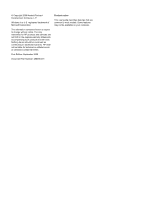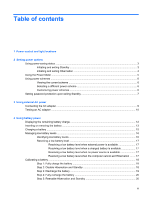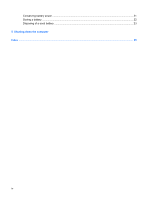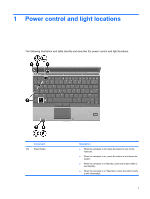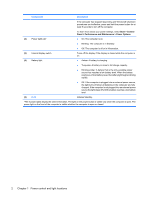HP 2530p Power Management - Windows XP
HP 2530p - EliteBook - Core 2 Duo 2.13 GHz Manual
 |
UPC - 884962204115
View all HP 2530p manuals
Add to My Manuals
Save this manual to your list of manuals |
HP 2530p manual content summary:
- HP 2530p | Power Management - Windows XP - Page 1
Power Management User Guide - HP 2530p | Power Management - Windows XP - Page 2
products and services. Nothing herein should be construed as constituting an additional warranty. HP shall not be liable for technical or editorial errors or omissions contained herein. First Edition: September 2008 Document Part Number: 486595-001 Product notice This user guide describes features - HP 2530p | Power Management - Windows XP - Page 3
7 3 Using external AC power Connecting the AC adapter ...9 Testing an AC adapter ...10 4 Using battery power Displaying the remaining battery charge 12 Inserting or removing the battery ...13 Charging a battery ...15 Managing low battery levels ...16 Identifying low battery levels 16 Resolving - HP 2530p | Power Management - Windows XP - Page 4
Conserving battery power ...21 Storing a battery ...22 Disposing of a used battery ...23 5 Shutting down the computer Index ...25 iv - HP 2530p | Power Management - Windows XP - Page 5
illustration and table identify and describe the power control and light locations. Component (1) Power button Description ● When the computer is off, press the button to turn on the computer. ● When the computer is on, press the button to shut down the system. ● When the computer is in Standby - HP 2530p | Power Management - Windows XP - Page 6
display switch (4) Battery light Turns off the display if the display is closed while the computer is on. ● Amber: A battery is charging. ● Turquoise: A battery is close to full charge capacity. ● Blinking amber: A battery that is the only available power source has reached a low battery level - HP 2530p | Power Management - Windows XP - Page 7
a critical battery level while in Standby, the computer initiates Hibernation. When Hibernation is initiated, your work is saved to a hibernation file on the hard drive and the computer turns off. CAUTION: To prevent possible audio and video degradation, loss of audio or video playback functionality - HP 2530p | Power Management - Windows XP - Page 8
30 minutes of inactivity when running on battery power or when the battery reaches a critical battery level. NOTE: The system will not initiate Hibernation when running on external power. Power settings and timeouts can be changed using Power Options in Windows Control Panel. To initiate Hibernation - HP 2530p | Power Management - Windows XP - Page 9
, right-click the Power Meter icon and select Adjust Power Properties. ● To display the percentage of remaining battery charge, double-click the Power Meter icon. Different battery meter icons indicate whether the computer is running on battery or external power. To remove the Power Meter icon from - HP 2530p | Power Management - Windows XP - Page 10
of system settings that manages how the computer uses power. Power schemes can help you conserve power and maximize computer performance. The following power schemes are available: ● Portable/Laptop (recommended) ● Home/Office Desk ● Presentation ● Always On ● Minimal Power Management ● Max Battery - HP 2530p | Power Management - Windows XP - Page 11
the computer to prompt for a password when the computer exits Standby, follow these steps: 1. Right-click the Power Meter icon in the notification area, and then click Adjust Power Properties. 2. Click the Advanced tab. 3. Select the Prompt for password when computer resumes from standby check box - HP 2530p | Power Management - Windows XP - Page 12
AC adapter provided with the computer, a replacement AC adapter provided by HP, or a compatible AC adapter purchased from HP. ● Approved AC adapter ● Optional docking device Connect the computer to external AC power under any of the following conditions: WARNING! Do not charge the computer battery - HP 2530p | Power Management - Windows XP - Page 13
grounding pin is an important safety feature. To connect the computer to external AC power: 1. Plug the AC adapter into the power connector (1) on the computer. 2. Plug the power cord into the AC adapter (2). 3. Plug the other end of the power cord into an AC outlet (3). Connecting the AC adapter 9 - HP 2530p | Power Management - Windows XP - Page 14
AC adapter and external power. To test the AC adapter: 1. Remove the battery from the computer. 2. Connect the AC adapter to the computer and an AC outlet. 3. Turn on the computer. ● If the power light turns on, the AC adapter is functioning properly. ● If the power light remains off, the AC adapter - HP 2530p | Power Management - Windows XP - Page 15
. When the computer is plugged into external AC power, the computer runs on AC power. If the computer contains a charged battery and is running on external AC power supplied through the AC adapter, the computer switches to battery power if the AC adapter is disconnected from the computer. NOTE: The - HP 2530p | Power Management - Windows XP - Page 16
notification area, at the far right of the taskbar. - or - Select Start > Control Panel > Performance and Maintenance > Power Options > Power Meter tab. Most charge indicators report battery status as both a percentage and as the number of minutes of charge remaining: ● The percentage indicates the - HP 2530p | Power Management - Windows XP - Page 17
Inserting or removing the battery CAUTION: Removing a battery that is the sole power source can cause loss of information. To prevent loss of information, save your work and initiate Hibernation, or shut down the computer through Windows before removing the battery. To insert the battery: 1. Turn - HP 2530p | Power Management - Windows XP - Page 18
4. Remove the battery (3). 14 Chapter 4 Using battery power - HP 2530p | Power Management - Windows XP - Page 19
WARNING! Do not charge the computer battery while you are onboard aircraft. The battery charges whenever the computer is plugged into external power through an AC adapter, an optional power adapter, or an optional docking device. The battery charges whether the computer is off or in use, but it - HP 2530p | Power Management - Windows XP - Page 20
alerts and system responses can be changed using Power Options in Windows Control Panel (Start > Control Panel > Performance and Maintenance > Power options). Preferences set using Power Options do not affect lights. Identifying low battery levels When a battery that is the sole power source for - HP 2530p | Power Management - Windows XP - Page 21
one of the following devices: ● AC adapter ● Optional docking device ● Optional power adapter Resolving a low battery level when a charged battery is available 1. Turn off the computer or initiate Hibernation. 2. Remove the discharged battery, and then insert a charged battery. 3. Turn on the - HP 2530p | Power Management - Windows XP - Page 22
the computer is off. To fully charge the battery: 1. Insert the battery into the computer. 2. Connect the computer to an AC adapter, optional power adapter, or optional docking device, and then plug the adapter or device into external power. The battery light on the computer turns on. 3. Leave the - HP 2530p | Power Management - Windows XP - Page 23
process: ◦ The monitor will not turn off automatically. ◦ Hard drive speed will not decrease automatically when the computer is idle. ◦ System-initiated Hibernation will not occur. To discharge a battery: 1. Unplug the computer from its external power source, but do not turn off the computer. 2. Run - HP 2530p | Power Management - Windows XP - Page 24
the battery To recharge the battery: 1. Plug the computer into external power and maintain external power until the battery is fully recharged. When the battery is recharged, the battery light on the computer turns off. You can use the computer while the battery is recharging, but the battery will - HP 2530p | Power Management - Windows XP - Page 25
Conserving battery power ● Select low power-use settings through Power Options in Windows Control Panel. ● Turn off wireless and local area network (LAN) connections and exit modem applications when you are not using them. ● Disconnect external devices that are not plugged into an external power - HP 2530p | Power Management - Windows XP - Page 26
of time. If a computer will be unused and unplugged from external power for more than 2 weeks, remove the battery and store it separately. To prolong the charge of a stored battery, place it in a cool, dry place. NOTE: A stored battery should be checked every 6 months. If the capacity is less than - HP 2530p | Power Management - Windows XP - Page 27
fire or burns, do not disassemble, crush, or puncture a battery; short the external contacts on a battery; or dispose of a battery in fire or water. Do not expose a battery to temperatures above 60˚C (140˚F). Replace the battery only with a battery approved for this computer. Refer to the Regulatory - HP 2530p | Power Management - Windows XP - Page 28
closes all open programs, including the operating system, and then turns off the display and battery or access components inside the computer ● When you are connecting an external hardware device power button for at least 5 seconds. ● Disconnect the computer from external power and remove the battery - HP 2530p | Power Management - Windows XP - Page 29
20 removing 13 storing 22 battery light 2, 15, 16 battery power 11 battery release latch 13 battery temperature 22 button, power 1 C calibrating battery 18 charging batteries 15, 18 connection, external power 9 conservation, power 21 D display switch, identifying 2 drive media 3 F fn+f3 key - HP 2530p | Power Management - Windows XP - Page 30

Power Management
User Guide