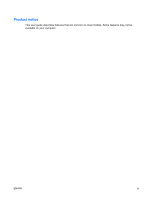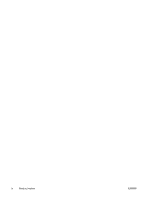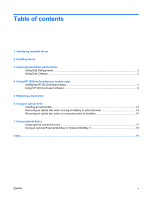HP 2710p Drives - Windows Vista
HP 2710p - Compaq Business Notebook Manual
 |
UPC - 884420088295
View all HP 2710p manuals
Add to My Manuals
Save this manual to your list of manuals |
HP 2710p manual content summary:
- HP 2710p | Drives - Windows Vista - Page 1
Drives User Guide - HP 2710p | Drives - Windows Vista - Page 2
© Copyright 2007 Hewlett-Packard Development Company, L.P. Windows is a U.S. registered trademark of Microsoft Corporation. The information contained herein is subject to change without notice. The only warranties for HP products and services are set forth in the express warranty statements - HP 2710p | Drives - Windows Vista - Page 3
Product notice This user guide describes features that are common to most models. Some features may not be available on your computer. ENWW iii - HP 2710p | Drives - Windows Vista - Page 4
iv Product notice ENWW - HP 2710p | Drives - Windows Vista - Page 5
only) Identifying HP 3D DriveGuard status 5 Using HP 3D DriveGuard software ...6 5 Replacing a hard drive 6 Using an optical drive Inserting an optical disc ...13 Removing an optical disc when running on battery or external power 14 Removing an optical disc when no computer power is available 15 - HP 2710p | Drives - Windows Vista - Page 6
vi ENWW - HP 2710p | Drives - Windows Vista - Page 7
1 Identifying installed drives To view the drives installed on the computer, select Start > Computer. NOTE: Windows® includes the User Account Control feature to improve the security of your computer. You may be prompted for your permission or password for tasks such as installing applications, - HP 2710p | Drives - Windows Vista - Page 8
excessive force when inserting a drive into a drive bay. Do not type on the keyboard or move the computer while the optical drive is writing to a disc. The write process is sensitive to vibration. When the battery is the only source of power, be sure that the battery is sufficiently charged before - HP 2710p | Drives - Windows Vista - Page 9
or password for tasks such as installing applications, running utilities, or changing Windows settings. Refer to Windows online Help for more information. For additional information, access the Disk Defragmenter online Help. Using Disk Cleanup Disk Cleanup searches the hard drive for unnecessary - HP 2710p | Drives - Windows Vista - Page 10
computer with the display closed while the computer is running on battery power. A short time after the end of one of these events, HP 3D DriveGuard returns the hard drive to normal operation. NOTE: Hard drives that are in an optional docking device or are connected to a USB port are not protected - HP 2710p | Drives - Windows Vista - Page 11
hard drive icon. NOTE: The icon in the Mobility Center may not show the most up-to-date status for the drive. For immediate updates after a change in status, you need to enable the notification area icon. To enable the notification area icon: 1. Select Start > Control Panel > Hardware and Sound > HP - HP 2710p | Drives - Windows Vista - Page 12
the privileges for nonAdministrator users. ● Determine whether a drive in the system is supported. To open the software and change settings, follow these steps: 1. In Mobility Center, click the hard drive icon to open the HP 3D DriveGuard window. - or - Select Start > Control Panel > Hardware and - HP 2710p | Drives - Windows Vista - Page 13
the computer. 4. Unplug the power cord from the AC outlet. 5. Turn the computer upside down on a flat surface, with the hard drive bay toward you. 6. Remove the battery from the computer. 7. Loosen the 2 hard drive cover screws (1). 8. Lift the hard drive cover away from the computer (2). 9. Loosen - HP 2710p | Drives - Windows Vista - Page 14
10. Remove the hard drive retention bracket (2). 11. Remove the hard drive cable connector screw (1). 12. Gently pull the end of the hard drive cable up to release the cable from the hard drive cable connector (2). 8 Chapter 5 Replacing a hard drive ENWW - HP 2710p | Drives - Windows Vista - Page 15
13. Lift the hard drive out of the hard drive bay. To install a hard drive: 1. Insert the hard drive into the hard drive bay (1), then press the hard drive down at the corner bumpers (2) until it is fully seated. 2. Align the end of the hard drive cable with the hard drive cable connector (1) and - HP 2710p | Drives - Windows Vista - Page 16
Replace the hard drive cable connector screw (2). 4. Replace the hard drive retention bracket (1). 5. Tighten the hard drive retention bracket screws (2). 6. Align the tabs (1) on the hard drive cover with the notches on the computer. 7. Replace the cover (2). 10 Chapter 5 Replacing a hard drive - HP 2710p | Drives - Windows Vista - Page 17
8. Tighten the hard drive cover screws (3). ENWW 11 - HP 2710p | Drives - Windows Vista - Page 18
to LightScribe CD or DVD ±RW/R Write to DVDRAM media DVD-ROM Yes No No No No No Drive DVD±RW/R Yes Yes Yes No No No and CD-RW Combo Drive DVD±RW/R Yes Yes Yes No No Yes and CD-RW Combo Drive with Double- Layer support LightScribe Yes Yes Yes No DVD±RW/R and CD-RW - HP 2710p | Drives - Windows Vista - Page 19
Inserting an optical disc 1. Turn on the computer. 2. Press the release button (1) on the drive bezel to release the media tray. 3. Pull out the tray (2). 4. Hold the disc by the edges to avoid touching the flat surfaces and position the - HP 2710p | Drives - Windows Vista - Page 20
Removing an optical disc when running on battery or external power 1. Press the release button (1) on the drive bezel to release the media tray, and then gently pull out the tray (2) until it stops. the media tray and place the disc in a protective case. 14 Chapter 6 Using an optical drive ENWW - HP 2710p | Drives - Windows Vista - Page 21
Removing an optical disc when no computer power is available 1. Insert the end of a paper clip (1) into the release access in the front bezel of the drive. 2. Press in gently on the paper clip until the tray is released, and then pull out the tray (2) until it stops. 3. Remove the disc (3) from - HP 2710p | Drives - Windows Vista - Page 22
an optional docking device (select models only). An external MultiBay or MultiBay II supports any MultiBay or MultiBay II device, including the following: ● 1.44-megabyte diskette drive ● Hard drive module (a hard drive with an adapter attached) ● DVD-ROM Drive ● DVD/CD-RW Combo Drive ● DVD+RW/R and - HP 2710p | Drives - Windows Vista - Page 23
, drivers, and which port on the computer to use, refer to the documentation included with the device. To connect an external device to the computer: CAUTION: To reduce the risk of damage to the equipment when connecting a powered device, be sure that the device is turned off and the AC power cord - HP 2710p | Drives - Windows Vista - Page 24
and MultiBay II devices. For more information about the external MultiBay, refer to the documentation that is included with the device. 18 Chapter 7 Using external drives ENWW - HP 2710p | Drives - Windows Vista - Page 25
Index A airport security devices 2 C CD inserting 13 removing, with power 14 removing, without power 15 CD drive 12, 16 hard drive external 16 HP 3D DriveGuard 4 installing 9 replacing 7 HP 3D DriveGuard 4 L light, drive 5 D Disk Cleanup software 3 Disk Defragmenter software 3 disk performance 3 - HP 2710p | Drives - Windows Vista - Page 26
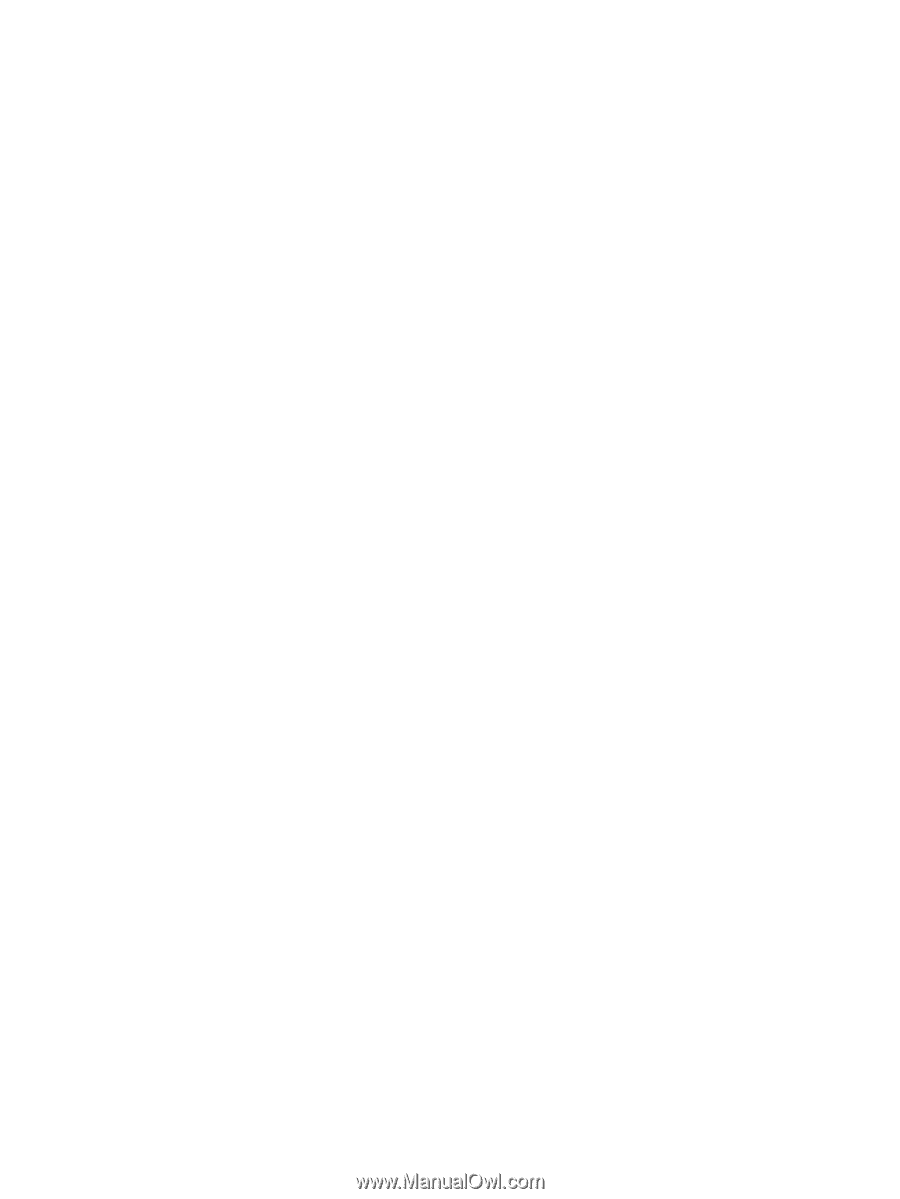
Drives
User Guide