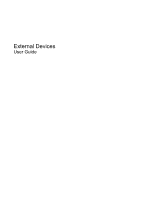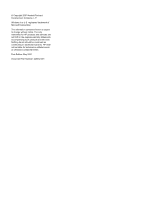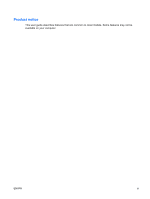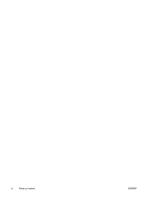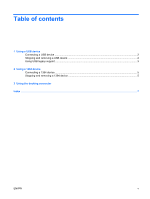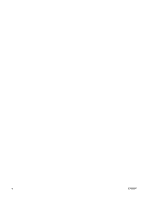HP 2710p External Devices - Windows XP
HP 2710p - Compaq Business Notebook Manual
 |
UPC - 884420088295
View all HP 2710p manuals
Add to My Manuals
Save this manual to your list of manuals |
HP 2710p manual content summary:
- HP 2710p | External Devices - Windows XP - Page 1
External Devices User Guide - HP 2710p | External Devices - Windows XP - Page 2
© Copyright 2007 Hewlett-Packard Development Company, L.P. Windows is a U.S. registered trademark of Microsoft Corporation. The information contained herein is subject to change without notice. The only warranties for HP products and services are set forth in the express warranty statements - HP 2710p | External Devices - Windows XP - Page 3
Product notice This user guide describes features that are common to most models. Some features may not be available on your computer. ENWW iii - HP 2710p | External Devices - Windows XP - Page 4
iv Product notice ENWW - HP 2710p | External Devices - Windows XP - Page 5
Table of contents 1 Using a USB device Connecting a USB device ...2 Stopping and removing a USB device 2 Using USB legacy support ...3 2 Using a 1394 device Connecting a 1394 device ...5 Stopping and removing a 1394 device 5 3 Using the docking connector Index ...7 ENWW v - HP 2710p | External Devices - Windows XP - Page 6
vi ENWW - HP 2710p | External Devices - Windows XP - Page 7
can be used to connect an optional external device, such as a USB keyboard, mouse, drive, printer, scanner, or hub. Devices can be connected to the computer or an optional docking device. Some USB devices may require additional support software, which is usually included with the device. For more - HP 2710p | External Devices - Windows XP - Page 8
Connecting a USB device CAUTION: To prevent damage to a USB connector, use minimal force to connect a USB device. ▲ To connect a USB device to the computer, connect the USB cable for the device to the USB port. You will hear a sound when the device has been detected. NOTE: The first time you - HP 2710p | External Devices - Windows XP - Page 9
legacy support: 1. Open Computer Setup by turning on or restarting the computer, and then pressing f10 while the "F10 = ROM Based support, and then press f10. 4. To save your preferences and exit Computer Setup, use the arrow keys to select File > Save changes and exit. Then follow the instructions - HP 2710p | External Devices - Windows XP - Page 10
a 1394 connection. Some 1394 devices may require additional support software, which is usually included with the device. For more information about device-specific software, refer to the user guide for the device. The 1394 port also supports IEEE 1394a devices. 4 Chapter 2 Using a 1394 device ENWW - HP 2710p | External Devices - Windows XP - Page 11
Connecting a 1394 device CAUTION: To prevent damage to a 1394 port connector, use minimal force to connect a 1394 device. ▲ To connect a 1394 device to the computer, connect the 1394 cable for the device to the 1394 port. You will hear a sound when the device has been detected. Stopping and - HP 2710p | External Devices - Windows XP - Page 12
3 Using the docking connector The docking connector connects the computer to an optional docking device. An optional docking device provides additional ports and connectors that can be used with the computer. 6 Chapter 3 Using the docking connector ENWW - HP 2710p | External Devices - Windows XP - Page 13
Index Symbols/Numerics 1394 cable, connecting 5 1394 devices connecting 5 description 4 stopping 5 1394 port 4 C cables 1394 5 USB 2 D docking connector 6 H hubs 1 P ports 1394 4 USB 1 U USB cable, connecting 2 USB devices connecting 2 description 1 removing 2 stopping 2 USB hubs 1 USB legacy - HP 2710p | External Devices - Windows XP - Page 14
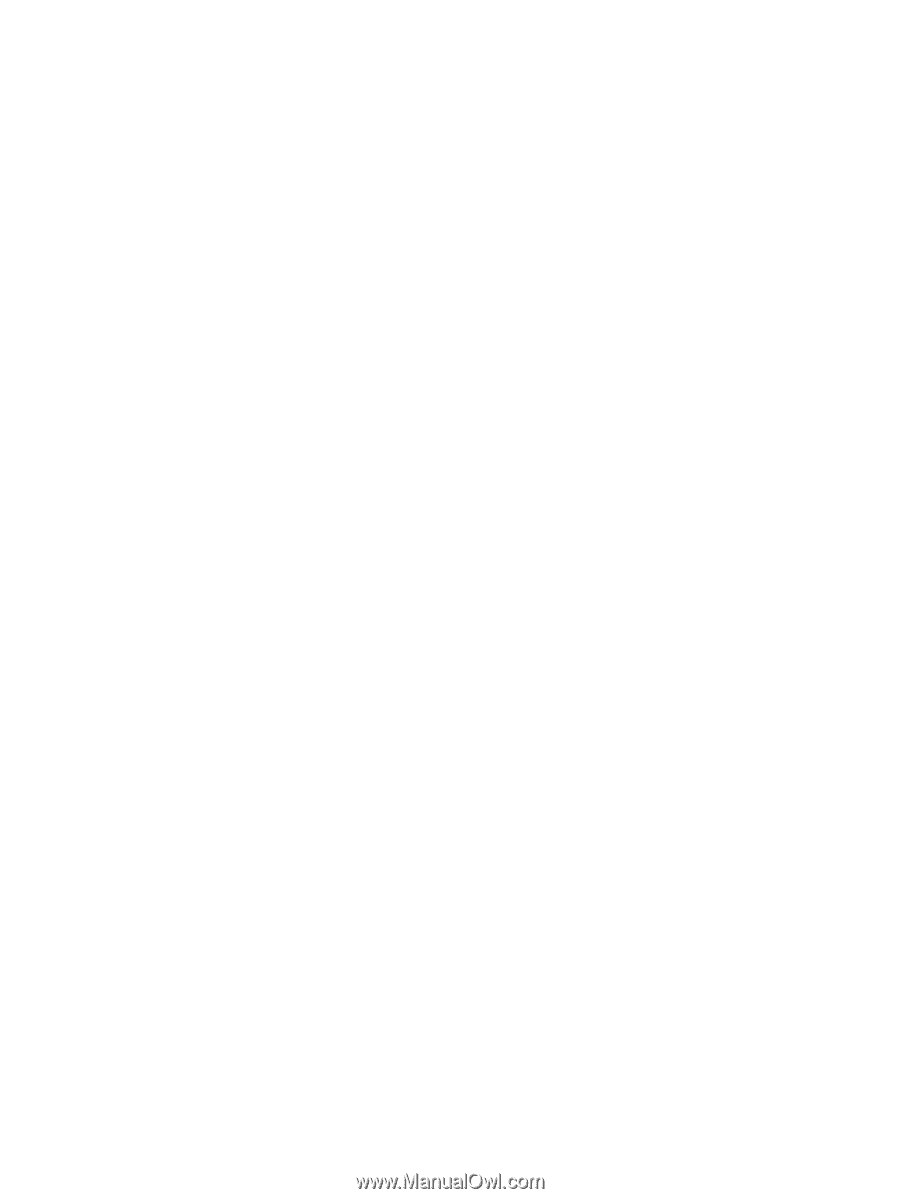
External Devices
User Guide