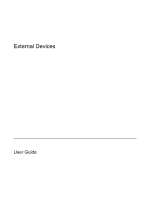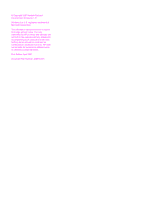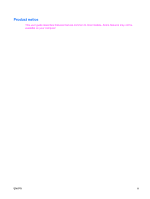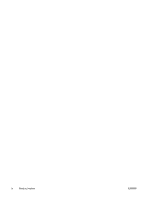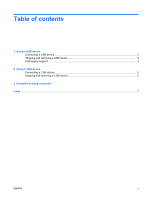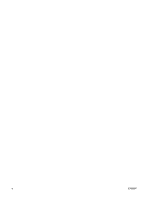HP 2710p External Devices - Windows XP
HP 2710p - Compaq Business Notebook Manual
 |
UPC - 884420088295
View all HP 2710p manuals
Add to My Manuals
Save this manual to your list of manuals |
HP 2710p manual content summary:
- HP 2710p | External Devices - Windows XP - Page 1
External Devices User Guide - HP 2710p | External Devices - Windows XP - Page 2
in the express warranty statements accompanying such products and services. Nothing herein should be construed as constituting an additional warranty. HP shall not be liable for technical or editorial errors or omissions contained herein. First Edition: April 2007 Document Part Number: 438918-001 - HP 2710p | External Devices - Windows XP - Page 3
Product notice This user guide describes features that are common to most models. Some features may not be available on your computer. ENWW iii - HP 2710p | External Devices - Windows XP - Page 4
iv Product notice ENWW - HP 2710p | External Devices - Windows XP - Page 5
Table of contents 1 Using a USB device Connecting a USB device ...2 Stopping and removing a USB device 2 USB legacy support ...3 2 Using a 1394 device Connecting a 1394 device ...5 Stopping and removing a 1394 device 5 3 Using the docking connector Index ...7 ENWW v - HP 2710p | External Devices - Windows XP - Page 6
vi ENWW - HP 2710p | External Devices - Windows XP - Page 7
drive, printer, scanner, or hub. Devices can be connected to the computer or an optional docking device. Some USB devices may require additional support software, which is usually included with the device. For more information about device-specific software, refer to the manufacturer's instructions - HP 2710p | External Devices - Windows XP - Page 8
" message is displayed in the notification area, at the far right of the taskbar. Stopping and removing a USB device CAUTION: To prevent loss of information or an unresponsive system, stop the USB device before removing it. CAUTION: To prevent damage to a USB connector, do not pull on the cable to - HP 2710p | External Devices - Windows XP - Page 9
by default) allows you to ● Use a USB keyboard, mouse, or hub connected to a USB port on the computer during startup or in a non Windows® program or utility. ● Start or restart from an optional external MultiBay or an optional USB bootable device. USB legacy support is enabled at the factory. To - HP 2710p | External Devices - Windows XP - Page 10
a 1394 connection. Some 1394 devices may require additional support software, which is usually included with the device. For more information about device-specific software, refer to the user guide for the device. The 1394 port also supports IEEE 1394a devices. 4 Chapter 2 Using a 1394 device ENWW - HP 2710p | External Devices - Windows XP - Page 11
damage to a 1394 port connector, use minimal force to connect a 1394 device. ▲ To connect a 1394 device to the computer, connect the 1394 cable for the device to the 1394 port. You will hear a sound when the device has been detected. Stopping and removing a 1394 device CAUTION: To prevent loss of - HP 2710p | External Devices - Windows XP - Page 12
3 Using the docking connector The docking connector connects the computer to an optional docking device. An optional docking device provides additional ports and connectors that can be used with the computer. 6 Chapter 3 Using the docking connector ENWW - HP 2710p | External Devices - Windows XP - Page 13
cable, connecting 5 1394 devices connecting 5 description 4 stopping 5 1394 port 4 C cables 1394 5 USB 2 D docking connector 6 H hubs 1 P ports 1394 4 USB 1 U USB cable, connecting 2 USB devices connecting 2 description 1 removing 2 stopping 2 USB hubs 1 USB legacy support 3 USB ports, identifying - HP 2710p | External Devices - Windows XP - Page 14
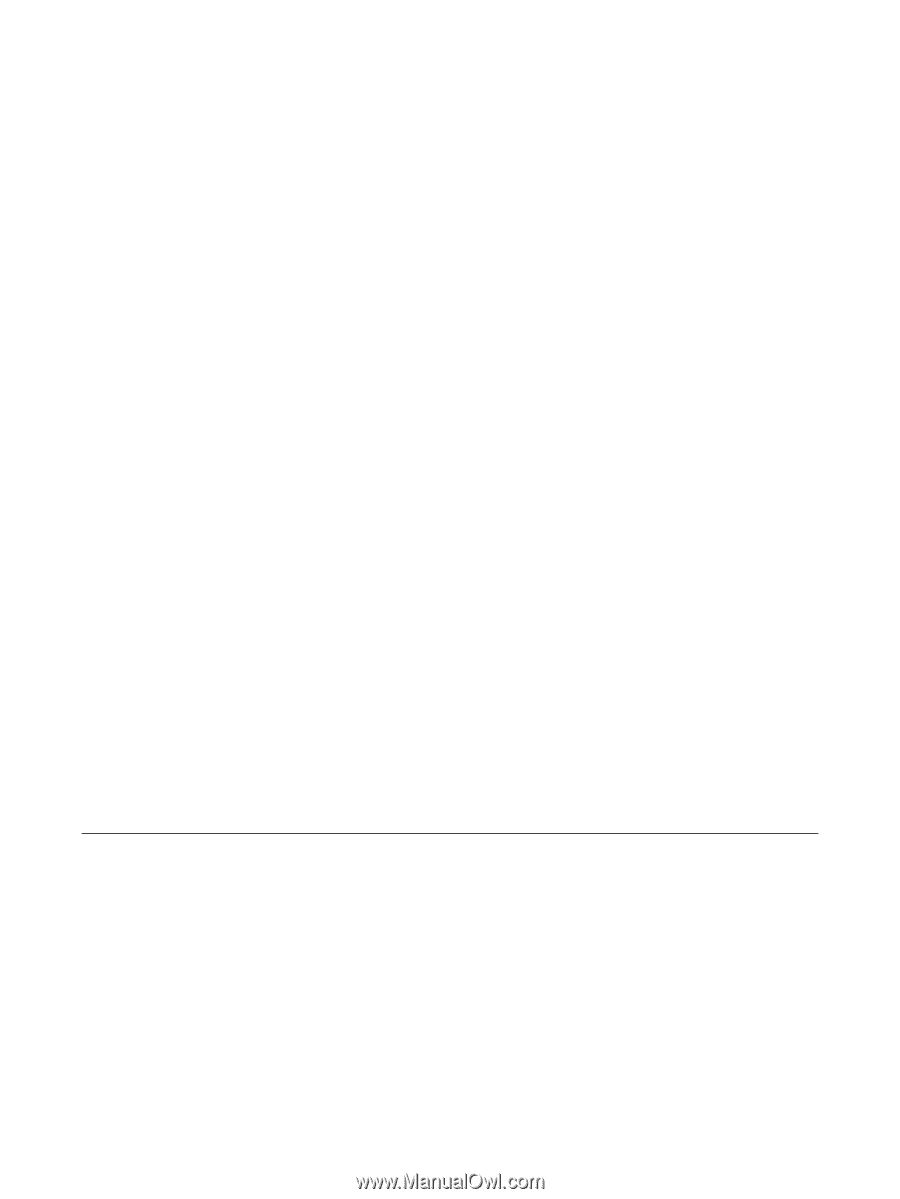
External Devices
User Guide