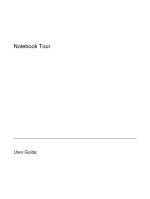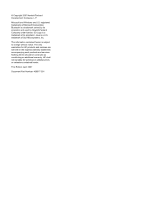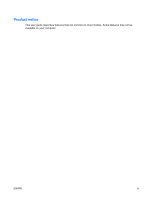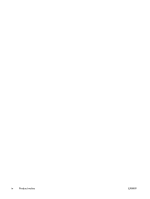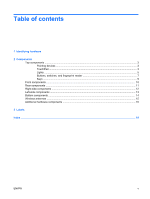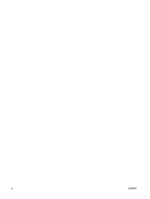HP 2710p Notebook Tour - Windows Vista
HP 2710p - Compaq Business Notebook Manual
 |
UPC - 884420088295
View all HP 2710p manuals
Add to My Manuals
Save this manual to your list of manuals |
HP 2710p manual content summary:
- HP 2710p | Notebook Tour - Windows Vista - Page 1
Notebook Tour User Guide - HP 2710p | Notebook Tour - Windows Vista - Page 2
© Copyright 2007 Hewlett-Packard Development Company, L.P. Microsoft and Windows are U.S. registered trademarks of Microsoft Corporation. Bluetooth is a trademark owned by its proprietor and used by Hewlett-Packard Company under license. SD Logo is a trademark of its proprietor. Java is a U.S. - HP 2710p | Notebook Tour - Windows Vista - Page 3
Product notice This user guide describes features that are common to most models. Some features may not be available on your computer. ENWW iii - HP 2710p | Notebook Tour - Windows Vista - Page 4
iv Product notice ENWW - HP 2710p | Notebook Tour - Windows Vista - Page 5
Pointing devices ...3 TouchPad ...3 Lights ...5 Buttons, switches, and fingerprint reader 7 Keys ...9 Front components ...10 Rear components ...11 Right-side components ...12 Left-side components ...13 Bottom components ...14 Wireless antennae ...15 Additional hardware components ...16 3 Labels - HP 2710p | Notebook Tour - Windows Vista - Page 6
vi ENWW - HP 2710p | Notebook Tour - Windows Vista - Page 7
1 Identifying hardware To see a list of hardware installed in the computer, follow these steps: 1. Select Start > Computer > System properties. 2. In the left pane, click Device Manager. You can also add hardware or modify device configurations using Device Manager. ENWW 1 - HP 2710p | Notebook Tour - Windows Vista - Page 8
2 Components 2 Chapter 2 Components ENWW - HP 2710p | Notebook Tour - Windows Vista - Page 9
stick button Functions like the left button on an external mouse. (2) Pointing stick Moves the pointer and selects or activates items on the screen. (3) Right pointing stick button Functions like the right button on an external mouse. *This table describes factory settings. To view and change - HP 2710p | Notebook Tour - Windows Vista - Page 10
Component Description (1) TouchPad* Moves the pointer and selects or activates items on the screen. (2) Left TouchPad button* Functions like the left button on an external mouse. (3) Right TouchPad button* Functions like the right button on an external mouse. (4) TouchPad - HP 2710p | Notebook Tour - Windows Vista - Page 11
power source, the light turns off when all batteries in the computer are fully charged. If the computer is not plugged into an external power source, the light stays off until the battery reaches a low battery level. ● Blinking green: The hard drive or optical drive is being accessed. ● Amber: HP - HP 2710p | Notebook Tour - Windows Vista - Page 12
2 power lights display the same information. The light on the power button is visible only when the computer is open. The power light on the front of the computer is visible whether the computer is open or closed. †The 2 wireless lights display the same information. The light on the wireless button - HP 2710p | Notebook Tour - Windows Vista - Page 13
Buttons, switches, and fingerprint reader Component (1) Power button (2) info button (3) Wireless button (4) Presentation button (5) Volume mute button (6) Volume scroll zone ENWW Description ● When the computer is off, press the button to turn on the computer. ● When the computer is on, press the - HP 2710p | Notebook Tour - Windows Vista - Page 14
Component (7) Internal microphone (8) HP Fingerprint Sensor (fingerprint reader) Description Records sound. Allows a fingerprint logon to Windows, instead of a password logon. 8 Chapter 2 Components ENWW - HP 2710p | Notebook Tour - Windows Vista - Page 15
Keys NOTE: Your computer may look slightly different from the illustration in this section. Component (1) esc key (2) fn key (3) Windows logo key (4) Windows applications key (5) Embedded numeric keypad keys (6) Function keys Description Displays system information when pressed in combination - HP 2710p | Notebook Tour - Windows Vista - Page 16
power source, the light turns off when all batteries in the computer are fully charged. If the computer is not plugged into an external power source, the light stays off until the battery reaches a low battery level. Blinking green: The hard drive or optical drive is being accessed. Amber: HP - HP 2710p | Notebook Tour - Windows Vista - Page 17
slot (2) Power connector (3) S-Video-out jack (4) External monitor port Description Attaches an optional security cable to the computer. NOTE: The security cable is designed to act as a deterrent, but it may not prevent the computer from being mishandled or stolen. Connects an AC adapter. Connects - HP 2710p | Notebook Tour - Windows Vista - Page 18
Right-side components Component (1) Smart card reader (2) MultiBay optical drive (3) USB port (4) RJ-45 (network) jack (5) RJ-11 (modem) jack Description Supports smart cards and Java™ cards. Reads an optical disc. Connects an optional USB device. Connects a network cable. Connects a modem cable. - HP 2710p | Notebook Tour - Windows Vista - Page 19
computer headset microphone, stereo array microphone, or monaural microphone. Produces sound when connected to optional powered stereo speakers, headphones, ear buds, a headset, or television audio. Supports optional Type I or Type II 32-bit (CardBus) or 16-bit PC Cards. Ejects a PC Card from the PC - HP 2710p | Notebook Tour - Windows Vista - Page 20
(6) Docking connector (7) Accessory battery connector (8) Memory module compartment (9) Hard drive bay 14 Chapter 2 Components Description Contains a Bluetooth device. Enable airflow to cool internal components. CAUTION: To prevent overheating, do not obstruct vents. Use the computer only on a hard - HP 2710p | Notebook Tour - Windows Vista - Page 21
area networks (WLAN). (2) WWAN antennae (2)* Send and receive wireless signals to communicate with wireless wide-area networks (WWAN). *The antennae are not visible from the outside of the computer. For optimal transmission, keep the areas immediately around the antennae free from obstructions - HP 2710p | Notebook Tour - Windows Vista - Page 22
Additional hardware components Component Description (1) Power cord* Connects an AC adapter to an AC outlet. (2) AC adapter (3) Battery* (4) Modem cable* Converts AC power to DC power. Powers the computer when the computer is not plugged into external power. Connects the internal modem to an - HP 2710p | Notebook Tour - Windows Vista - Page 23
to the business cardholder on the bottom of the computer. ● SIM (subscriber identity module) label (select models only)-Provides the ICCID (Integrated Circuit Card Identifier) of your SIM. This label is located inside the battery bay. ● HP Broadband Wireless Module serial number label (select - HP 2710p | Notebook Tour - Windows Vista - Page 24
12 top 3 wireless antennae 15 connector, power 11 cord, power 16 D display release latch, identifying 10 docking connector, identifying 14 drive light, identifying 5, 10 E esc key, identifying 9 external monitor port, identifying 11 F fingerprint reader, identifying 8 Fingerprint Sensor, identifying - HP 2710p | Notebook Tour - Windows Vista - Page 25
PC Card slot, identifying 13 ports 1394 13 external monitor 11 USB 12, 13 power button, identifying 7 power connector, identifying 11 power cord, identifying 16 power light, identifying 10 power lights, identifying 5 presentation button, identifying 7 Product Key 17 product name and number, computer - HP 2710p | Notebook Tour - Windows Vista - Page 26
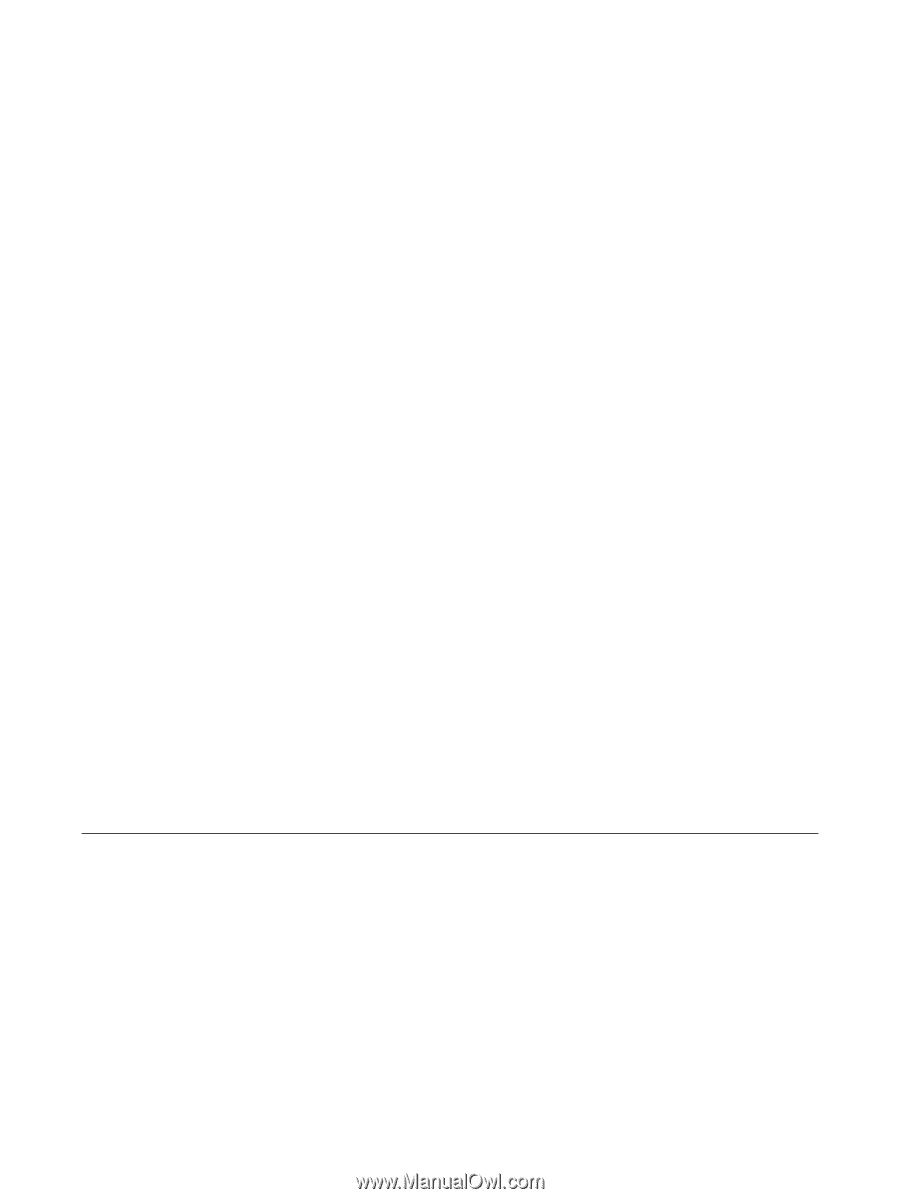
Notebook Tour
User Guide