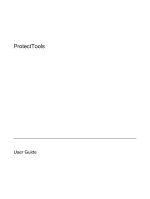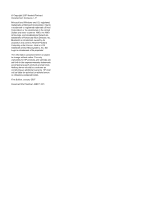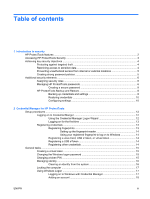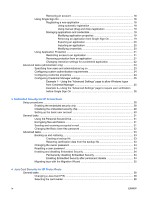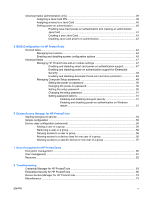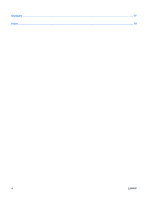HP 2710p ProtectTools - Windows Vista and Windows XP
HP 2710p - Compaq Business Notebook Manual
 |
UPC - 884420088295
View all HP 2710p manuals
Add to My Manuals
Save this manual to your list of manuals |
HP 2710p manual content summary:
- HP 2710p | ProtectTools - Windows Vista and Windows XP - Page 1
ProtectTools User Guide - HP 2710p | ProtectTools - Windows Vista and Windows XP - Page 2
Development Company, L.P. Microsoft and Windows are U.S. registered trademarks of services. Nothing herein should be construed as constituting an additional warranty. HP shall not be liable for technical or editorial errors or omissions contained herein. First Edition: January 2007 Document Part - HP 2710p | ProtectTools - Windows Vista and Windows XP - Page 3
HP ProtectTools passwords 6 Creating a secure password 8 HP ProtectTools Backup and Restore 8 Backing up credentials and settings 8 Restoring credentials 10 Configuring settings 10 2 Credential Manager for HP virtual token ...15 Changing the Windows logon password 15 Changing a token PIN ... - HP 2710p | ProtectTools - Windows Vista and Windows XP - Page 4
the embedded security chip 28 Initializing the embedded security chip 29 Setting up the basic user account 30 General tasks ...31 Using the Personal Secure Drive 31 Encrypting files and folders 31 Sending and receiving encrypted e-mail 31 Changing the Basic User Key password 32 Advanced tasks - HP 2710p | ProtectTools - Windows Vista and Windows XP - Page 5
HP ProtectTools add-on module settings 47 Enabling and disabling smart card power-on authentication support 47 Enabling and disabling power-on authentication support for Embedded Security ...48 Enabling and disabling Automatic DriveLock hard drive protection 49 Managing Computer Setup passwords - HP 2710p | ProtectTools - Windows Vista and Windows XP - Page 6
Glossary ...77 Index ...79 vi ENWW - HP 2710p | ProtectTools - Windows Vista and Windows XP - Page 7
Trusted Platform Module (TPM) embedded security chip is installed. HP ProtectTools software modules may be preinstalled, preloaded, or available for download from the HP Web site. Visit http://www.hp.com for more information. NOTE: The instructions in this guide are written with the assumption that - HP 2710p | ProtectTools - Windows Vista and Windows XP - Page 8
to power-on user and administrator password management. ● BIOS Configuration provides an alternative to the pre-boot BIOS configuration utility known as f10 Setup. ● DriveLock, enhanced with the embedded security chip, helps protect a hard drive from unauthorized access, even if it is removed from - HP 2710p | ProtectTools - Windows Vista and Windows XP - Page 9
Security Manager. NOTE: After you have configured the Credential Manager module, you can also open HP ProtectTools by logging on to Credential Manager directly from the Windows logon screen. For more information, refer to "Logging on to Windows with Credential Manager on page 17." ENWW Accessing - HP 2710p | ProtectTools - Windows Vista and Windows XP - Page 10
● "Enabling and disabling power-on authentication support for Embedded Security on page 48" ● "Assigning a name to a Java Card on page 40" ● "Drive Encryption for HP ProtectTools on page 59" ● DriveLock helps ensure that data cannot be accessed even if the hard drive is removed and installed into an - HP 2710p | ProtectTools - Windows Vista and Windows XP - Page 11
on page 47" ● "Enabling and disabling power-on authentication support for Embedded Security on page 48" ● "Assigning a name to a Java Card on page 40" ● "Drive Encryption for HP ProtectTools on page 59" ● Embedded Security for HP ProtectTools helps protect sensitive user data or credentials stored - HP 2710p | ProtectTools - Windows Vista and Windows XP - Page 12
HP ProtectTools Function module Credential Manager logon password Credential Manager Credential Manager recovery file Credential Manager, by IT password administrator This password offers 2 options: ● It can be used in a separate logon to access Credential Manager after logging on to Windows - HP 2710p | ProtectTools - Windows Vista and Windows XP - Page 13
Protects access to the Computer Setup utility. Power-on password Windows Logon password BIOS Configuration Windows Control Panel Protects access to the computer contents when the computer is turned on, restarted, or restored from hibernation. Can be used for manual logon or saved on the Java Card - HP 2710p | ProtectTools - Windows Vista and Windows XP - Page 14
computer. ● Do not share accounts or tell anyone your password. HP ProtectTools Backup and Restore HP ProtectTools Backup and Restore provides a convenient and quick way to back up and restore credentials from all supported HP ProtectTools modules. Backing up credentials and settings You can back - HP 2710p | ProtectTools - Windows Vista and Windows XP - Page 15
and Restore. 3. In the right pane, click Backup Options. The HP ProtectTools Backup Wizard opens. 4. Follow the on-screen instructions. 5. After you set and confirm the Storage File Password, select Remember all passwords and authentication values for future automated backups. 6. Click Save Settings - HP 2710p | ProtectTools - Windows Vista and Windows XP - Page 16
opens. Follow the on-screen instructions. Configuring settings 1. Select Start > All Programs > HP ProtectTools Security Manager. 2. In the left pane, click HP ProtectTools, and then click Settings. 3. In the right pane, select your settings, and then click OK. 10 Chapter 1 Introduction to security - HP 2710p | ProtectTools - Windows Vista and Windows XP - Page 17
or biometric reader to log on to Windows. For additional information, refer to "Registering credentials on page 13." ● Single Sign On feature that automatically remembers credentials for Web sites, applications, and protected network resources. ● Support for optional security devices, such as Java - HP 2710p | ProtectTools - Windows Vista and Windows XP - Page 18
the notification area, by double-clicking the HP ProtectTools Security Manager icon ● From the "Credential Manager" page of ProtectTools Security Manager, by clicking the Log On link in the upper-right corner of the window 2. Follow the on-screen instructions to log on to Credential Manager. 12 - HP 2710p | ProtectTools - Windows Vista and Windows XP - Page 19
in the notification area. The HP ProtectTools Security Manager window opens. 2. In the left pane, click Credential Manager, and then click Log On in the upper-right corner of the right pane. The Credential Manager Logon Wizard opens. 3. Type your Windows password in the Password box, and then click - HP 2710p | ProtectTools - Windows Vista and Windows XP - Page 20
Manager Registration Wizard opens. 4. Follow the on-screen instructions. Registering a USB eToken 1. Be sure that the USB eToken drivers are installed. NOTE: Refer to the USB eToken user guide for more information. 2. Select Start > All Programs > HP ProtectTools Security Manager. 3. In the left - HP 2710p | ProtectTools - Windows Vista and Windows XP - Page 21
Card or USB eToken. The token is saved either on the computer hard drive or in the Windows registry. When you log on with a virtual token, you are ." 4. Follow the on-screen instructions. Changing the Windows logon password 1. Select Start > All Programs > HP ProtectTools Security Manager. 2. In - HP 2710p | ProtectTools - Windows Vista and Windows XP - Page 22
the PIN, and then click Next. 5. Follow the on-screen instructions to complete the PIN change. Managing identity Clearing an identity from the system NOTE: This does not affect your Windows user account. 1. Select Start > All Programs > HP ProtectTools Security Manager. 2. In the left pane, click - HP 2710p | ProtectTools - Windows Vista and Windows XP - Page 23
, click Lock Workstation. The Windows logon screen is displayed. You must use a Windows password or the Credential Manager Logon Wizard to unlock the computer. Using Windows Logon You can use Credential Manager to log on to Windows, either at a local computer or on a network domain. When you log on - HP 2710p | ProtectTools - Windows Vista and Windows XP - Page 24
Services and Applications. 3. In the right pane, click Windows Logon, and then click Add a Network Account. The Add Network Account Wizard opens. 4. Follow the on-screen instructions. Removing an account 1. Select Start > All Programs > HP Web site password dialog box. 3. Type your password for the - HP 2710p | ProtectTools - Windows Vista and Windows XP - Page 25
Wizard opens. 4. Follow the on-screen instructions. Managing applications and credentials Modifying application properties 1. Select Start > All Programs > HP ProtectTools Security Manager. 2. In the left pane, click Credential Manager, and then click Services and Applications. 3. In the right - HP 2710p | ProtectTools - Windows Vista and Windows XP - Page 26
> Export Script. 5. Follow the on-screen instructions to complete the export. 6. Click OK. Importing an application 1. Select Start > All Programs > HP ProtectTools Security Manager. 2. In the left pane, click Credential Manager, and then click Services and Applications. 3. In the right pane - HP 2710p | ProtectTools - Windows Vista and Windows XP - Page 27
opens. 6. Follow the on-screen instructions. Removing protection from an application To remove restrictions from an application: 1. Select Start > All Programs > HP ProtectTools Security Manager. 2. In the left pane, click Credential Manager, and then click Services and Applications. 3. In the - HP 2710p | ProtectTools - Windows Vista and Windows XP - Page 28
application entry you want to remove, and then click Remove. 6. Click OK. Changing restriction settings for a protected application 1. Select Start > All Programs > HP ProtectTools Security Manager. 2. In the left pane, click Credential Manager, and then click Services and Applications. 3. In the - HP 2710p | ProtectTools - Windows Vista and Windows XP - Page 29
of credentials are required of either users or administrators. To specify how users or administrators log on: 1. Select Start > All Programs > HP ProtectTools Security Manager. 2. In the left pane, click Credential Manager, and then click Authentication and Credentials. 3. In the right pane, click - HP 2710p | ProtectTools - Windows Vista and Windows XP - Page 30
OK. 10. Click instructions. ● To delete the credential, click Clear, and then click Yes in the confirmation dialog box. ● To modify the credential properties, click Properties, and then follow the on-screen instructions. 5. Click Apply, and then click OK. 24 Chapter 2 Credential Manager for HP - HP 2710p | ProtectTools - Windows Vista and Windows XP - Page 31
you want to modify. 4. Follow the on-screen instructions to modify the settings. 5. Click Apply, and then click OK. Example 1-Using the "Advanced Settings" page to allow Windows logon from Credential Manager 1. Select Start > All Programs > HP ProtectTools Security Manager. 2. In the left pane - HP 2710p | ProtectTools - Windows Vista and Windows XP - Page 32
Example 2-Using the "Advanced Settings" page to require user verification before Single Sign On 1. Select Start > All Programs > HP ProtectTools Security Manager. 2. In the left pane, click Credential Manager, and then click Settings. 3. In the right pane, click the Single Sign On tab. 4. Under - HP 2710p | ProtectTools - Windows Vista and Windows XP - Page 33
For example, Credential Manager for HP ProtectTools can use the embedded chip as an authentication factor when the user logs on to Windows. On select models, the TPM embedded security chip also enables enhanced BIOS security features accessed through BIOS Configuration for HP ProtectTools. ENWW 27 - HP 2710p | ProtectTools - Windows Vista and Windows XP - Page 34
for HP ProtectTools. To enable the embedded security chip: 1. Open Computer Setup by turning on or restarting the computer, and then pressing f10 while the "f10 = ROM Based Setup" message is displayed in the lower-left corner of the screen. 2. If you have not set an administrator password, use - HP 2710p | ProtectTools - Windows Vista and Windows XP - Page 35
embedded security chip: 1. Right-click the HP ProtectTools Security Manager icon in the notification area, at the far right of the taskbar, and then select Embedded Security Initialization. The HP ProtectTools Embedded Security Initialization Wizard opens. 2. Follow the on-screen instructions. ENWW - HP 2710p | ProtectTools - Windows Vista and Windows XP - Page 36
All Programs > HP ProtectTools Security Manager. 2. In the left pane, click Embedded Security, and then click User Settings. 3. In the right pane, under Embedded Security Features, click Configure. The Embedded Security User Initialization Wizard opens. 4. Follow the on-screen instructions. NOTE: To - HP 2710p | ProtectTools - Windows Vista and Windows XP - Page 37
Drive After setting up the PSD, you are prompted to type the Basic User Key password at the next logon. If the Basic User Key password is entered correctly, you can access the PSD directly from Windows keys, you will be able to use a recovery agent to decrypt your information. To encrypt files and - HP 2710p | ProtectTools - Windows Vista and Windows XP - Page 38
To change the Basic User Key password: 1. Select Start > All Programs > HP ProtectTools Security Manager. 2. In the left pane, click Embedded Security, and then click User Settings. 3. In the right pane, under Basic User Key password, click Change. 4. Type the old password, and then set and confirm - HP 2710p | ProtectTools - Windows Vista and Windows XP - Page 39
left pane, click Embedded Security, and then click Backup. 3. In the right pane, click Backup. The HP Embedded Security for ProtectTools Backup Wizard opens. 4. Follow the on-screen instructions. Restoring certification data from the backup file To restore data from the backup file: 1. Select Start - HP 2710p | ProtectTools - Windows Vista and Windows XP - Page 40
levels: ● Temporary disabling-With this option, embedded security is automatically reenabled on Windows restart. This option is available to all users by default. ● Permanent disabling-With this option, the owner password is required to reenable Embedded Security. This option is available only to - HP 2710p | ProtectTools - Windows Vista and Windows XP - Page 41
Migrating keys with the Migration Wizard Migration is an advanced administrator task that allows the management, restoration, and transfer of keys and certificates. For details on migration, refer to the Embedded Security online Help. ENWW Advanced tasks 35 - HP 2710p | ProtectTools - Windows Vista and Windows XP - Page 42
36 Chapter 3 Embedded Security for HP ProtectTools ENWW - HP 2710p | ProtectTools - Windows Vista and Windows XP - Page 43
4 Java Card Security for HP ProtectTools Java Card Security for HP ProtectTools manages the Java Card Security features ● Work with the Computer Setup utility to enable Java Card authentication in a power-on environment ● Configure separate Java Cards for an administrator and a user. A user must - HP 2710p | ProtectTools - Windows Vista and Windows XP - Page 44
features may be unavailable or incorrectly displayed. In addition, the card reader drivers must be correctly installed, as shown in Windows Device Manager. To select the card reader: 1. Select Start > All Programs > HP ProtectTools Security Manager. 2. In the left pane, click Java Card Security, and - HP 2710p | ProtectTools - Windows Vista and Windows XP - Page 45
to a Java Card ● Set power-on authentication ● Back up and restore Java Cards NOTE: You must have Windows administrator privileges in order to display between 4 and 8 numeric characters. 1. Select Start > All Programs > HP ProtectTools Security Manager. 2. In the left pane, click Java Card Security, - HP 2710p | ProtectTools - Windows Vista and Windows XP - Page 46
BIOS Configuration or Computer Setup. For more information, see "Enabling and disabling smart card power-on authentication support on page 47." 2. Enable Java Card power-on authentication in Java Card Security. 3. Create and enable the administrator Java Card. 40 Chapter 4 Java Card Security for HP - HP 2710p | ProtectTools - Windows Vista and Windows XP - Page 47
in the Confirm password box. c. Type the Java Card PIN. d. Click OK. 7. When you are prompted to create a recovery file, click Cancel to create a recovery file at a later time or click OK and follow the on-screen instructions in the HP ProtectTools Backup Wizard to create a recovery file now. NOTE - HP 2710p | ProtectTools - Windows Vista and Windows XP - Page 48
to access the computer. 1. Select Start > All Programs > HP ProtectTools Security Manager. 2. In the left pane, click Java Card Security, and then click Advanced. 3. Insert the administrator Java Card. 4. In the right pane, under Power-on authentication, clear the Enable check box. 5. Type a PIN - HP 2710p | ProtectTools - Windows Vista and Windows XP - Page 49
for HP ProtectTools provides access to the Computer Setup utility security and configuration settings. This gives users Windows access to system security features that are managed by Computer Setup. With BIOS Configuration, you can accomplish the following objectives: ● Manage power-on passwords and - HP 2710p | ProtectTools - Windows Vista and Windows XP - Page 50
Select Start > All Programs > HP ProtectTools Security Manager. 2. In the left pane, click BIOS Configuration. 3. Type your Computer Setup administrator password at the BIOS administrator password prompt, and then click OK. NOTE: The BIOS administrator password prompt is displayed only if you have - HP 2710p | ProtectTools - Windows Vista and Windows XP - Page 51
may not be supported by your computer. To enable or disable devices or security options: 1. Select Start > All Programs > HP ProtectTools Security Manager. 2. In the left pane, click BIOS Configuration. 3. Type your Computer Setup administrator password at the BIOS administrator password prompt, and - HP 2710p | ProtectTools - Windows Vista and Windows XP - Page 52
● SATA Native Mode ● Dual Core CPU ● Automatic Intel® SpeedStep Functionality Support ● Fan Always on While on AC Power ● BIOS DMA Data Transfers ● Intel or , and then click OK in the HP ProtectTools window to save your changes and exit. 46 Chapter 5 BIOS Configuration for HP ProtectTools ENWW - HP 2710p | ProtectTools - Windows Vista and Windows XP - Page 53
ProtectTools module. To enable smart card power-on authentication support: 1. Select Start > All Programs > HP ProtectTools Security Manager. 2. In the left pane, click BIOS Configuration. 3. Type your Computer Setup administrator password at the BIOS administrator password prompt, and then click OK - HP 2710p | ProtectTools - Windows Vista and Windows XP - Page 54
for HP ProtectTools module. To enable power-on authentication support for embedded security: 1. Select Start > All Programs > HP ProtectTools Security Manager. 2. In the left pane, click BIOS Configuration. 3. Type your Computer Setup administrator password at the BIOS administrator password prompt - HP 2710p | ProtectTools - Windows Vista and Windows XP - Page 55
the Apply or OK button in the HP ProtectTools window. Be sure that you remember what password you have set, because you will not be able to undo a password setting without supplying the previous password. The power-on password can protect your notebook from unauthorized use. NOTE: After you have - HP 2710p | ProtectTools - Windows Vista and Windows XP - Page 56
dialog box. 6. Click Apply, and then click OK in the HP ProtectTools window. Changing the power-on password To change the power-on password: 1. Select Start > All Programs > HP ProtectTools Security Manager. 2. In the left pane, click BIOS Configuration, and then click Security. 3. In the right pane - HP 2710p | ProtectTools - Windows Vista and Windows XP - Page 57
by requiring users to type a power-on, TPM, or smart card password when Windows restarts. To enable or disable power-on authentication on Windows restart: 1. Select Start > All Programs > HP ProtectTools Security Manager. 2. In the left pane, click BIOS Configuration, and then click Security - HP 2710p | ProtectTools - Windows Vista and Windows XP - Page 58
3. In the right pane, under Password Options, enable or disable Require password on restart. 4. Click Apply, and then click OK in the HP ProtectTools window. 52 Chapter 5 BIOS Configuration for HP ProtectTools ENWW - HP 2710p | ProtectTools - Windows Vista and Windows XP - Page 59
ProtectTools This security tool is available to administrators only. Device Access Manager for HP ProtectTools has the following security features that protect against unauthorized access to devices attached to your computer system: ● Device profiles that are created for each - HP 2710p | ProtectTools - Windows Vista and Windows XP - Page 60
must be running. When you first attempt to apply device profiles, HP ProtectTools Security Manager opens a dialog box to ask if you would you like to start the background service. Click Yes to start the background service and set it to start automatically whenever the system boots. 54 Chapter - HP 2710p | ProtectTools - Windows Vista and Windows XP - Page 61
to deny access to the following classes of devices: ● USB devices for all non-administrators ● All removable media (floppy disks, pen drives, etc.) for all non-administrators ● All DVD/CD-ROM drives for all non-administrators ● All serial and parallel ports for all non-administrators To deny access - HP 2710p | ProtectTools - Windows Vista and Windows XP - Page 62
specific users or groups of users to be granted or denied access to types of devices. Adding a user or a group 1. Select Start > All Programs > HP groups, and then click OK. 7. Click OK. Removing a user or a group 1. Select Start > All Programs > HP ProtectTools Security Manager. 2. In the left pane, - HP 2710p | ProtectTools - Windows Vista and Windows XP - Page 63
class. To allow access to a specific device for one user but not the group: 1. Select Start > All Programs > HP ProtectTools Security Manager. 2. In the a user to be allowed access, and then click OK. 10. Click Allow to grant this user access. 11. Click Apply, and then click OK. - HP 2710p | ProtectTools - Windows Vista and Windows XP - Page 64
58 Chapter 6 Device Access Manager for HP ProtectTools ENWW - HP 2710p | ProtectTools - Windows Vista and Windows XP - Page 65
for HP ProtectTools CAUTION: If you decide to uninstall the Drive Encryption module, you must first decrypt all encrypted drives. If you do not, you will not be able to access the data on encrypted drives unless you have registered with the Drive Encryption recovery service (see "Recovery on - HP 2710p | ProtectTools - Windows Vista and Windows XP - Page 66
pane, click Activate. The Drive Encryption for HP ProtectTools Wizard opens. 4. Follow the on-screen instructions to activate encryption. NOTE: recovery information will be stored. Change encryption 1. Select Start > All Programs > HP ProtectTools Security Manager. 2. In the left pane, click Drive - HP 2710p | ProtectTools - Windows Vista and Windows XP - Page 67
user name in the Username box. Click Next. 4. Type the Windows password for the selected user, and then click Next. 5. Select an authentication method for the new user, and then click Finish. Remove a user 1. Select Start > All Programs > HP ProtectTools Security Manager. 2. In the left pane, click - HP 2710p | ProtectTools - Windows Vista and Windows XP - Page 68
or some other USB-connected storage media on which to save the recovery information, and then click Next. The Drive Encryption for HP ProtectTools Wizard opens. 5. Follow the on-screen instructions to back up the Drive Encryption keys. NOTE: You will need to specify a diskette, flash storage device - HP 2710p | ProtectTools - Windows Vista and Windows XP - Page 69
. Update Windows to Service Pack 2 via Windows Update. If retaining Service Pack 1, log back on to Windows using another credential (Windows password) specific Single Sign On cannot be disabled for a given application, call HP technical support and request 3rd-level support through your HP Service - HP 2710p | ProtectTools - Windows Vista and Windows XP - Page 70
Windows logon screen remains displayed no matter which logon credential (password, fingerprint, or Java Card) is selected. Update Windows to Service Pack 2 via Windows Update. Refer to Microsoft knowledge base article 813301 at http://www.microsoft.com for more information on the cause of the issue - HP 2710p | ProtectTools - Windows Vista and Windows XP - Page 71
Credential Manager without keeping identities, the system (server) part of the token is destroyed, so the token cannot be used anymore for logging on, even if the client part of the token is restored through identity restore. HP is investigating long-term options for resolution. ENWW Credential - HP 2710p | ProtectTools - Windows Vista and Windows XP - Page 72
save/update their Basic User Key backup copy. Users should be instructed never to encrypt or delete the recovery recovery archive on removable media is not supported. The recovery archive can be stored on a network drive or on another local drive other than the C drive. 66 Chapter 8 Troubleshooting - HP 2710p | ProtectTools - Windows Vista and Windows XP - Page 73
power If there is a power loss during the loss interrupts Embedded initialization of the Embedded Security Security initialization. chip, the following issues enter. 10. Press f10 to save the changes and exit the utility. The Computer Setup (f10) Utility password can be removed after enabling - HP 2710p | ProtectTools - Windows Vista and Windows XP - Page 74
. The system may lock up with a black screen and nonresponding keyboard and mouse instead of showing welcome (logon) screen when using fast-switching with minimal RAM. The root cause is suspected to be a timing issue in low memory configurations. Integrated graphics uses UMA architecture taking - HP 2710p | ProtectTools - Windows Vista and Windows XP - Page 75
Security (using the default locations-My Documents). Click the Browse button on the screen to select the location, and the restore process proceeds. ● Resets the chip to factory settings in the BIOS. ● Reboots the computer. ● Begins to restore Embedded Security. During the restore process - HP 2710p | ProtectTools - Windows Vista and Windows XP - Page 76
Windows. This does not allow the security software to operate properly and makes TPM-encrypted data inaccessible. Unhide the TPM in BIOS: Open the Computer Setup (f10) Utility, navigate to Security > Device security, and then modify the field from Hidden to Available. 70 Chapter 8 Troubleshooting - HP 2710p | ProtectTools - Windows Vista and Windows XP - Page 77
Embedded Security GUI. The current 4.0 software was designed for HP Notebook 1.1B implementations, as well as supporting HP Desktop 1.2 implementations. HP will address this issue in future releases. This option to disable is still supported in the software interface for TPM 1.1 platforms. ENWW - HP 2710p | ProtectTools - Windows Vista and Windows XP - Page 78
allow the Administrators group at the level below DVD/CD-ROM Drives. A further workaround would be to have specific Windows groups, one for allowing access to DVD/CD and one for denying access to DVD/CD. Specific users would then be added to the appropriate group. 72 Chapter 8 Troubleshooting ENWW - HP 2710p | ProtectTools - Windows Vista and Windows XP - Page 79
EK, a TPM owner must exist, since the upgrade requires owner authorization. After the successful upgrade, the platform must be restarted for the new firmware to take effect. 4. If the BIOS TPM is factory-reset, ownership is removed and firmware update capability is prevented until the Embedded - HP 2710p | ProtectTools - Windows Vista and Windows XP - Page 80
Security options (including Power-on authentication support). However, after reenabling Embedded Security Device, Power-on authentication support remains enabled. HP is working on a resolution, which will be provided in future Web-based ROM SoftPaq offerings. 74 Chapter 8 Troubleshooting ENWW - HP 2710p | ProtectTools - Windows Vista and Windows XP - Page 81
access only. To be able to write to BIOS, the user must type the BIOS password instead of the TPM password at the Poweron Authentication window. The BIOS asks for both the old and new passwords through Computer Setup after the Owner password is changed. The BIOS asks for both the old and new - HP 2710p | ProtectTools - Windows Vista and Windows XP - Page 82
76 Chapter 8 Troubleshooting ENWW - HP 2710p | ProtectTools - Windows Vista and Windows XP - Page 83
to be generated and protected by the TPM Embedded Security chip. When the user is authenticated by the TPM embedded security chip during startup by entering the correct TPM Basic User Key password, the BIOS unlocks the hard drive for the user. Biometric Category of authentication credentials that - HP 2710p | ProtectTools - Windows Vista and Windows XP - Page 84
token is saved either on the computer hard drive or in the Windows registry. When you log on with a virtual token, you are asked for a user PIN to complete the authentication. Windows user account Profile for an individual authorized to log on to a network or to an individual computer. 78 Glossary - HP 2710p | ProtectTools - Windows Vista and Windows XP - Page 85
password, setting 50 smart card power-on authentication 47 stringent security 51 system configuration options 45 BIOS setup password changing 51 setting 50 boot options 44 B background service, Device Access Manager 54 backing up and restoring certification information 33 Embedded Security 33 HP - HP 2710p | ProtectTools - Windows Vista and Windows XP - Page 86
token 61 changing authentication 61 changing encryption 60 decrypting a drive 60 Drive Encryption keys 62 Drive Encryption recovery service 62 encrypting a drive 60 removing a user 61 setting a password 61 E Embedded Security for HP ProtectTools backup file, creating 33 basic user account 30 Basic - HP 2710p | ProtectTools - Windows Vista and Windows XP - Page 87
Setup, managing 49 emergency recovery token 29 guidelines 8 HP ProtectTools 6 managing 6 owner 29 policies, creating 5 resetting user 34 secure, creating 8 setting options 51 setting power-on 50 setting setup 50 Windows logon 15 personal secure drive (PSD) 31 power-on authentication enabling and - HP 2710p | ProtectTools - Windows Vista and Windows XP - Page 88
82 Index ENWW - HP 2710p | ProtectTools - Windows Vista and Windows XP - Page 89
- HP 2710p | ProtectTools - Windows Vista and Windows XP - Page 90
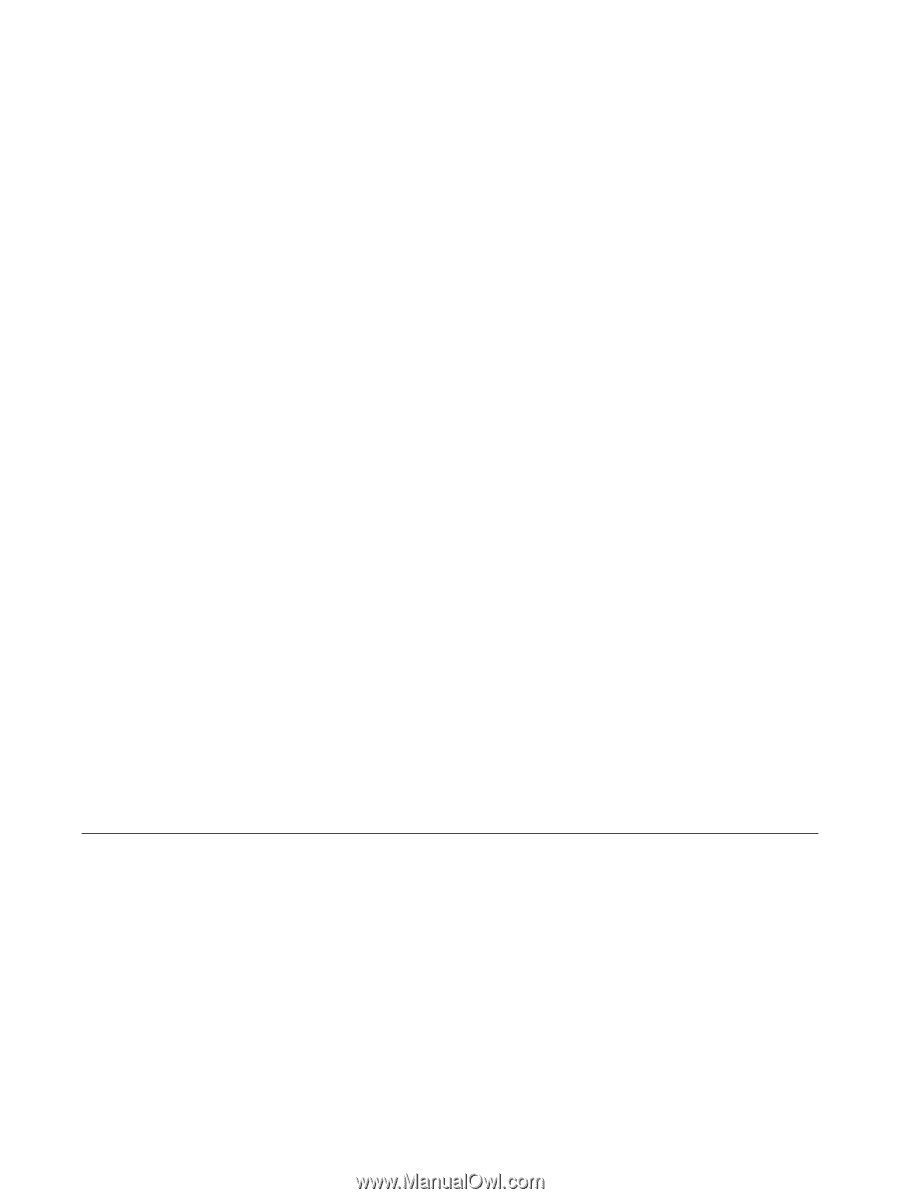
ProtectTools
User Guide