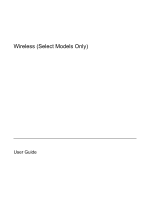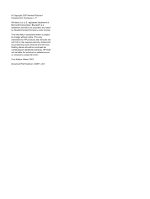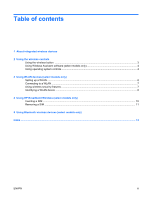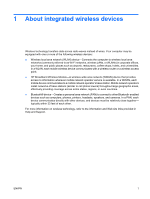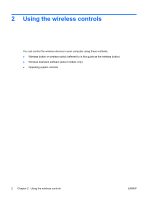HP 2710p Wireless (Select Models Only) - Windows XP
HP 2710p - Compaq Business Notebook Manual
 |
UPC - 884420088295
View all HP 2710p manuals
Add to My Manuals
Save this manual to your list of manuals |
HP 2710p manual content summary:
- HP 2710p | Wireless (Select Models Only) - Windows XP - Page 1
Wireless (Select Models Only) User Guide - HP 2710p | Wireless (Select Models Only) - Windows XP - Page 2
in the express warranty statements accompanying such products and services. Nothing herein should be construed as constituting an additional warranty. HP shall not be liable for technical or editorial errors or omissions contained herein. First Edition: March 2007 Document Part Number: 443571-001 - HP 2710p | Wireless (Select Models Only) - Windows XP - Page 3
system controls ...4 3 Using WLAN devices (select models only) Setting up a WLAN ...6 Connecting to a WLAN ...7 Using wireless security features ...7 Identifying a WLAN device ...8 4 Using HP Broadband Wireless (select models only) Inserting a SIM ...10 Removing a SIM ...11 5 Using Bluetooth - HP 2710p | Wireless (Select Models Only) - Windows XP - Page 4
iv ENWW - HP 2710p | Wireless (Select Models Only) - Windows XP - Page 5
HP Broadband Wireless Module-A wireless wide area network (WWAN) device that provides access to information wherever mobile network operator service is available. In a WWAN, each mobile device communicates to a mobile network operator's base station. Mobile network operators install networks of base - HP 2710p | Wireless (Select Models Only) - Windows XP - Page 6
the wireless controls You can control the wireless devices in your computer using these methods: ● Wireless button or wireless switch (referred to in this guide as the wireless button) ● Wireless Assistant software (select models only) ● Operating system controls 2 Chapter 2 Using the wireless - HP 2710p | Wireless (Select Models Only) - Windows XP - Page 7
the status of individual devices. If the wireless light is blue, at least one wireless device is on. If the wireless light is off, all wireless devices are off. NOTE: On some models, the wireless light is amber when all wireless devices are turned off. Because the wireless devices are enabled at the - HP 2710p | Wireless (Select Models Only) - Windows XP - Page 8
be turned on or off using Wireless Assistant. NOTE: Enabling or turning on a wireless device does not automatically connect the computer to a network or a Bluetooth-enabled device. To view the state of the wireless devices, place the pointer over the Wireless Assistant icon in the notification area - HP 2710p | Wireless (Select Models Only) - Windows XP - Page 9
additional pieces of hardware or software. NOTE: To use the WLAN device in your computer, you must connect to a WLAN infrastructure (provided through a service provider or a public or corporate network). Computers with WLAN devices support one or more of the following IEEE industry standards: ● 802 - HP 2710p | Wireless (Select Models Only) - Windows XP - Page 10
(either DSL or cable) (1) and high-speed Internet service purchased from an Internet service provider (ISP) ● A wireless router (purchased separately) (2) ● The wireless computer (3) The illustration below shows an example of a wireless network installation that is connected to the Internet. As your - HP 2710p | Wireless (Select Models Only) - Windows XP - Page 11
that includes creating a new network connection, as well as troubleshooting connection issues. NOTE: The functional range (how far your wireless signals travel) depends on WLAN implementation, router manufacturer, and interference from walls and other electronic devices. More information about using - HP 2710p | Wireless (Select Models Only) - Windows XP - Page 12
does not have an integrated WLAN device, or the driver for the WLAN device is not properly installed. For more information on troubleshooting wireless networks, refer to the information and Web site links provided in Help and Support. 8 Chapter 3 Using WLAN devices (select models only) ENWW - HP 2710p | Wireless (Select Models Only) - Windows XP - Page 13
as well as network information. If your computer includes a SIM, the serial number, or Integrated Circuit Card Identifier (ICCID), is located on the label inside the battery bay. For information on HP Broadband Wireless and how to activate service with a preferred mobile network operator, refer to - HP 2710p | Wireless (Select Models Only) - Windows XP - Page 14
through the operating system. 2. Close the display. 3. Disconnect all external devices connected to the Replace the battery. NOTE: HP Broadband Wireless will be disabled if the battery is not replaced. 9. Reconnect external power. 10. Turn on the computer. 10 Chapter 4 Using HP Broadband Wireless - HP 2710p | Wireless (Select Models Only) - Windows XP - Page 15
or in Hibernation, turn the computer on by pressing the power button. Then shut down the computer through the operating system. 2. Close the display. 3. Disconnect all external devices connected to the computer. 4. Unplug the power cord from the AC outlet. 5. Turn the computer upside down on a flat - HP 2710p | Wireless (Select Models Only) - Windows XP - Page 16
) Bluetooth devices provide peer-to-peer capability that allows you to set up a PAN of Bluetooth devices. For information on configuring and using Bluetooth devices, refer to the Bluetooth for Windows Getting Started guide that came with your computer. 12 Chapter 5 Using Bluetooth wireless devices - HP 2710p | Wireless (Select Models Only) - Windows XP - Page 17
Index B Bluetooth device 12 C connecting to a WLAN 7 corporate WLAN connection 7 H HP Broadband Wireless Module 9 HP Broadband Wireless, disabled 10 equipment needed 6 functional range 7 public WLAN connection 7 security 7 wireless network, described 1 WLAN device 5 WWAN device 9 I Internet - HP 2710p | Wireless (Select Models Only) - Windows XP - Page 18
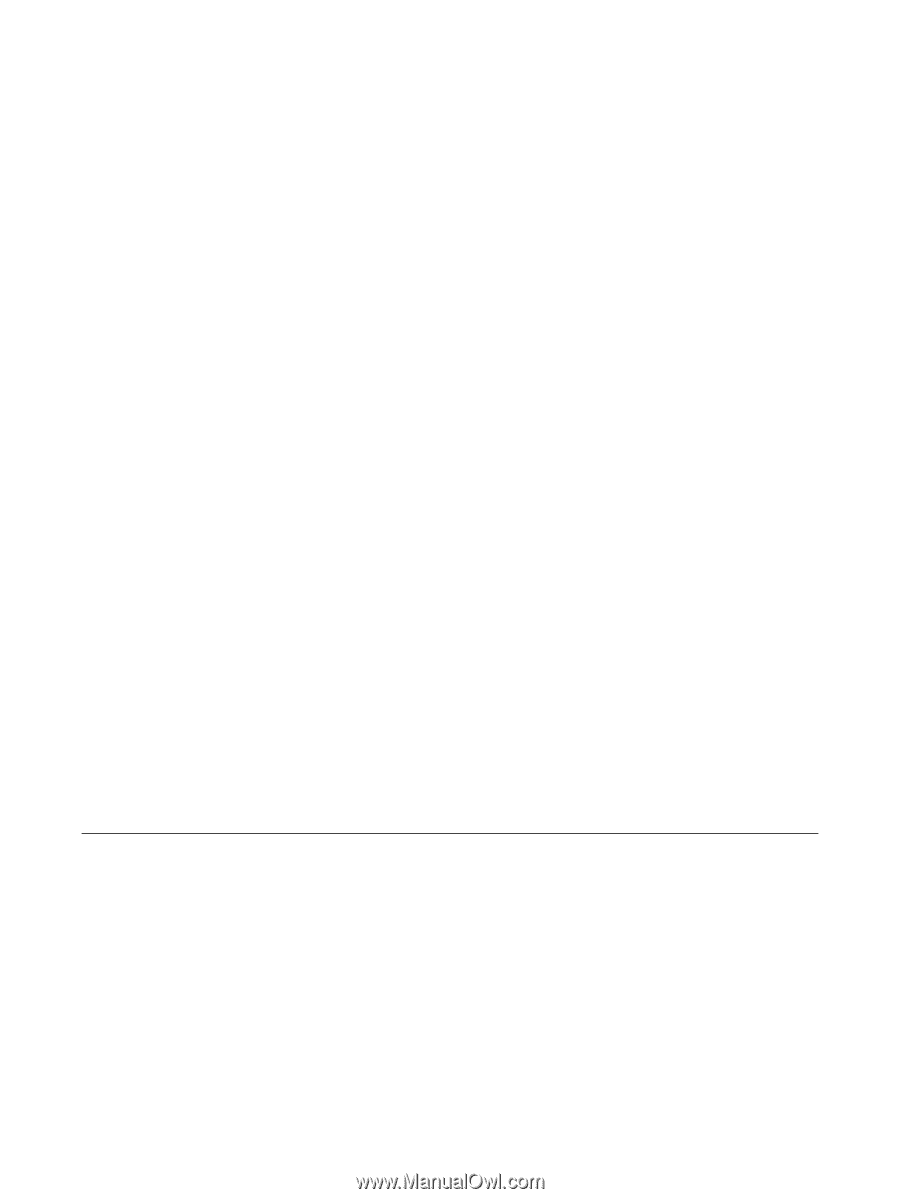
Wireless (Select Models Only)
User Guide