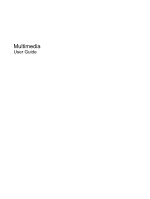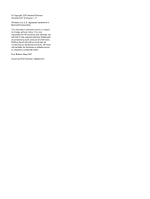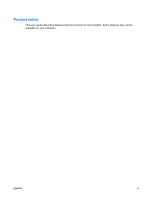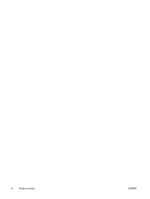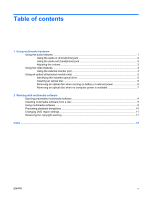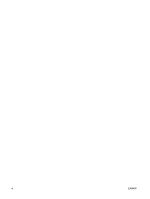HP 2710p Multimedia - Windows Vista
HP 2710p - Compaq Business Notebook Manual
 |
UPC - 884420088295
View all HP 2710p manuals
Add to My Manuals
Save this manual to your list of manuals |
HP 2710p manual content summary:
- HP 2710p | Multimedia - Windows Vista - Page 1
Multimedia User Guide - HP 2710p | Multimedia - Windows Vista - Page 2
© Copyright 2007 Hewlett-Packard Development Company, L.P. Windows is a U.S. registered trademark of Microsoft Corporation. The information contained herein is subject to change without notice. The only warranties for HP products and services are set forth in the express warranty statements - HP 2710p | Multimedia - Windows Vista - Page 3
Product notice This user guide describes features that are common to most models. Some features may not be available on your computer. ENWW iii - HP 2710p | Multimedia - Windows Vista - Page 4
iv Product notice ENWW - HP 2710p | Multimedia - Windows Vista - Page 5
battery or external power 6 Removing an optical disc when no computer power is available 7 2 Working with multimedia software Opening preinstalled multimedia software 9 Installing multimedia software from a disc 9 Using multimedia software ...9 Preventing playback disruptions ...10 Changing DVD - HP 2710p | Multimedia - Windows Vista - Page 6
vi ENWW - HP 2710p | Multimedia - Windows Vista - Page 7
left to decrease volume and to the right to increase volume. Connects an optional computer headset microphone, stereo array microphone, or monaural microphone. Connects optional powered stereo speakers, headphones, ear buds, a headset, or television audio. Produces sound. Using the audio features 1 - HP 2710p | Multimedia - Windows Vista - Page 8
) microphone jack that supports an optional stereo array or monaural microphone. Using sound recording software with external microphones allows device such as external powered speakers or a stereo system. When connecting a device to the headphone jack, use only a 3.5-mm stereo plug. When a device - HP 2710p | Multimedia - Windows Vista - Page 9
from left to right. ● Windows® volume control: a. Click the Volume icon Open Volume Mixer. b. In the Device Speaker column, you can increase or If the Volume icon is not displayed in the notification area, follow these System icons, select the Volume check box. d. Click OK. ● Program volume control - HP 2710p | Multimedia - Windows Vista - Page 10
external monitor port connects an external display device, such as an external monitor or a projector, to the computer. ▲ To connect a display device, connect the device cable to the external monitor port. NOTE: If a properly connected external display device does not display an image, press fn+f4 - HP 2710p | Multimedia - Windows Vista - Page 11
(select models only) Depending on the type of optical drive and software installed in your computer, the optical drive plays, copies, and creates CDs or DVDs. Identifying the installed optical drive ▲ Select Start > Computer. Inserting an optical disc 1. Turn on the computer. 2. Press the release - HP 2710p | Multimedia - Windows Vista - Page 12
an optical disc when running on battery or external power 1. Press the release button (1) on the drive bezel to release the media tray, and then gently pull out the tray (2) until it stops. 2. Remove the disc (3) from the tray by gently pressing down on the spindle while lifting the outer edges - HP 2710p | Multimedia - Windows Vista - Page 13
an optical disc when no computer power is available 1. Insert the end of a paper clip (1) into the release access in the front bezel of the drive. 2. Press in gently on the paper clip until the tray is released, and then pull out the tray (2) until it stops. 3. Remove the disc (3) from the tray - HP 2710p | Multimedia - Windows Vista - Page 14
hard drive to the destination disc. Do not use the computer keyboard or move the computer while the computer is writing to a disc. The write process is sensitive to vibration. NOTE: For information about using software included with the computer, refer to the software manufacturer's instructions - HP 2710p | Multimedia - Windows Vista - Page 15
to use. For example, if you want to use Windows Media Player to play an audio CD, click Windows Media Player. NOTE: Some programs may be located in subfolders. 2. Insert the media disc, such as an audio CD, into the optical drive. 3. Follow the instructions on the screen. - or - 1. Insert the media - HP 2710p | Multimedia - Windows Vista - Page 16
may behave in either or the following ways: ● Playback may resume. - or - ● Playback may stop and the screen may clear. To return to playing the CD or DVD, press the power button and then restart the disc. 10 Chapter 2 Working with multimedia software ENWW - HP 2710p | Multimedia - Windows Vista - Page 17
Control feature to improve the security of your computer. You may be prompted for your permission or password for tasks such as installing applications, running utilities, or changing Windows settings. Refer to Windows online Help for more information. 3. Click the "+" sign next to DVD/CD-ROM drives - HP 2710p | Multimedia - Windows Vista - Page 18
11 inserting 5 playing 10 protecting 8 removing, with power 6 removing, without power 7 writing to 8 DVD region settings 11 E earbuds 1 external monitor port 4 H headphones 1 I internal microphone 1 M microphones, supported 2 monitor, connecting 4 multimedia software described 8 using 9 mute button - HP 2710p | Multimedia - Windows Vista - Page 19
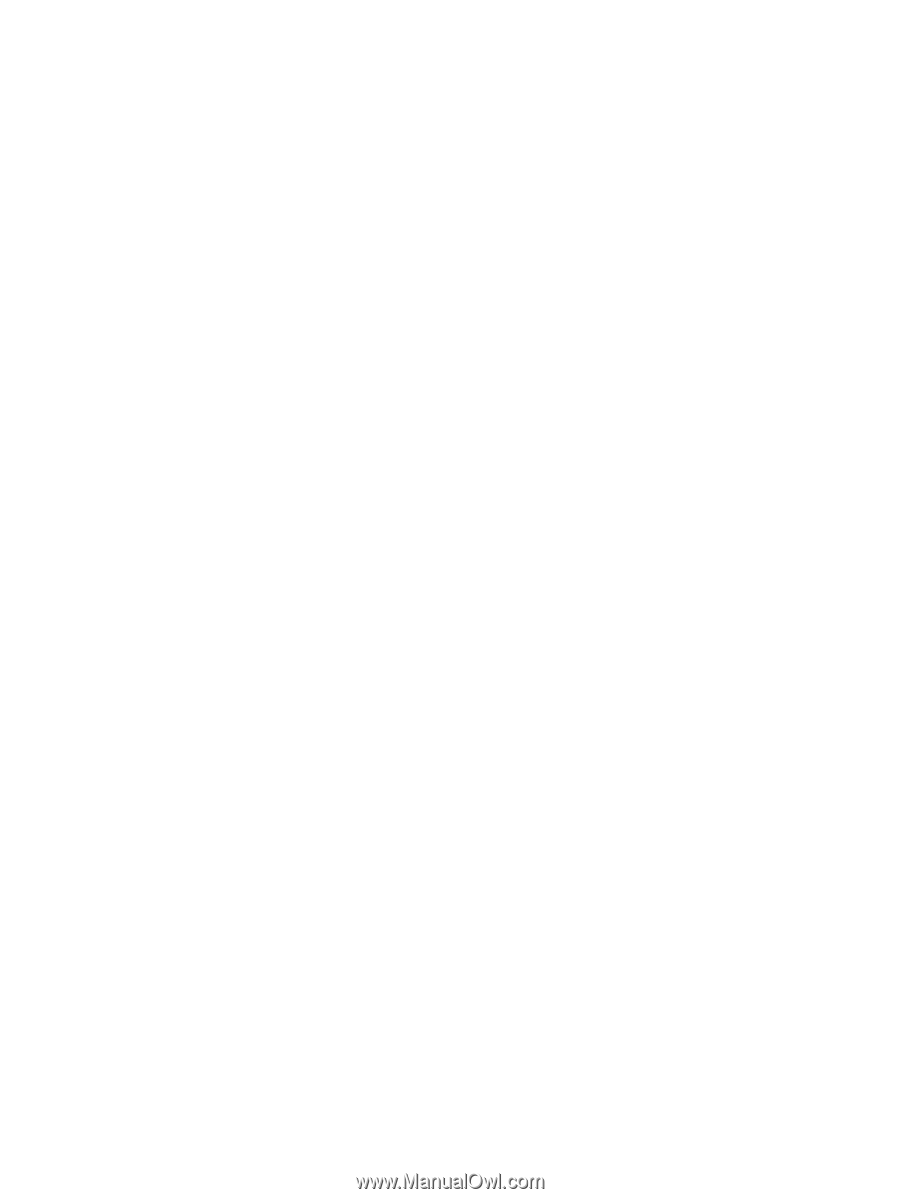
Multimedia
User Guide