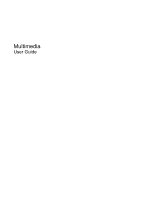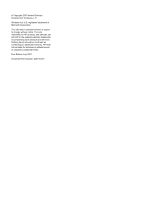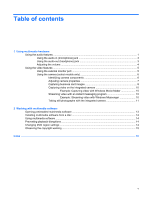HP 2710p Multimedia - Windows XP
HP 2710p - Compaq Business Notebook Manual
 |
UPC - 884420088295
View all HP 2710p manuals
Add to My Manuals
Save this manual to your list of manuals |
HP 2710p manual content summary:
- HP 2710p | Multimedia - Windows XP - Page 1
Multimedia User Guide - HP 2710p | Multimedia - Windows XP - Page 2
© Copyright 2007 Hewlett-Packard Development Company, L.P. Windows is a U.S. registered trademark of Microsoft Corporation. The information contained herein is subject to change without notice. The only warranties for HP products and services are set forth in the express warranty statements - HP 2710p | Multimedia - Windows XP - Page 3
Product notice This user guide describes features that are common to most models. Some features may not be available on your computer. iii - HP 2710p | Multimedia - Windows XP - Page 4
iv Product notice - HP 2710p | Multimedia - Windows XP - Page 5
camera (select models only 6 Identifying camera components 6 Adjusting camera properties 7 Capturing business card images 8 Capturing video on the integrated camera 10 Example: Capturing video with Windows Movie Maker 10 Streaming video with an instant messaging program 10 Example: Streaming - HP 2710p | Multimedia - Windows XP - Page 6
vi - HP 2710p | Multimedia - Windows XP - Page 7
features The following illustration and table describe the audio features of the computer. Component (1) Internal microphones (2) NOTE: Select models have only one internal microphone. (2) Volume mute tap or press the right half of the volume scroll zone. Produces sound. Using the audio features 1 - HP 2710p | Multimedia - Windows XP - Page 8
Component (5) Audio-out (headphone) jack (6) Audio-in (microphone) jack Description Connects optional powered stereo speakers, headphones, ear buds, a headset, or television audio. Connects an optional computer headset microphone or monaural microphone. 2 Chapter 1 Using multimedia hardware - HP 2710p | Multimedia - Windows XP - Page 9
) connector into the headphone jack. In addition to connecting headphones, the headphone jack is used to connect the audio input function of an audio device such as external powered speakers or a stereo system. When connecting a device to the headphone jack, use only a 3.5-mm stereo plug. When - HP 2710p | Multimedia - Windows XP - Page 10
can also tap or press the right half of the volume scroll zone. ● Windows® volume control: a. Click the Volume icon in the notification area, at the it: a. Select Start > Control Panel > Sounds, Speech, and Audio Devices > Sounds and Audio Devices > Volume tab. b. Select the Place volume icon in - HP 2710p | Multimedia - Windows XP - Page 11
device cable to the external monitor port. NOTE: If a properly connected external display device does not display an image, press fn+f4 to transfer the image to the device. Repeatedly pressing fn+f4 alternates the screen image between the computer display and the device. Using the video features 5 - HP 2710p | Multimedia - Windows XP - Page 12
are having trouble viewing or sending video to someone on another LAN or outside your network firewall, contact your Internet service provider for mode uses a focal length of approximately 10 cm for capturing close-up images. ● Slide the switch to the right to put the camera into normal mode. - HP 2710p | Multimedia - Windows XP - Page 13
of color in the final image. A higher saturation setting creates a bolder image; a lower saturation setting creates a more subtle image. ● Sharpness-Controls the definition of edges in an image. A higher sharpness setting creates a more defined image; a lower sharpness setting creates a softer - HP 2710p | Multimedia - Windows XP - Page 14
address book software, such as Microsoft Outlook Contacts. To capture a business card image: 1. Slide the camera mode switch to the left to put the card, select File > Snap One Card and Recognize. - or - To capture multiple business cards, select File > Snap Cards and Recognize. The Preview window - HP 2710p | Multimedia - Windows XP - Page 15
(2) to align it with the camera. NOTE: Be sure that any text on the bottom of the card is not obscured by the slot. If any text is obscured by the slot, rotate the card 180 degrees. The camera captures the business card image and the camera light turns off. 6. If you are capturing multiple business - HP 2710p | Multimedia - Windows XP - Page 16
business card images, remove the business card from the slot, raise the display, and slide the camera mode switch back to normal mode. 8. Review the real-time video information through an instant-messaging program, such as Windows Messenger. NOTE: Before streaming video, be sure that the camera - HP 2710p | Multimedia - Windows XP - Page 17
you want to connect with, and then click OK. An instant message window is displayed, and your camera image is displayed next to your message area. 5. If the Audio and Video Tuning Wizard opens, follow the instructions to optimize your camera and microphone settings. Taking still photographs with the - HP 2710p | Multimedia - Windows XP - Page 18
hard drive to the destination disc. Do not use the computer keyboard or move the computer while the computer is writing to a disc. The write process is sensitive to vibration. NOTE: For information about using software included with the computer, refer to the software manufacturer's instructions - HP 2710p | Multimedia - Windows XP - Page 19
Opening preinstalled multimedia software 1. Select Start > All Programs. 2. Click the program that you want to open. Opening preinstalled multimedia software 13 - HP 2710p | Multimedia - Windows XP - Page 20
Windows Media Player to play an audio CD, click Windows Media Player. NOTE: Some programs may be located in subfolders. 2. Insert the media disc, such as an audio CD, into the optical drive. 3. Follow the instructions restart it. Changing DVD region settings Most DVDs that contain copyrighted files - HP 2710p | Multimedia - Windows XP - Page 21
through the operating system: 1. Select Start > My Computer. 2. Right-click in the window and select Properties > Hardware tab > Device Manager. 3. Click the "+" sign next to DVD/CD-ROM drives, right-click the DVD drive for which you want to change region settings, and then click Properties. 4. Make - HP 2710p | Multimedia - Windows XP - Page 22
normal mode 6 O optical disc writing to 12 optical drive playing 14 protecting 12 P ports external monitor 5 programs multimedia 12 using 14 projector, connecting 5 protecting playback 14 R region codes, DVD 14 S software business card reader 8 multimedia 12 using 14 speaker 1 switches camera mode - HP 2710p | Multimedia - Windows XP - Page 23
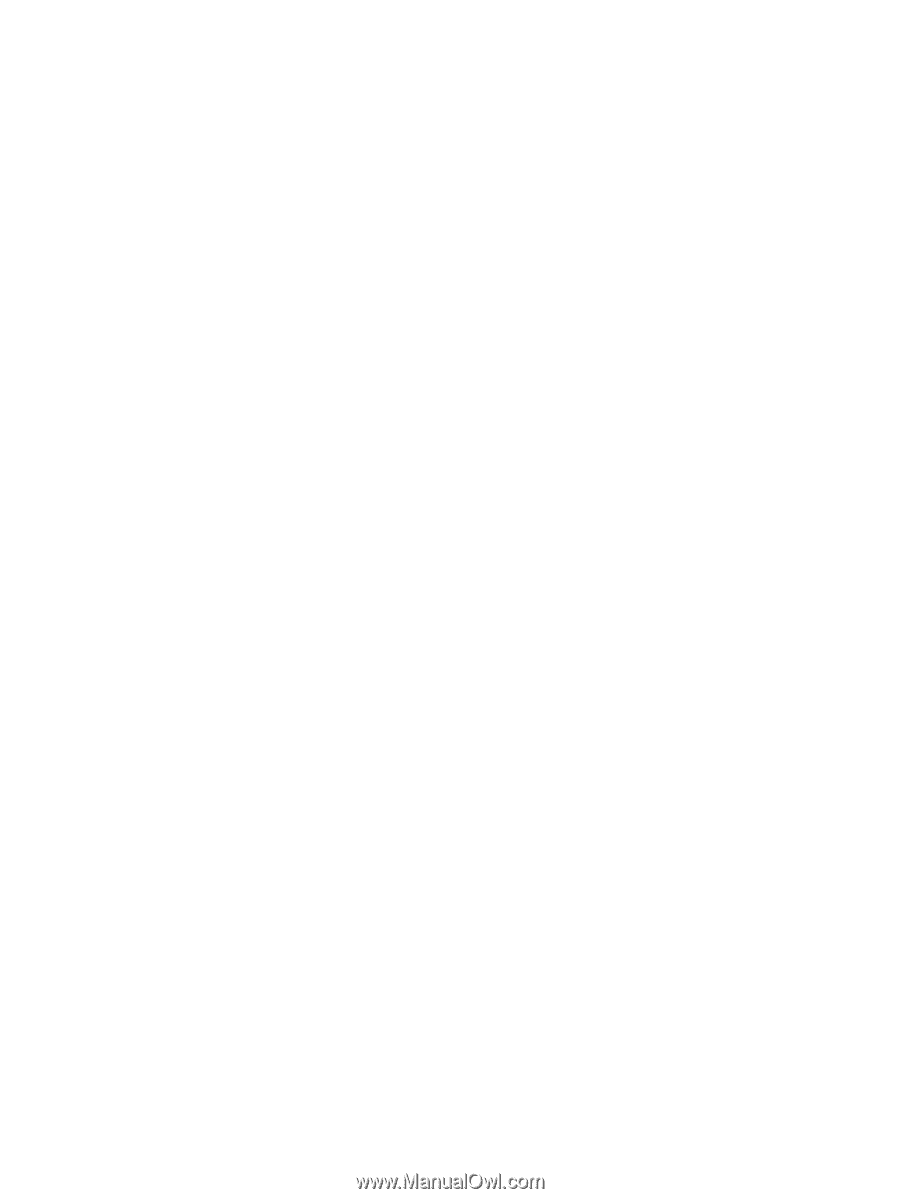
Multimedia
User Guide