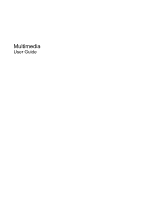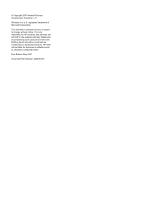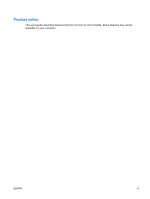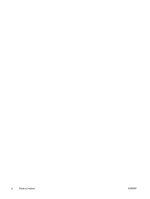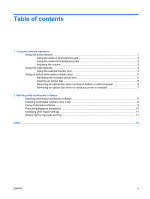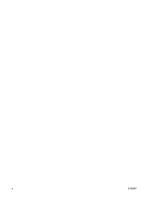HP 2710p Multimedia - Windows XP
HP 2710p - Compaq Business Notebook Manual
 |
UPC - 884420088295
View all HP 2710p manuals
Add to My Manuals
Save this manual to your list of manuals |
HP 2710p manual content summary:
- HP 2710p | Multimedia - Windows XP - Page 1
Multimedia User Guide - HP 2710p | Multimedia - Windows XP - Page 2
© Copyright 2007 Hewlett-Packard Development Company, L.P. Windows is a U.S. registered trademark of Microsoft Corporation. The information contained herein is subject to change without notice. The only warranties for HP products and services are set forth in the express warranty statements - HP 2710p | Multimedia - Windows XP - Page 3
Product notice This user guide describes features that are common to most models. Some features may not be available on your computer. ENWW iii - HP 2710p | Multimedia - Windows XP - Page 4
iv Product notice ENWW - HP 2710p | Multimedia - Windows XP - Page 5
monitor port 4 Using an optical drive (select models only 5 Identifying the installed optical drive 5 Inserting an optical disc ...5 Removing an optical disc when running on battery or external power 6 Removing an optical disc when no computer power is available 7 2 Working with multimedia - HP 2710p | Multimedia - Windows XP - Page 6
vi ENWW - HP 2710p | Multimedia - Windows XP - Page 7
left to decrease volume and to the right to increase volume. Connects an optional computer headset microphone, stereo array microphone, or monaural microphone. Connects optional powered stereo speakers, headphones, ear buds, a headset, or television audio. Produces sound. Using the - HP 2710p | Multimedia - Windows XP - Page 8
) connector into the headphone jack. In addition to connecting headphones, the headphone jack is used to connect the audio input function of an audio device such as external powered speakers or a stereo system. When connecting a device to the headphone jack, use only a 3.5-mm stereo plug. When - HP 2710p | Multimedia - Windows XP - Page 9
your finger across the volume scroll zone (2) from left to right. ● Windows® volume control: a. Click the Volume icon in the notification area, at the : a. Select Start > Control Panel > Sounds, Speech, and Audio Devices > Sounds and Audio Devices > Volume tab. b. Select the Place volume icon in - HP 2710p | Multimedia - Windows XP - Page 10
the external monitor port. NOTE: If a properly connected external display device does not display an image, press fn+f4 to transfer the image to the device. Repeatedly pressing fn+f4 alternates the screen image between the computer display and the device. 4 Chapter 1 Using multimedia hardware ENWW - HP 2710p | Multimedia - Windows XP - Page 11
models only) Depending on the type of optical drive and software installed in your computer, the optical drive plays, copies, and creates CDs or DVDs. Identifying the installed optical drive ▲ Select Start > My Computer. The type of optical drive installed in the computer is displayed under Devices - HP 2710p | Multimedia - Windows XP - Page 12
Removing an optical disc when running on battery or external power 1. Press the release button (1) on the drive bezel to release the media tray, and then gently pull out the tray (2) until it stops. 2. Remove the disc (3) from the tray by gently pressing - HP 2710p | Multimedia - Windows XP - Page 13
Removing an optical disc when no computer power is available 1. Insert the end of a paper clip (1) into the release access in the front bezel of the drive. 2. Press in gently on the paper clip until the tray is released, and then pull out the tray (2) until it stops. 3. Remove the disc (3) from - HP 2710p | Multimedia - Windows XP - Page 14
hard drive to the destination disc. Do not use the computer keyboard or move the computer while the computer is writing to a disc. The write process is sensitive to vibration. NOTE: For information about using software included with the computer, refer to the software manufacturer's instructions - HP 2710p | Multimedia - Windows XP - Page 15
to use. For example, if you want to use Windows Media Player to play an audio CD, click Windows Media Player. NOTE: Some programs may be located in subfolders. 2. Insert the media disc, such as an audio CD, into the optical drive. 3. Follow the instructions on the screen. - or - 1. Insert the media - HP 2710p | Multimedia - Windows XP - Page 16
● Save your work and close all open programs before playing a CD or a DVD. ● Do not connect or disconnect hardware while playing a disc. Do not initiate clear. To return to playing the CD or DVD, press the power button and then restart the disc. 10 Chapter 2 Working with multimedia software ENWW - HP 2710p | Multimedia - Windows XP - Page 17
through the operating system: 1. Select Start > My Computer. 2. Right-click in the window and select Properties > Hardware tab > Device Manager. 3. Click the "+" sign next to DVD/CD-ROM drives, right-click the DVD drive for which you want to change region settings, and then click Properties. 4. Make - HP 2710p | Multimedia - Windows XP - Page 18
11 inserting 5 playing 10 protecting 8 removing, with power 6 removing, without power 7 writing to 8 DVD region settings 11 E earbuds 1 external monitor port 4 H headphones 1 I internal microphone 1 M microphones, supported 2 monitor, connecting 4 multimedia software described 8 using 9 mute - HP 2710p | Multimedia - Windows XP - Page 19
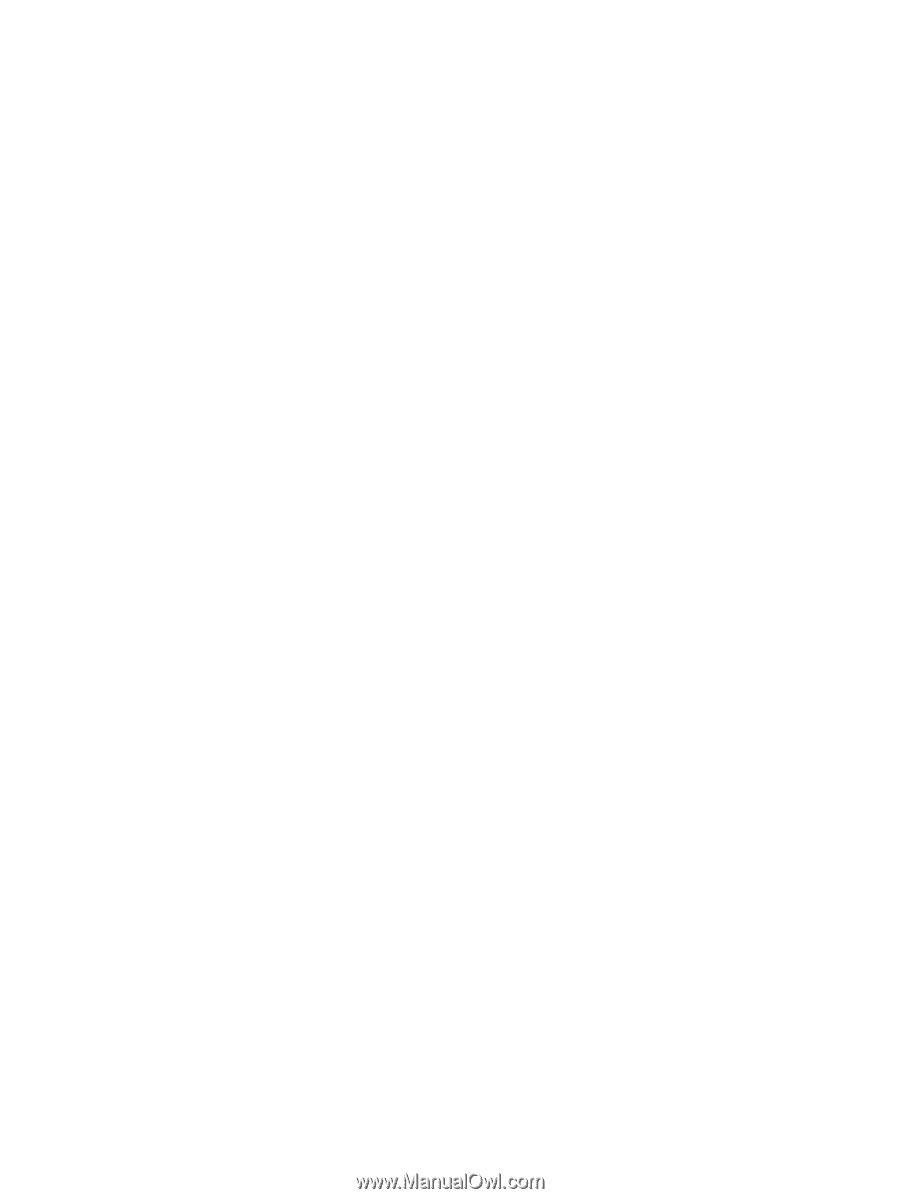
Multimedia
User Guide