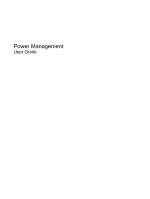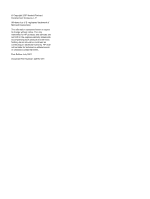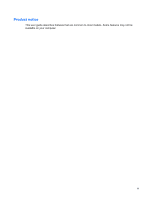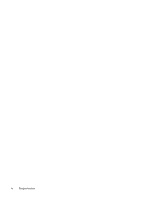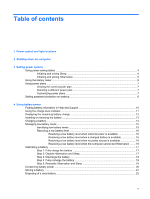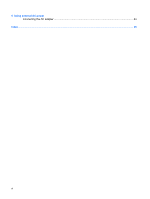HP 2710p Power Management - Windows Vista
HP 2710p - Compaq Business Notebook Manual
 |
UPC - 884420088295
View all HP 2710p manuals
Add to My Manuals
Save this manual to your list of manuals |
HP 2710p manual content summary:
- HP 2710p | Power Management - Windows Vista - Page 1
Power Management User Guide - HP 2710p | Power Management - Windows Vista - Page 2
© Copyright 2007 Hewlett-Packard Development Company, L.P. Windows is a U.S. registered trademark of Microsoft Corporation. The information contained herein is subject to change without notice. The only warranties for HP products and services are set forth in the express warranty statements - HP 2710p | Power Management - Windows Vista - Page 3
Product notice This user guide describes features that are common to most models. Some features may not be available on your computer. iii - HP 2710p | Power Management - Windows Vista - Page 4
iv Product notice - HP 2710p | Power Management - Windows Vista - Page 5
Hibernation 5 Using the battery meter ...6 Using power plans ...7 Viewing the current power plan 7 Selecting a different power plan 7 Customizing power plans ...7 Setting password protection on wakeup 8 4 Using battery power Finding battery information in Help and Support 10 Using the charge - HP 2710p | Power Management - Windows Vista - Page 6
5 Using external AC power Connecting the AC adapter ...24 Index ...25 vi - HP 2710p | Power Management - Windows Vista - Page 7
is on. Initiates Sleep. ● On: A battery is charging. ● Green: A battery is close to full charge capacity. ● Blinking amber: A battery that is the only available power source has reached a low battery level. When the battery reaches a critical battery level, the battery light begins blinking rapidly - HP 2710p | Power Management - Windows Vista - Page 8
switch Description ● Blinking rapidly: An AC adapter with a higher power rating should be connected. ● Off: The briefly to exit Hibernation. If the computer has stopped responding and Windows® shutdown procedures are ineffective, slide the power switch to the right and hold it for at least 5 - HP 2710p | Power Management - Windows Vista - Page 9
you need to replace the battery or access components inside the computer ● When you are connecting an external hardware device that does not connect to a USB port or a 1394 port ● When the computer will be unused and disconnected from external power for an extended - HP 2710p | Power Management - Windows Vista - Page 10
for an extended period or if the battery reaches a critical battery level while in the Sleep state, the computer initiates Hibernation. When you initiate Hibernation, your work is saved to a hibernation file on the hard drive and the computer turns off. CAUTION: To prevent possible audio and video - HP 2710p | Power Management - Windows Vista - Page 11
hours) of inactivity when running on battery power, 1,080 minutes (18 hours) of inactivity when running on external power, or when the battery reaches a critical battery level. Power settings and timeouts can be changed using Power Options in Windows Control Panel. To initiate Hibernation: 1. Click - HP 2710p | Power Management - Windows Vista - Page 12
and select an item from the list. Different battery meter icons indicate whether the computer is running on battery or external power. The icon also displays a message if the battery has reached a critical battery level. To hide or display the battery meter icon: 1. Right-click the taskbar, and then - HP 2710p | Power Management - Windows Vista - Page 13
system settings that manages how the computer uses power. Power plans can help you conserve power or maximize performance. You can change power plan settings or create your own power plan. Viewing the current power plan ▲ Move the pointer over the battery meter icon in the notification area, at the - HP 2710p | Power Management - Windows Vista - Page 14
on wakeup To set the computer to prompt for a password when the computer exits Sleep or Hibernation, follow these steps: 1. Select Start > Control Panel > System and Maintenance > Power Options. 2. In the left pane, click Require a password on wakeup. 3. Click Change Settings that are currently - HP 2710p | Power Management - Windows Vista - Page 15
and is running on external AC power supplied through the AC adapter, the computer switches to battery power if the AC adapter is disconnected from the computer. NOTE: The display brightness is decreased to save battery life when you disconnect AC power. To increase display brightness, use the - HP 2710p | Power Management - Windows Vista - Page 16
on calibration, power management, and proper care and storage to maximize battery life ● Information on battery types, specifications, life cycles, and capacity To access Battery information: ▲ Select Start > Help and Support > Learning Center > Battery information. 10 Chapter 4 Using battery power - HP 2710p | Power Management - Windows Vista - Page 17
Using the charge level indicator To use the charge level indicator: ▲ Press the charge level indicator button (1). The charge level indicator (2) turns on, displaying the approximate remaining battery charge. Using the charge level indicator 11 - HP 2710p | Power Management - Windows Vista - Page 18
in Windows Mobility Center: ▲ Click the battery meter icon, and then click Windows Mobility Center. - or - Select Start > Control Panel > Mobile PC > Windows Mobility Center. The time shown indicates the approximate running time remaining on the battery if the battery continues to provide power at - HP 2710p | Power Management - Windows Vista - Page 19
Inserting or removing the battery CAUTION: Removing a battery that is the sole power source can cause loss of information. To prevent loss of information, initiate Hibernation or shut down the computer through Windows before removing the battery. To insert the battery: 1. Turn the computer upside - HP 2710p | Power Management - Windows Vista - Page 20
! Do not charge the computer battery while you are onboard aircraft. The battery charges whenever the computer is plugged into external power through an AC adapter, an optional power adapter, an optional expansion product, or an optional docking device. The battery charges whether the computer is - HP 2710p | Power Management - Windows Vista - Page 21
can be changed using Power Options in Windows Control Panel. Preferences set using Power Options do not affect lights. Identifying low battery levels When a battery that is the sole power source for the computer reaches a low battery level, the battery light blinks. If a low battery level is not - HP 2710p | Power Management - Windows Vista - Page 22
Hibernation, do not restore power until the power lights turn off. Resolving a low battery level when external power is available ▲ Connect one of the following devices: ● AC adapter ● Optional expansion product or docking device ● Optional power adapter Resolving a low battery level when a charged - HP 2710p | Power Management - Windows Vista - Page 23
aircraft. To fully charge the battery: 1. Insert the battery into the computer. 2. Connect the computer to an AC adapter, optional power adapter, optional expansion product, or optional docking device, and then plug the adapter or device into external power. The battery light on the computer turns - HP 2710p | Power Management - Windows Vista - Page 24
process: ◦ The monitor will not turn off automatically. ◦ Hard drive speed will not decrease automatically when the computer is idle. ◦ System-initiated Hibernation will not occur. To discharge a battery: 1. Unplug the computer from its external power source, but do not turn off the computer. 2. Run - HP 2710p | Power Management - Windows Vista - Page 25
plan, click Change plan settings. 3. Reenter the settings that you recorded for the items in the On battery column. 4. Click Change advanced power settings. 5. Click the plus sign next to Sleep, and then click the plus sign next to Hibernate after. 6. Reenter the setting that you recorded for - HP 2710p | Power Management - Windows Vista - Page 26
Conserving battery power ● Select low power-use settings through Power Options in Windows Control Panel. ● Turn off wireless and local area network (LAN) connections and exit modem applications when you are not using them. ● Disconnect external devices that are not plugged into an external power - HP 2710p | Power Management - Windows Vista - Page 27
expose it to high temperatures for extended periods of time. If a computer will be unused and unplugged from external power for more than 2 weeks, remove the battery and store it separately. To prolong the charge of a stored battery, place it in a cool, dry place. Calibrate a battery before using it - HP 2710p | Power Management - Windows Vista - Page 28
risk of fire or burns, do not disassemble, crush, or puncture a battery; short the external contacts on a battery; or dispose of a battery in fire or water. Do not expose a battery to temperatures above 60˚C (140˚F). Replace the battery only with a battery approved for this computer. Refer to the - HP 2710p | Power Management - Windows Vista - Page 29
AC power External AC power is supplied through one of the following devices: WARNING! To reduce potential safety issues, use only the AC adapter provided with the computer, a replacement AC adapter provided by HP, or a compatible AC adapter purchased from HP. ● Approved AC adapter ● Optional docking - HP 2710p | Power Management - Windows Vista - Page 30
grounding pin is an important safety feature. To connect the computer to external AC power: 1. Plug the AC adapter into the power connector (1) on the computer. 2. Plug the power cord into the AC adapter (2). 3. Plug the other end of the power cord into an AC outlet (3). 24 Chapter 5 Using external - HP 2710p | Power Management - Windows Vista - Page 31
Index A AC adapter, connecting 24 B battery calibrating 17 charging 14, 17 conserving power 20 disposing 22 inserting 13 low battery levels 15 recharging 19 removing 13 storing 21 battery light 1, 14, 15 battery power 9 battery release latch 13 battery temperature 21 C calibrating battery 17 charge - HP 2710p | Power Management - Windows Vista - Page 32
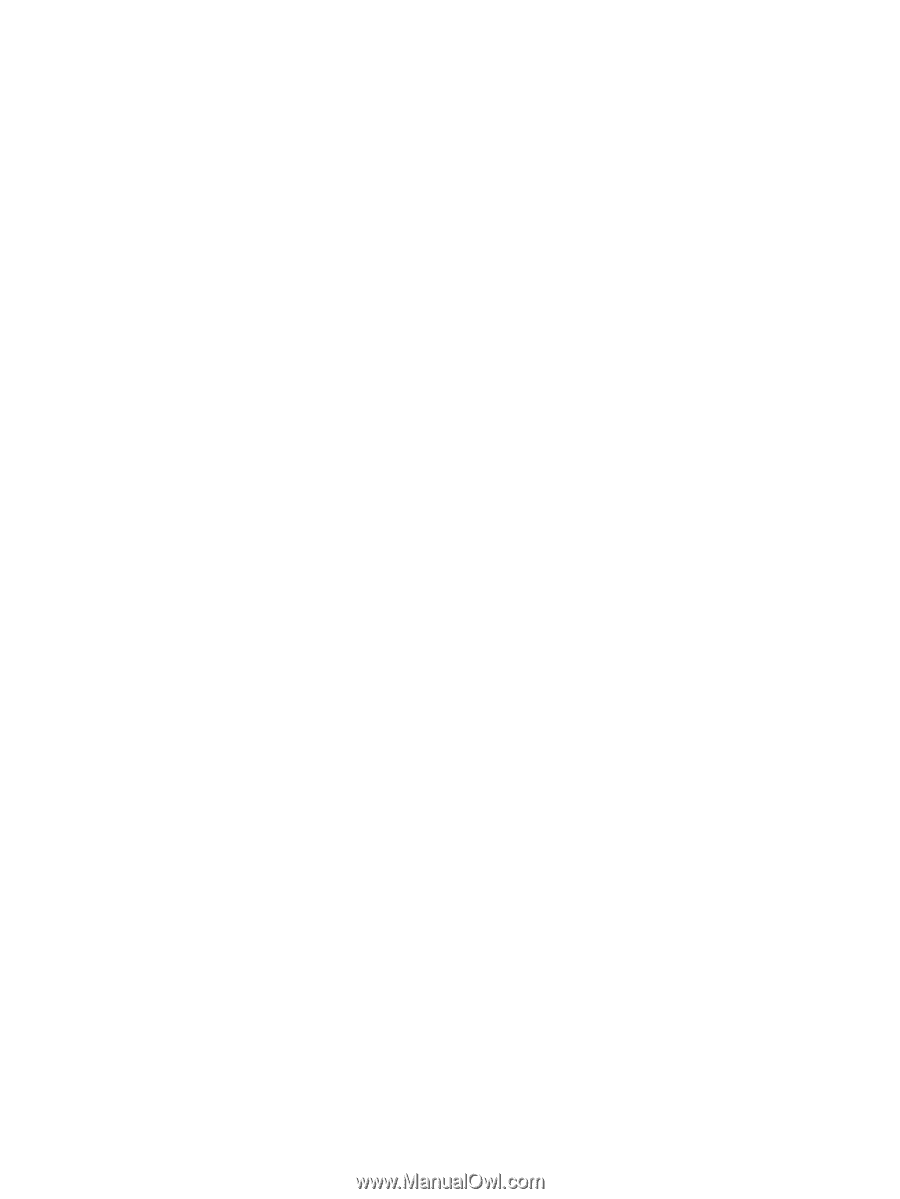
Power Management
User Guide