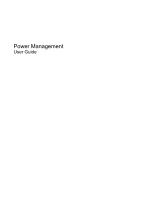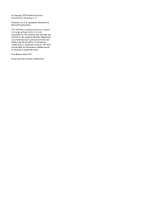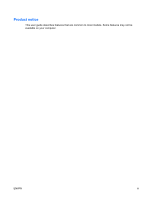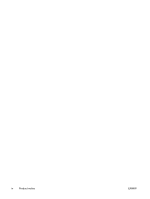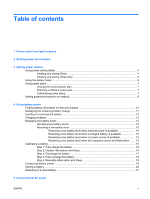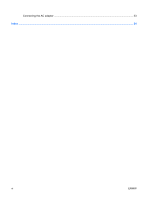HP 2710p Power Management - Windows Vista
HP 2710p - Compaq Business Notebook Manual
 |
UPC - 884420088295
View all HP 2710p manuals
Add to My Manuals
Save this manual to your list of manuals |
HP 2710p manual content summary:
- HP 2710p | Power Management - Windows Vista - Page 1
Power Management User Guide - HP 2710p | Power Management - Windows Vista - Page 2
© Copyright 2007 Hewlett-Packard Development Company, L.P. Windows is a U.S. registered trademark of Microsoft Corporation. The information contained herein is subject to change without notice. The only warranties for HP products and services are set forth in the express warranty statements - HP 2710p | Power Management - Windows Vista - Page 3
Product notice This user guide describes features that are common to most models. Some features may not be available on your computer. ENWW iii - HP 2710p | Power Management - Windows Vista - Page 4
iv Product notice ENWW - HP 2710p | Power Management - Windows Vista - Page 5
power plans ...7 Setting password protection on wakeup 8 4 Using battery power Finding battery information in Help and Support 10 Displaying the remaining battery charge 11 Inserting or removing the battery ...12 Charging a battery ...13 Managing low battery levels ...14 Identifying low battery - HP 2710p | Power Management - Windows Vista - Page 6
Connecting the AC adapter ...23 Index ...24 vi ENWW - HP 2710p | Power Management - Windows Vista - Page 7
power control and light locations. NOTE: Your computer may look slightly different from the illustration in this chapter. Component (1) Power the computer has stopped responding and Windows® shutdown procedures are ineffective, press and hold the power button for at least 5 seconds to turn off - HP 2710p | Power Management - Windows Vista - Page 8
until the battery reaches a low battery level. *The 2 power lights display the same information. The light on the power button is visible only when the computer is open. The light on the front of the computer is visible whether the computer is open or closed. 2 Chapter 1 Power control and light - HP 2710p | Power Management - Windows Vista - Page 9
, including the operating system, and then turns off the display and computer. Shut down the computer under any of the following conditions: ● When you need to replace the battery or access components inside the computer ● When you are connecting an external hardware device that does not connect - HP 2710p | Power Management - Windows Vista - Page 10
and exiting Sleep The system is set at the factory to initiate Sleep after 15 minutes of inactivity when running on battery power and 30 minutes of inactivity when running on external power. Power settings and timeouts can be changed using Power Options in Windows® Control Panel. With the computer - HP 2710p | Power Management - Windows Vista - Page 11
battery level. Power settings and timeouts can be changed using Power Options in Windows Control Panel. To initiate Hibernation: 1. Click Start, and then click the arrow next to the Lock button. 2. Click Hibernate. To exit Hibernation: ▲ Press the power button. The power lights turn on and your work - HP 2710p | Power Management - Windows Vista - Page 12
access power settings, view remaining battery charge, and select a different power plan. ● To display the percentage of remaining battery charge and the current power plan, move the pointer over the battery meter icon. ● To access Power Options, or to change the power plan, click the battery meter - HP 2710p | Power Management - Windows Vista - Page 13
your own power plan. Viewing the current power plan ▲ Move the pointer over the battery meter icon in the notification area, at the far right of the taskbar. - or - Select Start > Control Panel > System and Maintenance > Power Options. Selecting a different power plan ▲ Click the battery meter icon - HP 2710p | Power Management - Windows Vista - Page 14
on wakeup To set the computer to prompt for a password when the computer exits Sleep or Hibernation, follow these steps: 1. Select Start > Control Panel > System and Maintenance > Power Options. 2. In the left pane, click Require a password on wakeup. 3. Click Change Settings that are currently - HP 2710p | Power Management - Windows Vista - Page 15
, use only the battery provided with the computer, a replacement battery provided by HP, or a compatible battery purchased from HP. Computer battery life varies, depending on power management settings, programs running on the computer, display brightness, external devices connected to the computer - HP 2710p | Power Management - Windows Vista - Page 16
, power management, and proper care and storage to maximize battery life ● Information on battery types, specifications, life cycles, and capacity To access Battery information: ▲ Select Start > Help and Support > Learning Center > Battery information. 10 Chapter 4 Using battery power ENWW - HP 2710p | Power Management - Windows Vista - Page 17
. - or - Select Start > Control Panel > Mobile PC > Windows Mobility Center. The time shown indicates the approximate running time remaining on the battery if the battery continues to provide power at the current level. For example, the time remaining will decrease when a DVD is playing and will - HP 2710p | Power Management - Windows Vista - Page 18
Inserting or removing the battery CAUTION: Removing a battery that is the sole power source can cause loss of information. To prevent loss of information, initiate Hibernation or shut down the computer through Windows before removing the battery. To insert the battery: 1. Turn the computer upside - HP 2710p | Power Management - Windows Vista - Page 19
Charging a battery WARNING! Do not charge the computer battery while you are onboard aircraft. The battery charges whenever the computer is plugged into external power through an AC adapter, an optional power adapter, an optional expansion product, or an optional docking device. The battery charges - HP 2710p | Power Management - Windows Vista - Page 20
alerts and system responses can be changed using Power Options in Windows Control Panel. Preferences set using Power Options do not affect lights. Identifying low battery levels When a battery that is the sole power source for the computer reaches a low battery level, the battery light blinks - HP 2710p | Power Management - Windows Vista - Page 21
adapter ● Optional expansion product or docking device ● Optional power adapter Resolving a low battery level when a charged battery is available 1. Turn off the computer or initiate Hibernation. 2. Remove the discharged battery, and then insert a charged battery. 3. Turn on the computer. Resolving - HP 2710p | Power Management - Windows Vista - Page 22
click More power options. - or - Select Start > Control Panel > System and Maintenance > Power Options. 2. Under the current power plan, click Change plan settings. 3. Record the Turn off the display and Put the computer to sleep settings listed in the On battery column so that you can reset them - HP 2710p | Power Management - Windows Vista - Page 23
process: ◦ The monitor will not turn off automatically. ◦ Hard drive speed will not decrease automatically when the computer is idle. ◦ System-initiated Hibernation will not occur. To discharge a battery: 1. Unplug the computer from its external power source, but do not turn off the computer. 2. Run - HP 2710p | Power Management - Windows Vista - Page 24
loss if the computer reaches a critical battery level. 1. Click the battery meter icon in the notification area, and then click More power options. - or - Select Start > Control Panel > System and Maintenance > Power Options. 2. Under the current power plan, click Change plan settings. 3. Reenter - HP 2710p | Power Management - Windows Vista - Page 25
Disconnect external devices that are not plugged into an external power source, when you are not using them. ● Stop, disable, or remove any external media cards that you are not using. ● Use the fn+f9 and fn+f10 hotkeys to adjust screen brightness as needed. ● If you leave your work, initiate Sleep - HP 2710p | Power Management - Windows Vista - Page 26
periods of time. If a computer will be unused and unplugged from external power for more than 2 weeks, remove the battery and store it separately. To prolong the charge of a stored battery, place it in a cool, dry place. Calibrate a battery before using it if it has been stored for one month or more - HP 2710p | Power Management - Windows Vista - Page 27
risk of fire or burns, do not disassemble, crush, or puncture a battery; short the external contacts on a battery; or dispose of a battery in fire or water. Do not expose a battery to temperatures above 60˚C (140˚F). Replace the battery only with a battery approved for this computer. Refer to the - HP 2710p | Power Management - Windows Vista - Page 28
of the following conditions: WARNING! Do not charge the computer battery while you are onboard aircraft. ● When you are charging or calibrating a battery ● When you are installing or modifying system software ● When you are writing information to a CD or DVD When you connect the computer to external - HP 2710p | Power Management - Windows Vista - Page 29
electric shock or damage to the equipment: Plug the power cord into an AC outlet that is easily accessible at all times. Disconnect power from the computer by unplugging the power cord from the AC outlet (not by unplugging the power cord from the computer). If provided with a 3-pin attachment plug - HP 2710p | Power Management - Windows Vista - Page 30
power 19 critical battery level 14 D drive media 4 F fn+f3 key, identifying 2 H Hibernation exiting 5 initiated during critical battery level 14 initiating 5 L lights battery 2 power 2 low battery level 14 O operating system 3 P power connecting 23 conserving 19 control and light locations 1 power - HP 2710p | Power Management - Windows Vista - Page 31
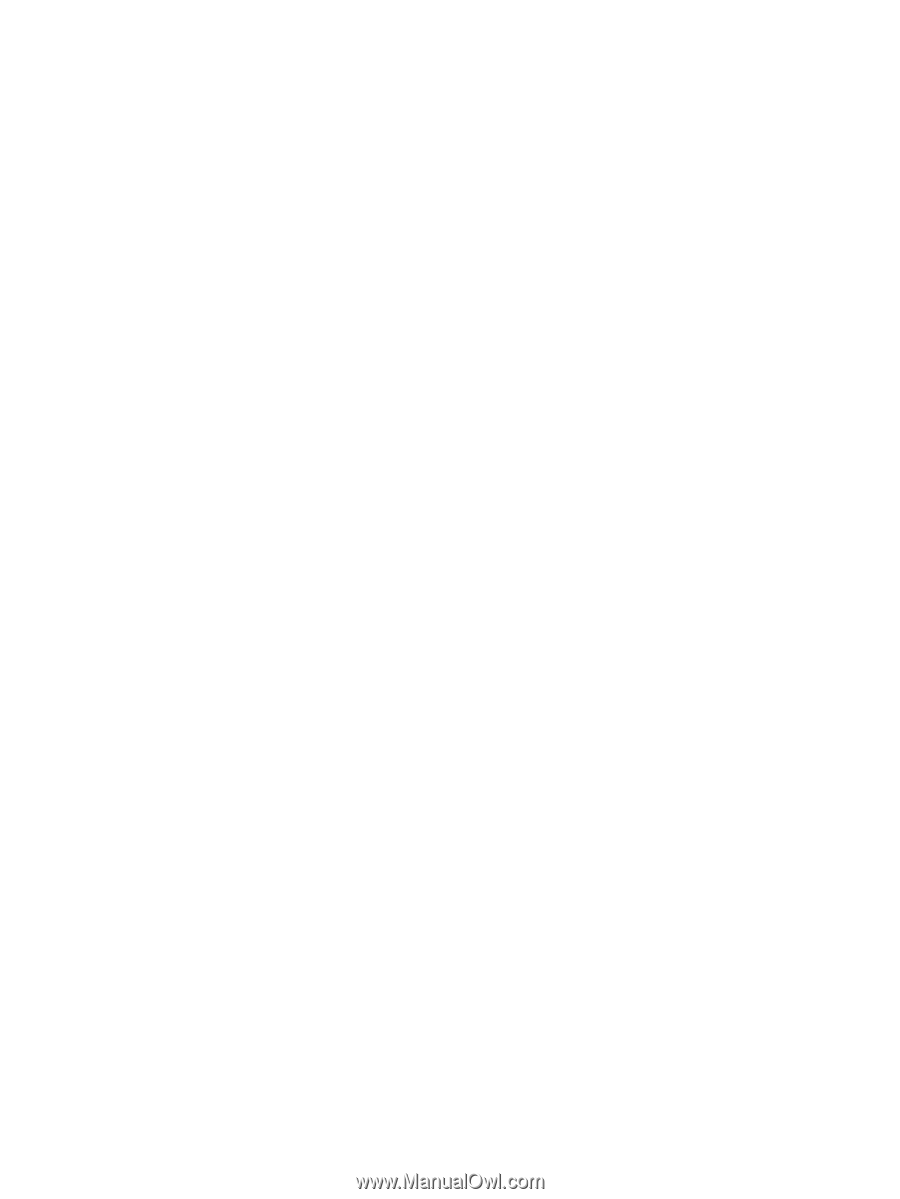
Power Management
User Guide