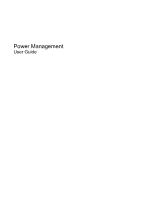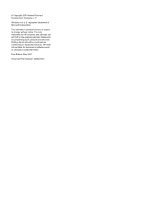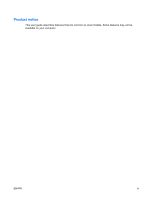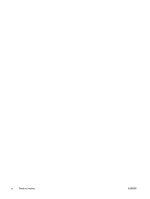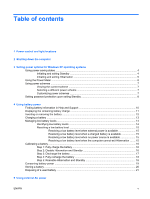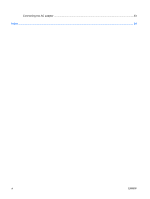HP 2710p Power Management - Windows XP
HP 2710p - Compaq Business Notebook Manual
 |
UPC - 884420088295
View all HP 2710p manuals
Add to My Manuals
Save this manual to your list of manuals |
HP 2710p manual content summary:
- HP 2710p | Power Management - Windows XP - Page 1
Power Management User Guide - HP 2710p | Power Management - Windows XP - Page 2
© Copyright 2007 Hewlett-Packard Development Company, L.P. Windows is a U.S. registered trademark of Microsoft Corporation. The information contained herein is subject to change without notice. The only warranties for HP products and services are set forth in the express warranty statements - HP 2710p | Power Management - Windows XP - Page 3
Product notice This user guide describes features that are common to most models. Some features may not be available on your computer. ENWW iii - HP 2710p | Power Management - Windows XP - Page 4
iv Product notice ENWW - HP 2710p | Power Management - Windows XP - Page 5
power scheme 7 Customizing power schemes 7 Setting password protection upon exiting Standby 8 4 Using battery power Finding battery information in Help and Support 10 Displaying the remaining battery charge 11 Inserting or removing the battery ...12 Charging a battery ...13 Managing low battery - HP 2710p | Power Management - Windows XP - Page 6
Connecting the AC adapter ...23 Index ...24 vi ENWW - HP 2710p | Power Management - Windows XP - Page 7
identify and describe the power control and light locations. NOTE: Your computer may look slightly different from the illustration in this chapter. Component (1) Power button ENWW Description ● When the computer is off, press the button to turn on the computer. ● When the computer is on, press the - HP 2710p | Power Management - Windows XP - Page 8
. ● Blinking rapidly: An AC adapter with a higher power rating should be connected. ● Off: The computer is off or in Hibernation. (3) fn+f3 (4) Battery light Initiates Standby. ● On: A battery is charging. ● Green: A battery is close to full charge capacity. ● Blinking amber: A battery that is the - HP 2710p | Power Management - Windows XP - Page 9
all open programs, including the operating system, and then turns off the display and computer. Shut down the computer under any of the following conditions: ● When you need to replace the battery or access components inside the computer ● When you are connecting an external hardware device that - HP 2710p | Power Management - Windows XP - Page 10
3 Setting power options for Windows XP operating systems Using power-saving states The computer has two power-saving states enabled at the factory: Standby and Hibernation. When you initiate Standby, the power lights blink and the screen clears. Your work is saved to memory. Exiting Standby is - HP 2710p | Power Management - Windows XP - Page 11
exit Standby: ▲ Press the power button. When the computer exits Standby, the power lights turn on and your work returns to the screen where you stopped working. NOTE: If you have set a password to be required when the computer exits Standby, you must enter your Windows password before your work will - HP 2710p | Power Management - Windows XP - Page 12
remaining battery charge. ● To access Power Options, right-click the Power Meter icon and select Adjust Power Properties. ● To display the percentage of remaining battery charge, double-click the Power Meter icon. Different battery meter icons indicate whether the computer is running on battery or - HP 2710p | Power Management - Windows XP - Page 13
that manages how the computer uses power. Power schemes can help you conserve power and maximize computer performance. The following power schemes are available: ● Portable/Laptop (recommended) ● Home/Office Desk ● Presentation ● Always On ● Minimal Power Management ● Max Battery You can change the - HP 2710p | Power Management - Windows XP - Page 14
: 1. Right-click the Power Meter icon in the notification area, and then click Adjust Power Properties. 2. Click the Advanced tab. 3. Select the Prompt for password when computer resumes from standby check box. 4. Click Apply. 8 Chapter 3 Setting power options for Windows XP operating systems ENWW - HP 2710p | Power Management - Windows XP - Page 15
power, the computer runs on battery power. When the computer is plugged into external AC power, the computer runs on AC power. If the computer contains a charged battery and is running on external AC power supplied through the AC adapter, the computer switches to battery power if the AC adapter - HP 2710p | Power Management - Windows XP - Page 16
Finding battery information in Help and Support To locate battery information for your computer, select Start > Help and Support > Learn More About Your PC. 10 Chapter 4 Using battery power ENWW - HP 2710p | Power Management - Windows XP - Page 17
the current level. For example, the time remaining will decrease when a DVD is playing and will increase when a DVD stops playing. When a battery is charging, a lightning bolt icon may be superimposed over the battery icon on the Power Meter screen. ENWW Displaying the remaining battery charge 11 - HP 2710p | Power Management - Windows XP - Page 18
the battery CAUTION: Removing a battery that is the sole power source can cause loss of information. To prevent loss of information, save your work and initiate Hibernation or shut down the computer through Windows before removing the battery. To insert the battery: 1. Turn the computer upside - HP 2710p | Power Management - Windows XP - Page 19
Charging a battery WARNING! Do not charge the computer battery while you are onboard aircraft. The battery charges whenever the computer is plugged into external power through an AC adapter, an optional power adapter, an optional expansion product, or an optional docking device. The battery charges - HP 2710p | Power Management - Windows XP - Page 20
can be changed using Power Options in Windows Control Panel. Preferences set using Power Options do not affect lights. Identifying low battery levels When a battery that is the sole power source for the computer reaches a low battery level, the battery light blinks. If a low battery level is not - HP 2710p | Power Management - Windows XP - Page 21
lights turn off. Resolving a low battery level when external power is available ▲ Connect one of the following devices: ● AC adapter ● Optional expansion product or docking device ● Optional power adapter Resolving a low battery level when a charged battery is available 1. Turn off the computer - HP 2710p | Power Management - Windows XP - Page 22
an AC adapter, optional power adapter, optional expansion product, or optional docking device, and then plug the adapter or device into external power. The battery light on the computer turns on. 3. Leave the computer plugged into external power until the battery is fully charged. The battery light - HP 2710p | Power Management - Windows XP - Page 23
turn off automatically. ◦ Hard drive speed will not decrease automatically when the computer is idle. ◦ System-initiated Hibernation will not occur. To discharge a battery: 1. Unplug the computer from its external power source, but do not turn off the computer. 2. Run the computer on battery power - HP 2710p | Power Management - Windows XP - Page 24
recharge the battery: 1. Plug the computer into external power and maintain external power until the battery is fully recharged. When the battery is recharged, the battery light on the computer turns off. You can use the computer while the battery is recharging, but the battery will charge faster if - HP 2710p | Power Management - Windows XP - Page 25
Conserving battery power ● Select low power-use settings through Power Options in Windows Control Panel. ● Turn off wireless and local area network (LAN) connections and exit modem applications when you are not using them. ● Disconnect external devices that are not plugged into an external power - HP 2710p | Power Management - Windows XP - Page 26
temperatures for extended periods of time. If a computer will be unused and unplugged from external power for more than 2 weeks, remove the battery and store it separately. To prolong the charge of a stored battery, place it in a cool, dry place. Calibrate a battery before using it if it has been - HP 2710p | Power Management - Windows XP - Page 27
, do not disassemble, crush, or puncture a battery; short the external contacts on a battery; or dispose of a battery in fire or water. Do not expose a battery to temperatures above 60˚C (140˚F). Replace the battery only with a battery approved for this computer. Refer to the Regulatory, Safety and - HP 2710p | Power Management - Windows XP - Page 28
the computer, a replacement AC adapter provided by HP, or a compatible AC adapter purchased from HP. ● Approved AC adapter ● Optional docking device or expansion product Connect the computer to external AC power under any of the following conditions: WARNING! Do not charge the computer battery while - HP 2710p | Power Management - Windows XP - Page 29
pin is an important safety feature. To connect the computer to external AC power: 1. Plug the AC adapter into the power connector (1) on the computer. 2. Plug the power cord into the AC adapter (2). 3. Plug the other end of the power cord into an AC outlet (3). ENWW Connecting the AC adapter 23 - HP 2710p | Power Management - Windows XP - Page 30
A AC adapter, connecting 23 B battery calibrating 16 charging 13, 16 conserving power 19 disposing 21 inserting 12 low battery levels 14 recharging 18 removing 12 storing 20 battery light 2, 13, 14 battery power 9 battery release latch 12 battery temperature 20 button, power 1 C calibrating battery - HP 2710p | Power Management - Windows XP - Page 31

Power Management
User Guide