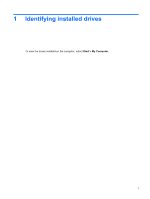HP 2730p Drives - Windows XP
HP 2730p - EliteBook - Core 2 Duo 1.86 GHz Manual
 |
UPC - 884420401063
View all HP 2730p manuals
Add to My Manuals
Save this manual to your list of manuals |
HP 2730p manual content summary:
- HP 2730p | Drives - Windows XP - Page 1
Drives User Guide - HP 2730p | Drives - Windows XP - Page 2
© Copyright 2008 Hewlett-Packard Development Company, L.P. Windows is a U.S. registered trademark of Microsoft Corporation. The information contained herein is subject to change without notice. The only warranties for HP products and services are set forth in the express warranty statements - HP 2730p | Drives - Windows XP - Page 3
1 Identifying installed drives 2 Handling drives 3 Using HP 3D DriveGuard Identifying HP 3D DriveGuard status 4 Using HP 3D DriveGuard software ...5 4 Improving hard drive performance Using Disk Defragmenter ...6 Using Disk Cleanup ...6 5 Replacing a hard drive 6 Using external drives Using an - HP 2730p | Drives - Windows XP - Page 4
iv - HP 2730p | Drives - Windows XP - Page 5
1 Identifying installed drives To view the drives installed on the computer, select Start > My Computer. 1 - HP 2730p | Drives - Windows XP - Page 6
be sure that the battery is sufficiently charged before writing to media. Avoid exposing a drive to temperature or humidity extremes. Avoid exposing a drive to liquids. Do not spray the drive with cleaning products. Remove media from a drive before removing the drive from the drive bay, or traveling - HP 2730p | Drives - Windows XP - Page 7
is running on battery power. A short time after the end of one of these events, HP 3D DriveGuard returns the hard drive to normal operation. NOTE: If the upgrade bay contains a hard drive, the hard drive is protected by HP 3D DriveGuard. Hard drives installed in optional docking devices or connected - HP 2730p | Drives - Windows XP - Page 8
over the hard drive icon. If HP 3D DriveGuard has parked the drive, the computer will behave in the following ways: ● The computer will not shut down. ● The computer will not initiate Standby or Hibernation, except as described in the following Note. NOTE: If the computer is running on battery power - HP 2730p | Drives - Windows XP - Page 9
is dependent on certain user privileges. Members of an Administrator group can change privileges for non-Administrator users. ● Determine whether a drive in the system is supported. ● Hide or show the icon in the notification area. To open the software and change settings, follow these steps - HP 2730p | Drives - Windows XP - Page 10
the hard drive for unnecessary files that you can safely delete to free up disk space and help the computer to run more efficiently. To run Disk Cleanup: 1. Select Start > All Programs > Accessories > System Tools > Disk Cleanup. 2. Follow the on-screen instructions. 6 Chapter 4 Improving hard drive - HP 2730p | Drives - Windows XP - Page 11
5 Replacing a hard drive CAUTION: To prevent information loss or an unresponsive system: Shut down the computer before removing the hard drive from the hard drive bay. Do not remove the hard drive while the computer is on, in Standby, or in Hibernation. If you are not sure whether the computer is - HP 2730p | Drives - Windows XP - Page 12
from the computer. 12. Release the hard drive by sliding it toward the hard drive cable connector (2). 13. Lift the hard drive (3) out of the hard drive bay. To install a hard drive: 1. Align and insert the top side of the hard drive into the hard drive bay (1). 8 Chapter 5 Replacing a hard drive - HP 2730p | Drives - Windows XP - Page 13
2. Gently press the hard drive into the hard drive bay (2). 3. Secure the hard drive by sliding it away from the hard drive cable connector (1). 4. Connect the hard drive cable (2) to the computer. 5. Replace the hard drive bracket (1). 9 - HP 2730p | Drives - Windows XP - Page 14
6. Replace the 2 hard drive bracket screws (2). 7. Align the tabs (1) on the hard drive cover with the notches on the computer. 8. Close the cover (2). 9. Tighten the 6 hard drive cover screws (3). 10 Chapter 5 Replacing a hard drive - HP 2730p | Drives - Windows XP - Page 15
can be added by connecting the drive to a USB port on the computer or on an optional docking device. USB drives include the following types: ● 1.44-megabyte diskette drive ● Hard drive module (a hard drive with an adapter attached) ● DVD-ROM Drive ● DVD/CD-RW Combo Drive ● DVD+RW/R and CD-RW Combo - HP 2730p | Drives - Windows XP - Page 16
connects to a USB port on the computer and enables you to use MultiBay and MultiBay II devices. The computer provides one powered USB port on the right side of the computer. This port the external MultiBay, refer to the user guide that is included with the device. 12 Chapter 6 Using external drives - HP 2730p | Drives - Windows XP - Page 17
11 See also hard drive; optical drive DVD drive 11 O optical drive 11 S software Disk Cleanup 6 Disk Defragmenter 6 E external drive 11 H hard disk drive external 11 HP 3D DriveGuard 3 installing 8 replacing 7 hard drive external 11 HP 3D DriveGuard 3 installing 8 replacing 7 HP 3D DriveGuard - HP 2730p | Drives - Windows XP - Page 18

Drives
User Guide