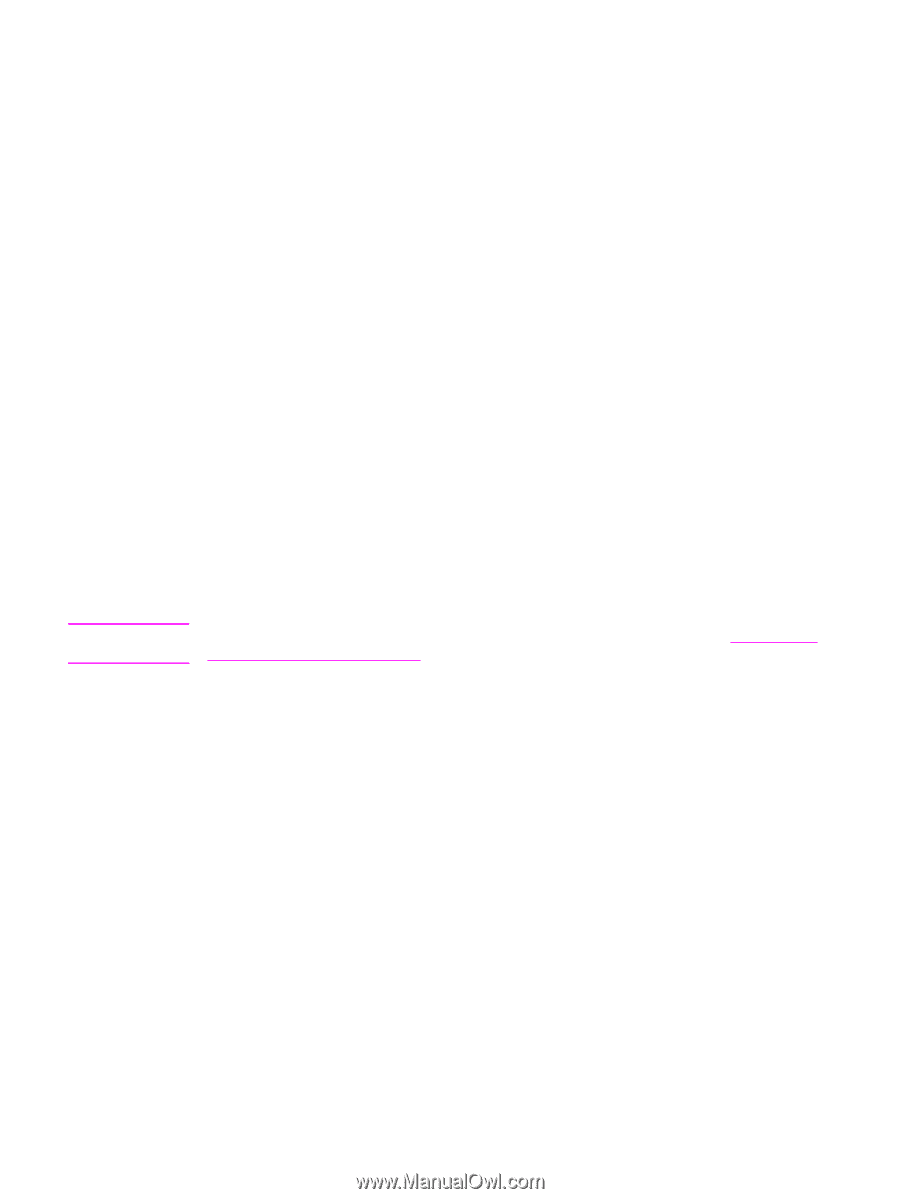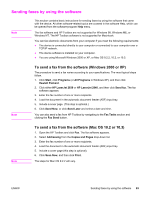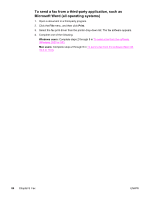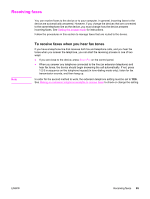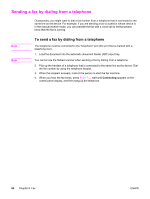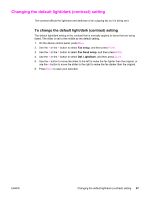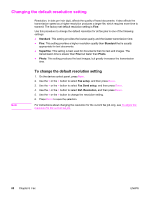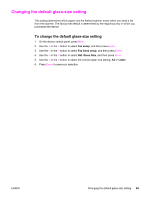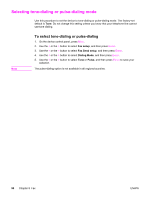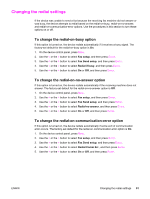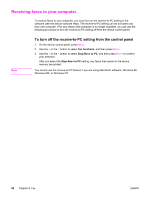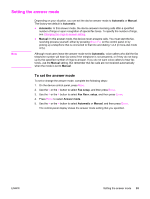HP 2840 HP Color LaserJet 2820/2830/2840 All-In-One - User Guide - Page 104
Changing the default resolution setting
 |
UPC - 829160742731
View all HP 2840 manuals
Add to My Manuals
Save this manual to your list of manuals |
Page 104 highlights
Changing the default resolution setting Resolution, in dots per inch (dpi), affects the quality of faxed documents. It also affects the transmission speed as a higher resolution produces a larger file, which requires more time to transmit. The factory-set default resolution setting is Fine. Use this procedure to change the default resolution for all fax jobs to one of the following settings: ● Standard: This setting provides the lowest quality and the fastest transmission time. ● Fine: This setting provides a higher resolution quality than Standard that is usually appropriate for text documents. ● Superfine: This setting is best used for documents that mix text and images. The transmission time is slower than Fine but faster than Photo. ● Photo: This setting produces the best images, but greatly increases the transmission time. Note To change the default resolution setting 1. On the device control panel, press MENU. 2. Use the < or the > button to select Fax setup, and then press ENTER. 3. Use the < or the > button to select Fax Send setup, and then press ENTER. 4. Use the < or the > button to select Def. Resolution, and then press ENTER. 5. Use the < or the > button to change the resolution setting. 6. Press ENTER to save the selection. For instructions about changing the resolution for the current fax job only, see To adjust the resolution for the current fax job. 88 Chapter 8 Fax ENWW