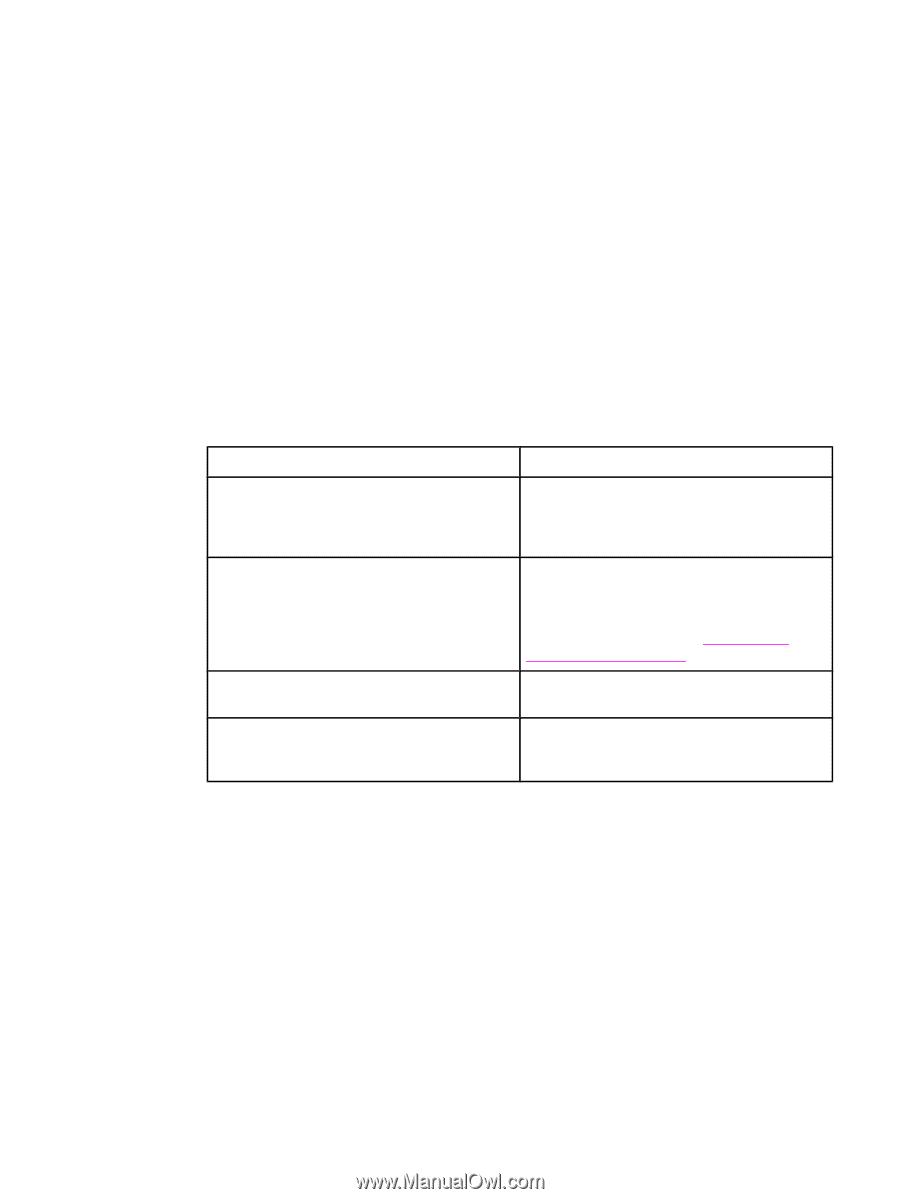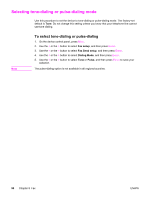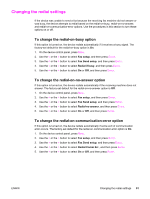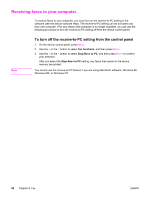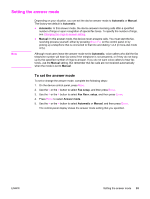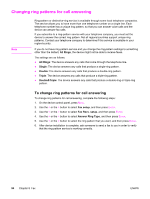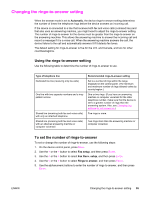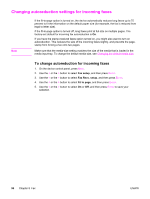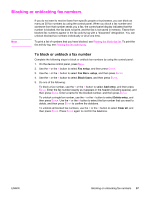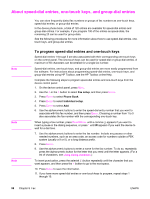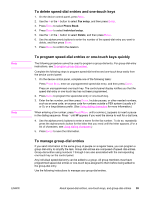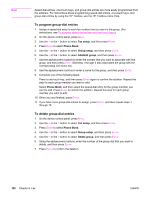HP 2840 HP Color LaserJet 2820/2830/2840 All-In-One - User Guide - Page 111
Changing the rings-to-answer setting, To set the number of rings-to-answer, Automatic, Fax setup
 |
UPC - 829160742731
View all HP 2840 manuals
Add to My Manuals
Save this manual to your list of manuals |
Page 111 highlights
Changing the rings-to-answer setting When the answer mode is set to Automatic, the device rings-to-answer setting determines the number of times the telephone rings before the device answers an incoming call. If the device is connected to a line that receives both fax and voice calls (a shared line) and that also uses an answering machine, you might need to adjust the rings-to-answer setting. The number of rings-to-answer for the device must be greater than the rings-to-answer on the answering machine. This allows the answering machine to answer the incoming call and record a message if it is a voice call. When the answering machine answers the call, the device listens to the call and automatically answers it if it detects fax tones. The default setting for rings-to-answer is five for the U.S. and Canada, and two for other countries/regions. Using the rings-to-answer setting Use the following table to determine the number of rings-to-answer to use. Type of telephone line Dedicated fax line (receiving only fax calls) One line with two separate numbers and a ringpattern service Shared line (receiving both fax and voice calls) with only an attached telephone Shared line (receiving both fax and voice calls) with an attached answering machine or computer voicemail Recommended rings-to-answer setting Set to a number of rings within the range displayed on the control panel. (The minimum and maximum number of rings allowed varies by country/region.) One or two rings. (If you have an answering machine or computer voicemail for the other telephone number, make sure that the device is set to a greater number of rings than the answering system. Also, see Changing ring patterns for call answering.) Five rings or more. Two rings more than the answering machine or computer voicemail. To set the number of rings-to-answer To set or change the number of rings-to-answer, use the following steps: 1. On the device control panel, press MENU. 2. Use the < or the > button to select Fax setup, and then press ENTER. 3. Use the < or the > button to select Fax Recv. setup, and then press ENTER. 4. Use the < or the > button to select Rings to answer, and then press ENTER. 5. Use the alphanumeric buttons to enter the number of rings-to-answer, and then press ENTER. ENWW Changing the rings-to-answer setting 95