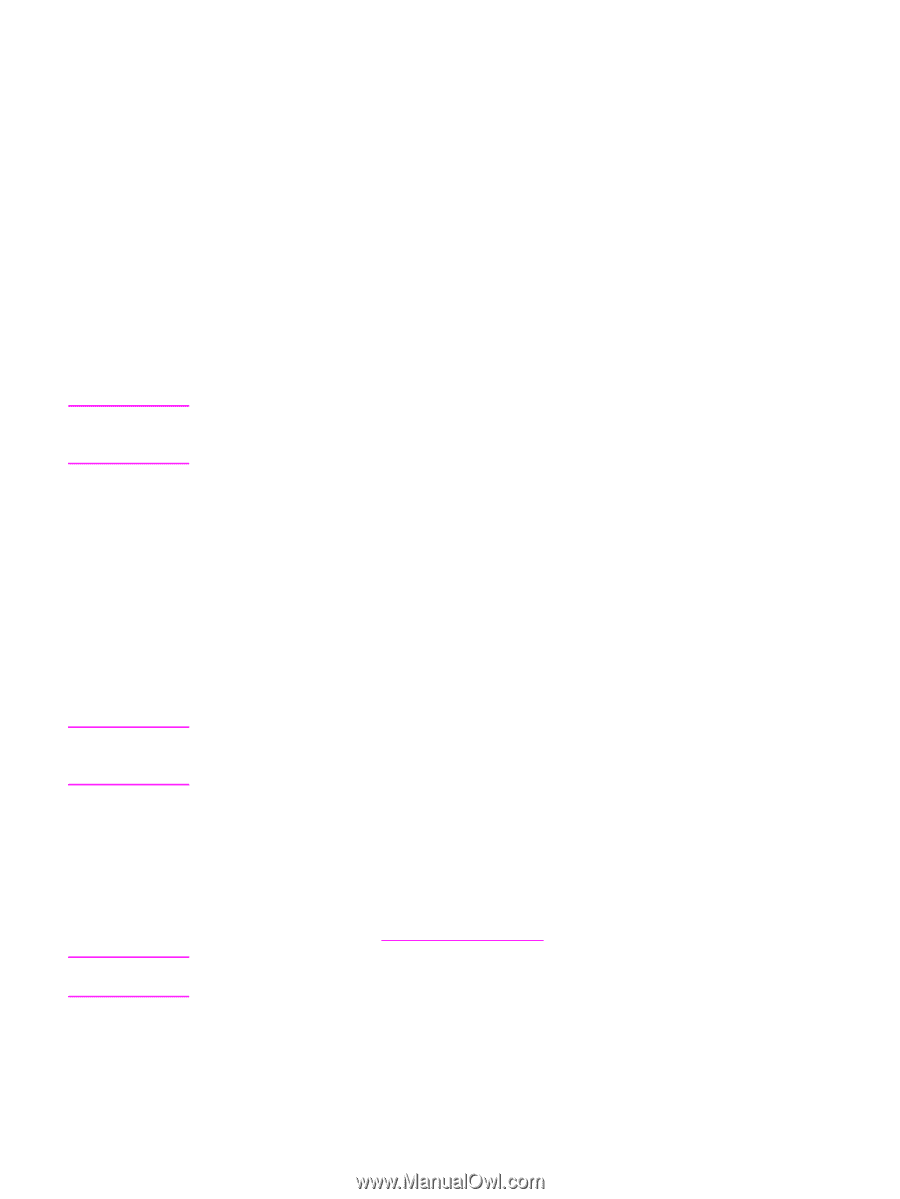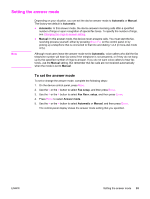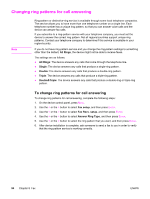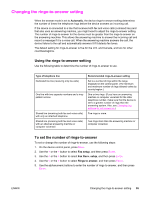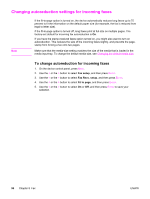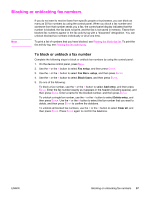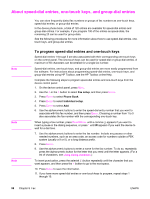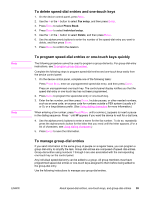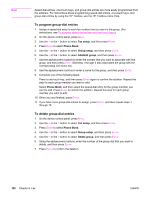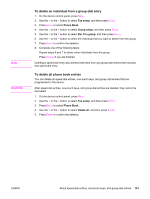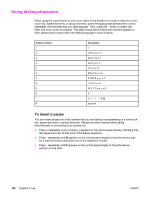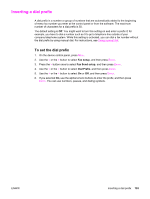HP 2840 HP Color LaserJet 2820/2830/2840 All-In-One - User Guide - Page 114
About speed-dial entries, one-touch keys, and group-dial entries
 |
UPC - 829160742731
View all HP 2840 manuals
Add to My Manuals
Save this manual to your list of manuals |
Page 114 highlights
About speed-dial entries, one-touch keys, and group-dial entries You can store frequently dialed fax numbers or groups of fax numbers as one-touch keys, speed-dial entries, or group-dial entries. In the device phone book, a total of 120 entries are available for speed-dial entries and group-dial entries. For example, if you program 100 of the entries as speed-dials, the remaining 20 can be used for group-dials. See the following procedures for more information about how to use speed-dial entries, onetouch keys, and group-dial entries. Note Note Note To program speed-dial entries and one-touch keys Speed-dial entries 1 through 5 are also associated with their corresponding one-touch keys on the control panel. The one-touch keys can be used for speed-dial or group-dial entries. A maximum of 50 characters can be entered for a single fax number. Speed-dial entries, one-touch keys, and group-dial entries are more easily programmed from the software. For instructions about programming speed-dial entries, one-touch keys, and group-dial entries using HP Toolbox, see the HP Toolbox online Help. Complete the following steps to program speed-dial entries and one-touch keys from the device control panel: 1. On the device control panel, press MENU. 2. Use the < or the > button to select Fax setup, and then press ENTER. 3. Press ENTER to select Phone Book. 4. Press ENTER to select Individual setup. 5. Press ENTER to select Add. 6. Use the alphanumeric buttons to enter the speed-dial entry number that you want to associate with this fax number, and then press ENTER. Choosing a number from 1 to 5 also associates the fax number with the corresponding one-touch key. When typing a fax number, press PAUSE/REDIAL until a comma (,) appears if you want to insert a pause in the dialing sequence, or press * until W appears if you want the device to wait for a dial tone. 7. Use the alphanumeric buttons to enter the fax number. Include any pauses or other needed numbers, such as an area code, an access code for numbers outside a PBX system (usually a 9 or 0), or a long distance prefix. 8. Press ENTER. 9. Use the alphanumeric buttons to enter a name for the fax number. To do so, repeatedly press the alphanumeric button for the letter that you need until the letter appears. (For a list of characters, see Using dialing characters.) To insert punctuation, press the asterisk (*) button repeatedly until the character that you want appears, and then press the > buttton to go to the next space. 10. Press ENTER to save the information. 11. If you have more speed-dial entries or one-touch keys to program, repeat steps 1 through 10. 98 Chapter 8 Fax ENWW