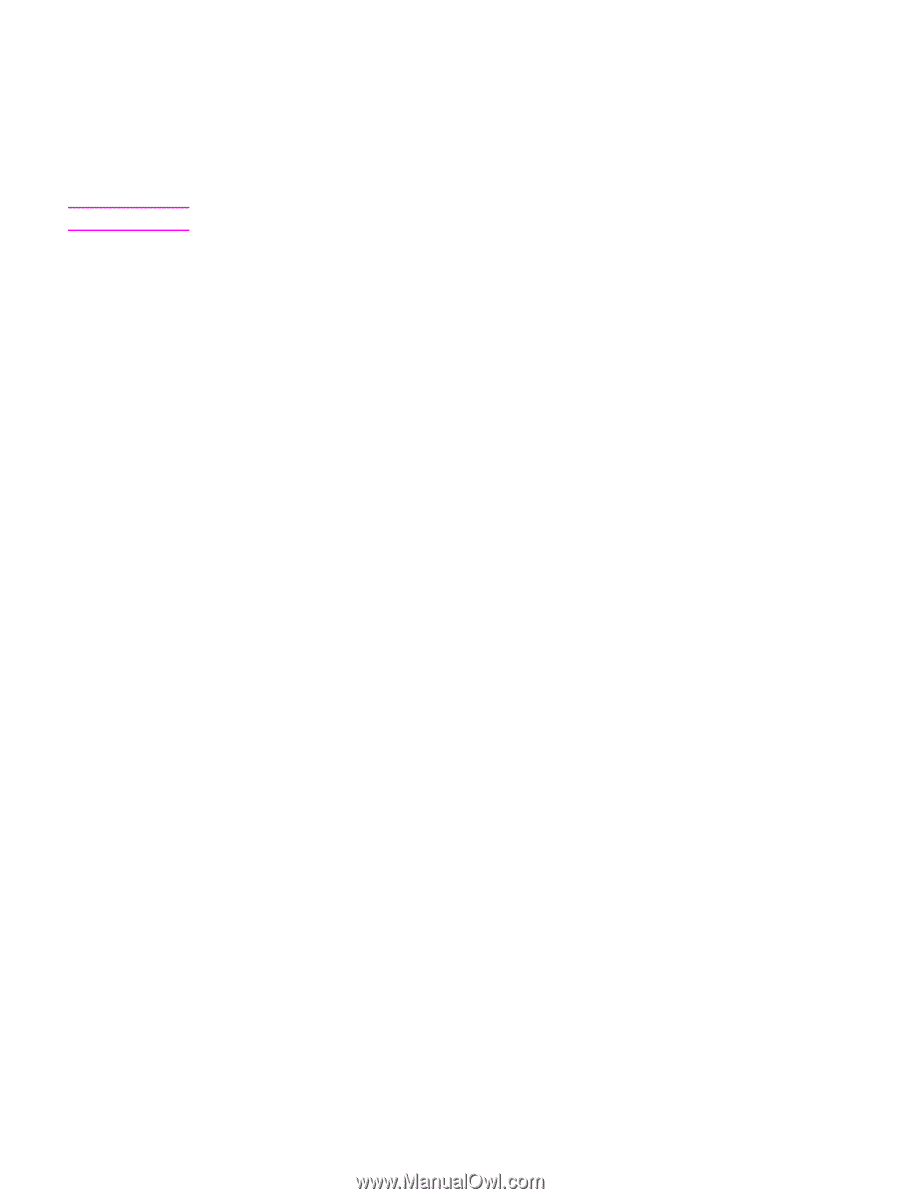| Section |
Page |
| Device basics |
17 |
| Quick access to device information |
18 |
| User guide links |
18 |
| Where to look for more information |
18 |
| Device configurations |
20 |
| HP Color LaserJet 2820 all-in-one |
20 |
| HP Color LaserJet 2830 all-in-one |
20 |
| HP Color LaserJet 2840 all-in-one |
21 |
| Device features |
22 |
| Device parts |
25 |
| Front view |
25 |
| Back view |
25 |
| Interface ports |
26 |
| Control panel |
27 |
| Software |
29 |
| Printer drivers |
30 |
| Software and supported operating systems |
30 |
| Software tips |
31 |
| Software for Windows |
32 |
| Software for Macintosh |
33 |
| HP Toolbox |
33 |
| Embedded Web server (EWS) |
34 |
| Software installation |
34 |
| Uninstalling the printing software |
36 |
| Using Add or Remove Programs to uninstall |
36 |
| Uninstalling software for Macintosh |
36 |
| Media specifications |
37 |
| General guidelines |
38 |
| Supported media weights and sizes |
39 |
| Printing and storage environment |
41 |
| Using the device |
43 |
| Loading trays |
44 |
| Loading tray 1 |
44 |
| Loading optional tray 2 |
45 |
| Loading documents to scan |
46 |
| Using the device control panel |
48 |
| Changing the device control-panel display language |
48 |
| Changing the default media size |
48 |
| Using the device volume controls |
49 |
| Printing |
53 |
| Printing from Windows |
54 |
| To print from Windows |
54 |
| Printing from the Macintosh OS |
55 |
| To print from the Macintosh OS |
55 |
| Printer drivers |
56 |
| Using the PCL printer-driver Help (Windows only) |
56 |
| Selecting a source |
56 |
| Selecting a type or size |
56 |
| Printing in grayscale |
57 |
| Creating and using watermarks |
57 |
| Printing multiple pages on one sheet of paper (N-up printing) |
57 |
| Creating and using Quick Sets |
57 |
| Reducing or enlarging (Fit to Page) |
58 |
| Maximizing print speed for letter-size paper |
59 |
| Selecting an output location |
60 |
| Setting a custom paper size |
61 |
| Printing on special media |
62 |
| Glossy paper |
62 |
| Colored paper |
62 |
| Preprinted forms and letterhead |
62 |
| Envelopes |
63 |
| Heavy paper |
63 |
| HP LaserJet Tough paper |
64 |
| Labels |
64 |
| Transparencies |
64 |
| Printing on different paper for the first page |
65 |
| Printing on both sides (duplexing manually) |
66 |
| To duplex manually |
66 |
| Printing booklets |
67 |
| To print booklets |
67 |
| Canceling a print job |
69 |
| Printing with color |
71 |
| Changing the color settings |
72 |
| Using color |
73 |
| Media selection |
73 |
| HP ImageREt 2400 |
73 |
| Managing color options |
74 |
| Print in Grayscale |
74 |
| Automatic versus Manual color adjustment |
74 |
| Manual color options |
74 |
| Matching colors |
76 |
| Copy |
77 |
| Starting a copy job |
78 |
| Canceling a copy job |
79 |
| Adjusting the copy quality |
80 |
| To adjust the copy quality for the current job |
80 |
| To adjust the default copy quality |
80 |
| Adjusting the lighter/darker (contrast) setting |
81 |
| To adjust the lighter/darker setting for the current job |
81 |
| To adjust the default lighter/darker setting |
81 |
| Reducing or enlarging copies |
82 |
| To reduce or enlarge copies for the current job |
83 |
| To change the default copy size |
84 |
| Changing the copy-collation setting |
85 |
| To change the default copy-collation setting |
85 |
| Changing the number of copies |
86 |
| To change the number of copies for the current job |
86 |
| To change the default number of copies |
86 |
| Copying photos, two-sided originals, or books |
87 |
| To copy a photo |
87 |
| To copy a multiple-page stack of two-sided originals |
87 |
| To copy a book |
88 |
| Fax |
89 |
| Specifying the fax settings |
91 |
| To enter text from the control panel |
91 |
| To set the time and date |
92 |
| To set the fax header |
92 |
| Sending faxes |
93 |
| To adjust the resolution for the current fax job |
93 |
| To send a fax to one recipient |
93 |
| To send a fax to multiple recipients |
94 |
| To send a fax by using a group-dial entry |
94 |
| To send a fax to a group manually (ad hoc faxing) |
95 |
| Using manual dial |
96 |
| To use manual dial with the automatic document feeder (ADF) |
96 |
| To use manual dial with the flatbed scanner |
96 |
| Redialing manually |
97 |
| To redial manually |
97 |
| Canceling a fax job |
98 |
| To cancel the current fax job |
98 |
| To cancel a fax job by using the Fax Job Status |
98 |
| Sending faxes by using the software |
99 |
| To send a fax from the software (Windows 2000 or XP) |
99 |
| To send a fax from the software (Mac OS 10.2 or 10.3) |
99 |
| To send a fax from a third-party application, such as Microsoft Word (all operating systems) |
100 |
| Receiving faxes |
101 |
| To receive faxes when you hear fax tones |
101 |
| Sending a fax by dialing from a telephone |
102 |
| To send a fax by dialing from a telephone |
102 |
| Changing the default light/dark (contrast) setting |
103 |
| To change the default light/dark (contrast) setting |
103 |
| Changing the default resolution setting |
104 |
| To change the default resolution setting |
104 |
| Changing the default glass-size setting |
105 |
| To change the default glass-size setting |
105 |
| Selecting tone-dialing or pulse-dialing mode |
106 |
| To select tone-dialing or pulse-dialing |
106 |
| Changing the redial settings |
107 |
| To change the redial-on-busy option |
107 |
| To change the redial-on-no-answer option |
107 |
| To change the redial-on-communication-error option |
107 |
| Receiving faxes to your computer |
108 |
| To turn off the receive-to-PC setting from the control panel |
108 |
| Setting the answer mode |
109 |
| To set the answer mode |
109 |
| Changing ring patterns for call answering |
110 |
| To change ring patterns for call answering |
110 |
| Changing the rings-to-answer setting |
111 |
| Using the rings-to-answer setting |
111 |
| To set the number of rings-to-answer |
111 |
| Changing autoreduction settings for incoming faxes |
112 |
| To change autoreduction for incoming faxes |
112 |
| Blocking or unblocking fax numbers |
113 |
| To block or unblock a fax number |
113 |
| About speed-dial entries, one-touch keys, and group-dial entries |
114 |
| To program speed-dial entries and one-touch keys |
114 |
| To delete speed-dial entries and one-touch keys |
115 |
| To program speed-dial entries or one-touch keys quickly |
115 |
| To manage group-dial entries |
115 |
| Using dialing characters |
118 |
| To insert a pause |
118 |
| Inserting a dial prefix |
119 |
| To set the dial prefix |
119 |
| Sending a delayed fax |
120 |
| To send a delayed fax |
120 |
| Changing the detect-dial-tone setting |
121 |
| To change the detect-dial-tone setting |
121 |
| Using billing codes |
122 |
| To change the billing-code setting |
122 |
| To use billing codes |
122 |
| Reprinting a fax |
123 |
| To reprint a fax |
123 |
| To change the fax reprint settings |
123 |
| Deleting faxes from memory |
124 |
| To delete faxes from memory |
124 |
| Using fax forwarding |
125 |
| To use fax forwarding |
125 |
| Making an extension telephone available to receive faxes |
126 |
| To make an extension telephone available to receive faxes |
126 |
| Using fax polling |
127 |
| To poll (request a fax from) another fax machine |
127 |
| Changing the silence-detect mode |
128 |
| To change the silence-detect mode |
128 |
| Creating stamp-received faxes |
129 |
| To make stamp-received faxes available |
129 |
| Setting the fax-error-correction mode |
130 |
| To change the error-correction setting |
130 |
| Changing the V.34 setting |
131 |
| To change the V.34 setting |
131 |
| Scan |
133 |
| Understanding scanning methods |
134 |
| Scanning from the device control panel (Windows) |
135 |
| Programming the device Scan to button |
135 |
| Scanning to e-mail |
135 |
| Scanning to a folder |
135 |
| Canceling a scan job |
137 |
| Scanning by using HP Director (Windows) |
138 |
| To view HP Director |
138 |
| Scanning from the device and HP Director (Macintosh) |
139 |
| Scanning to e-mail |
139 |
| Scanning to a file |
140 |
| Scanning to a software program |
140 |
| Using page-by-page scanning |
141 |
| Scanning by using TWAIN-compliant and WIA-compliant software |
142 |
| Using TWAIN-compliant and WIA-compliant software |
142 |
| Scanning a photo or a book |
143 |
| Scanning a photo |
143 |
| Scanning a book |
143 |
| Scanning by using optical character recognition (OCR) software |
145 |
| Readiris |
145 |
| Scanner resolution and color |
146 |
| Resolution and color guidelines |
146 |
| Color |
147 |
| Photo |
149 |
| Inserting a memory card |
150 |
| Changing default settings |
151 |
| Changing job settings |
152 |
| Printing photos directly from the memory card |
153 |
| Printing photos from a proof sheet |
154 |
| Printing an index |
155 |
| How do I? |
157 |
| Print: How do I? |
158 |
| Print on special media, such as glossy or photo paper |
159 |
| Print on both sides of the paper |
160 |
| Print on envelopes and custom media sizes |
160 |
| Change the device print settings, such as volume or print quality, in HP Toolbox |
161 |
| Print color documents from my computer in black and white only |
162 |
| Network: How do I? |
163 |
| Set up the device and use it on the network |
163 |
| Set my network password |
165 |
| Photo: How do I? |
166 |
| Print a particular photo from a memory card |
166 |
| Print all the photos that are stored on a memory card |
166 |
| Enable or disable memory cards |
166 |
| Use a proof sheet |
167 |
| Save photos from a memory card to my computer |
167 |
| Copy: How do I? |
168 |
| Change the copy settings, such as number of copies, in HP Toolbox |
168 |
| Reduce or enlarge an original |
168 |
| Fax: How do I? |
169 |
| Send a fax from the device |
169 |
| Change the fax send or receive settings, such as answer mode, in HP Toolbox |
169 |
| Create a fax cover page |
170 |
| Send a fax from my computer |
171 |
| Receive faxes to my computer |
172 |
| Set up speed dials |
173 |
| Forward received faxes to another fax number |
173 |
| View and print previously received faxes |
174 |
| Add or delete a contact |
174 |
| Import contacts from another source |
175 |
| Create a new group list |
176 |
| Create a new group list |
176 |
| Change settings, such as resolution and contrast, and optimize them for each fax |
176 |
| Scan: How do I? |
178 |
| Scan from the device control panel |
178 |
| Set up the Scan to button on the control panel |
178 |
| Save a scan to a folder on my computer |
178 |
| Send a scan to an e-mail message |
179 |
| Add or edit e-mail addresses for scanning to e-mail |
179 |
| Add or edit folders for scanning to a folder |
179 |
| Other: How do I? |
181 |
| Receive toner warnings from the device at my computer |
181 |
| Receive toner warning e-mail messages from the device |
181 |
| Maintain the device |
181 |
| View the control-panel menu items for the device |
182 |
| Replace print cartridges |
182 |
| Replace the imaging drum |
184 |
| Clear jams |
186 |
| Order new supplies |
191 |
| Managing the device and maintenance |
193 |
| Information pages |
194 |
| Demo page |
194 |
| Usage page |
194 |
| Configuration page |
194 |
| Supplies Status page |
195 |
| HP Toolbox |
197 |
| To view HP Toolbox |
197 |
| Status tab |
198 |
| Fax tab |
198 |
| Scan to tab |
198 |
| Troubleshooting tab |
199 |
| Documentation tab |
199 |
| Device Settings pages |
200 |
| HP Toolbox links |
201 |
| Other links |
201 |
| Macintosh Configure Device (Mac OS 10.2 and 10.3) |
202 |
| To view Macintosh Configure Device |
202 |
| Embedded Web server |
203 |
| Features |
203 |
| Fax logs and reports |
204 |
| Printing the fax activity log |
204 |
| Printing a fax call report |
204 |
| Setting print times for the fax call report |
205 |
| Including the first page of each fax on the fax call report |
206 |
| Printing a phone book report |
206 |
| Printing the billing-code report |
206 |
| Printing the block-fax list |
206 |
| Printing all fax reports |
207 |
| Cleaning the device |
208 |
| To clean the exterior |
208 |
| To clean the scanner glass |
208 |
| To clean the lid backing |
208 |
| Cleaning the paper path |
209 |
| Changing the automatic document feeder (ADF) |
211 |
| To change the ADF |
211 |
| Changing the automatic document feeder (ADF) pickup roller assembly |
213 |
| To change the ADF pickup roller assembly |
213 |
| Cleaning the automatic document feeder (ADF) pickup roller assembly |
215 |
| To clean the ADF pickup roller assembly |
215 |
| Managing supplies |
217 |
| Checking status and ordering supplies |
218 |
| To check status and order supplies by using the control panel |
218 |
| To check status and order supplies by using HP Toolbox |
218 |
| Storing supplies |
219 |
| Replacing and recycling supplies |
220 |
| HP policy on non-HP supplies |
221 |
| Resetting the printer for non-HP supplies |
221 |
| HP fraud hotline |
222 |
| Changing a print cartridge |
223 |
| To replace a print cartridge |
223 |
| Changing the imaging drum |
225 |
| To change the imaging drum |
225 |
| Troubleshooting |
227 |
| Support strategy |
228 |
| Troubleshooting process |
229 |
| Troubleshooting checklist |
229 |
| Control panel messages |
233 |
| Alert and warning messages |
233 |
| Critical error messages |
241 |
| Clearing jams |
244 |
| Media jams occur in the device |
244 |
| Media jams occur in the automatic document feeder (ADF) |
247 |
| Print problems |
250 |
| Print quality problems |
250 |
| Media-handling problems |
259 |
| Performance problems |
261 |
| Scan problems |
263 |
| Solving scanned image problems |
263 |
| Scan quality problems |
265 |
| Copy problems |
267 |
| Preventing problems |
267 |
| Image problems |
267 |
| Media-handling problems |
268 |
| Performance problems |
270 |
| Fax problems |
272 |
| Problems receiving faxes |
272 |
| Problems sending faxes |
275 |
| Voice call problems |
277 |
| Media-handling problems |
277 |
| Performance problems |
279 |
| Memory card problems |
280 |
| Missing or wrong files |
280 |
| Index page not printing |
280 |
| Proof sheet not printing |
280 |
| Proof sheet not scanning |
281 |
| Issues with photo printing |
281 |
| Troubleshooting tools |
284 |
| Device pages and reports |
284 |
| Fax reports |
284 |
| HP Toolbox |
286 |
| Service menu |
286 |
| The device control panel display has black lines or dots, or becomes blank |
288 |
| Accessories and ordering information |
289 |
| Supplies |
290 |
| Memory |
291 |
| Cable and interface accessories |
292 |
| Paper-handling accessories |
293 |
| Paper and other print media |
294 |
| User-replaceable parts |
295 |
| Supplementary documentation |
296 |
| Service and support |
297 |
| Hewlett-Packard limited warranty statement |
297 |
| Print Cartridge and Imaging Drum Limited Warranty Statement |
299 |
| Color LaserJet Image Fuser Kit and Image Transfer Kit Limited Warranty Statement |
300 |
| Availability of support and service |
301 |
| HP maintenance agreements |
301 |
| Onsite service agreements |
301 |
| Device specifications |
303 |
| Regulatory information |
305 |
| Introduction |
305 |
| Telephone Consumer Protection Act (United States) |
306 |
| IC CS-03 requirements |
307 |
| EU statement for telecom operation |
308 |
| New Zealand telecom statements |
309 |
| Environmental Product Stewardship program |
310 |
| Ozone production |
310 |
| Energy consumption |
310 |
| HP LaserJet printing supplies |
310 |
| Nederlands |
311 |
| Taiwan |
312 |
| Declaration of conformity |
313 |
| Declaration of conformity |
314 |
| Country-/region-specific safety statements |
315 |
| Laser safety statement |
315 |
| Canadian DOC statement |
315 |
| Korean EMI statement |
315 |
| Finnish laser statement |
316 |
| Glossary |
317 |

 1
1 2
2 3
3 4
4 5
5 6
6 7
7 8
8 9
9 10
10 11
11 12
12 13
13 14
14 15
15 16
16 17
17 18
18 19
19 20
20 21
21 22
22 23
23 24
24 25
25 26
26 27
27 28
28 29
29 30
30 31
31 32
32 33
33 34
34 35
35 36
36 37
37 38
38 39
39 40
40 41
41 42
42 43
43 44
44 45
45 46
46 47
47 48
48 49
49 50
50 51
51 52
52 53
53 54
54 55
55 56
56 57
57 58
58 59
59 60
60 61
61 62
62 63
63 64
64 65
65 66
66 67
67 68
68 69
69 70
70 71
71 72
72 73
73 74
74 75
75 76
76 77
77 78
78 79
79 80
80 81
81 82
82 83
83 84
84 85
85 86
86 87
87 88
88 89
89 90
90 91
91 92
92 93
93 94
94 95
95 96
96 97
97 98
98 99
99 100
100 101
101 102
102 103
103 104
104 105
105 106
106 107
107 108
108 109
109 110
110 111
111 112
112 113
113 114
114 115
115 116
116 117
117 118
118 119
119 120
120 121
121 122
122 123
123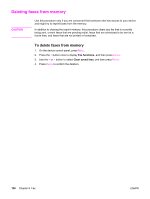 124
124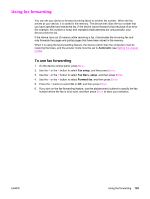 125
125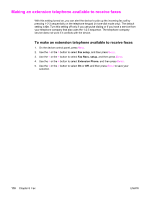 126
126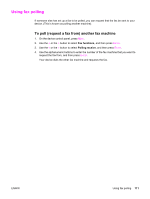 127
127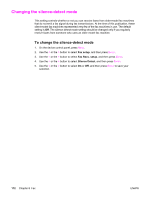 128
128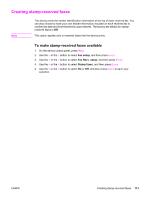 129
129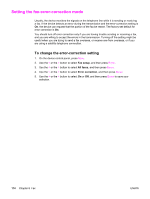 130
130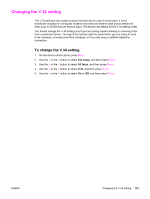 131
131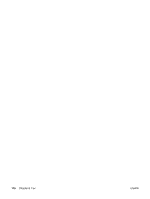 132
132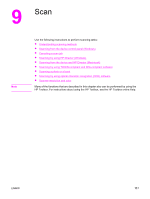 133
133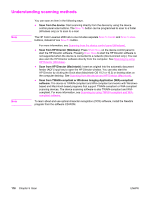 134
134 135
135 136
136 137
137 138
138 139
139 140
140 141
141 142
142 143
143 144
144 145
145 146
146 147
147 148
148 149
149 150
150 151
151 152
152 153
153 154
154 155
155 156
156 157
157 158
158 159
159 160
160 161
161 162
162 163
163 164
164 165
165 166
166 167
167 168
168 169
169 170
170 171
171 172
172 173
173 174
174 175
175 176
176 177
177 178
178 179
179 180
180 181
181 182
182 183
183 184
184 185
185 186
186 187
187 188
188 189
189 190
190 191
191 192
192 193
193 194
194 195
195 196
196 197
197 198
198 199
199 200
200 201
201 202
202 203
203 204
204 205
205 206
206 207
207 208
208 209
209 210
210 211
211 212
212 213
213 214
214 215
215 216
216 217
217 218
218 219
219 220
220 221
221 222
222 223
223 224
224 225
225 226
226 227
227 228
228 229
229 230
230 231
231 232
232 233
233 234
234 235
235 236
236 237
237 238
238 239
239 240
240 241
241 242
242 243
243 244
244 245
245 246
246 247
247 248
248 249
249 250
250 251
251 252
252 253
253 254
254 255
255 256
256 257
257 258
258 259
259 260
260 261
261 262
262 263
263 264
264 265
265 266
266 267
267 268
268 269
269 270
270 271
271 272
272 273
273 274
274 275
275 276
276 277
277 278
278 279
279 280
280 281
281 282
282 283
283 284
284 285
285 286
286 287
287 288
288 289
289 290
290 291
291 292
292 293
293 294
294 295
295 296
296 297
297 298
298 299
299 300
300 301
301 302
302 303
303 304
304 305
305 306
306 307
307 308
308 309
309 310
310 311
311 312
312 313
313 314
314 315
315 316
316 317
317 318
318 319
319 320
320 321
321 322
322 323
323 324
324 325
325 326
326 327
327 328
328 329
329 330
330 331
331 332
332 333
333 334
334