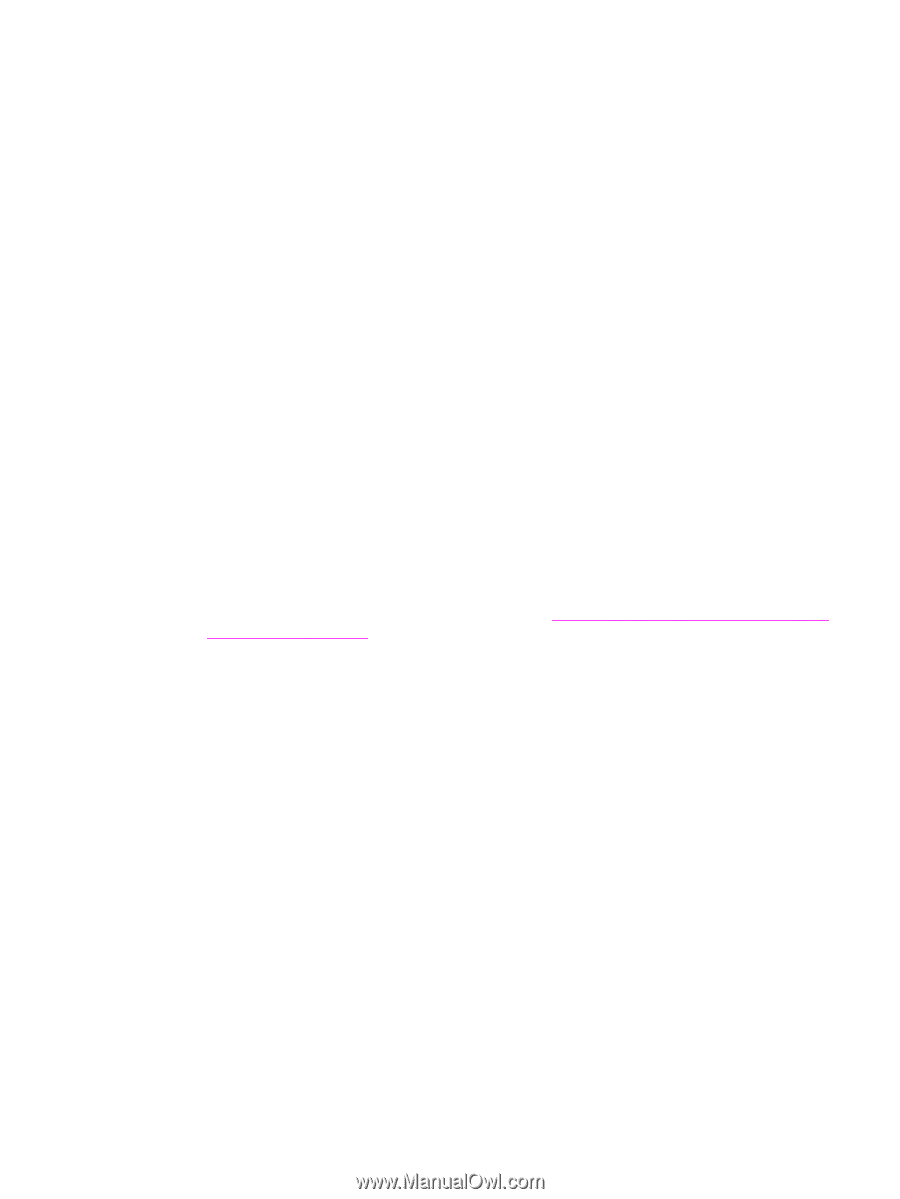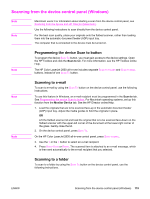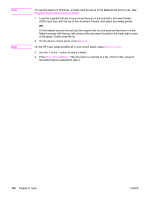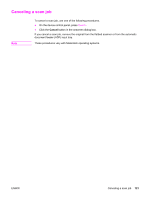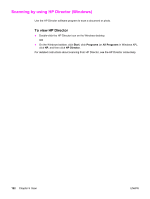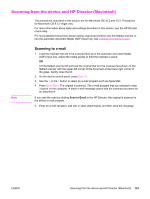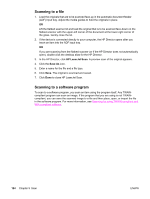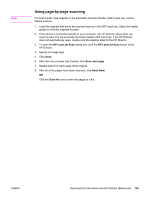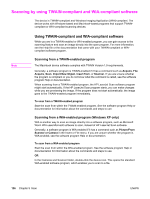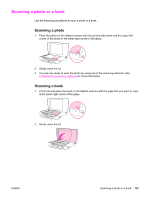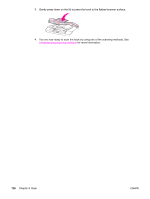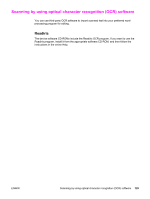HP 2840 HP Color LaserJet 2820/2830/2840 All-In-One - User Guide - Page 140
Scanning to a file, Scanning to a software program, HP LaserJet Scan, Save
 |
UPC - 829160742731
View all HP 2840 manuals
Add to My Manuals
Save this manual to your list of manuals |
Page 140 highlights
Scanning to a file 1. Load the originals that are to be scanned face-up in the automatic document feeder (ADF) input tray. Adjust the media guides to hold the originals in place. OR Lift the flatbed scanner lid and load the original that is to be scanned face-down on the flatbed scanner with the upper-left corner of the document at the lower-right corner of the glass. Gently close the lid. 2. If the device is connected directly to your computer, the HP Director opens after you insert an item into the ADF input tray. OR If you are scanning from the flatbed scanner (or if the HP Director does not automatically open), double-click the desktop alias for the HP Director. 3. In the HP Director, click HP LaserJet Scan. A preview scan of the original appears. 4. Click the Save As icon. 5. Enter a name for the file and a file type. 6. Click Save. The original is scanned and saved. 7. Click Done to close HP LaserJet Scan. Scanning to a software program To scan to a software program, you scan an item using the program itself. Any TWAINcompliant program can scan an image. If the program that you are using is not TWAINcompliant, you can save the scanned image to a file and then place, open, or import the file in the software program. For more information, see Scanning by using TWAIN-compliant and WIA-compliant software. 124 Chapter 9 Scan ENWW