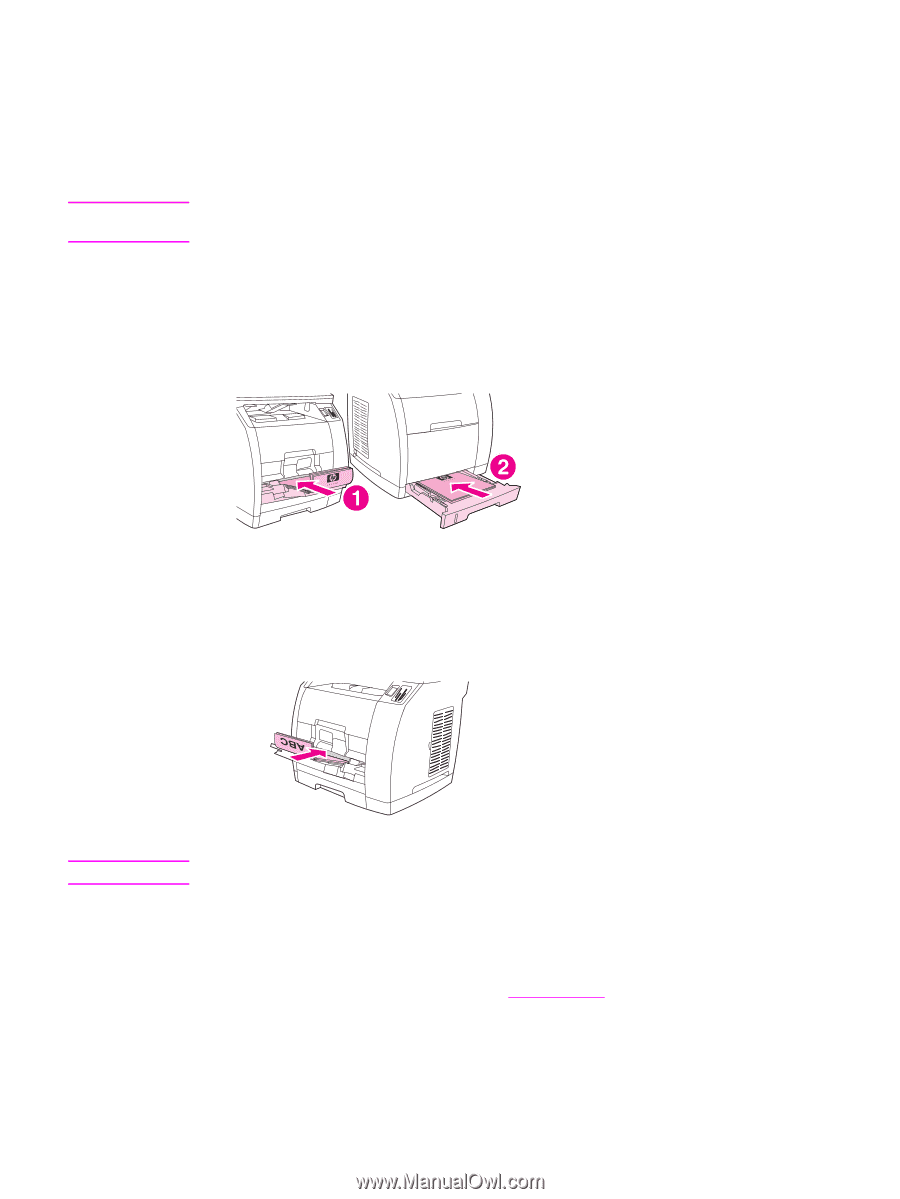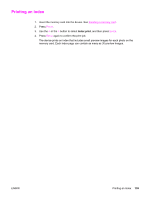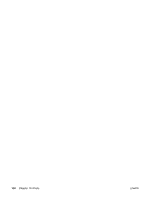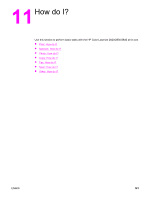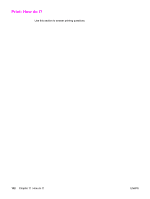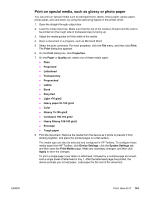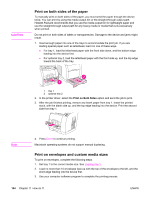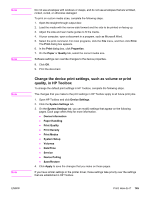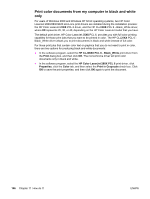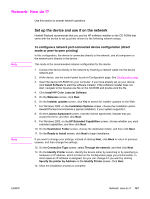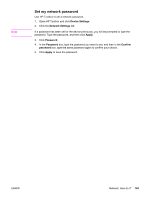HP 2840 HP Color LaserJet 2820/2830/2840 All-In-One - User Guide - Page 160
Print on both sides of the paper, Print on envelopes and custom media sizes, Print on Both Sides
 |
UPC - 829160742731
View all HP 2840 manuals
Add to My Manuals
Save this manual to your list of manuals |
Page 160 highlights
CAUTION Print on both sides of the paper To manually print on both sides of the paper, you must send the paper through the device twice. You can print by using the media output bin or the straight-through output path. Hewlett-Packard recommends that you use the media output bin for lightweight paper and use the straight-through output path for any heavy media or media that curls excessively when printed. Do not print on both sides of labels or transparencies. Damage to the device and jams might result. 1. Insert enough paper into one of the trays to accommodate the print job. If you are loading special paper such as letterhead, load it in one of these ways. ● For tray 1, load the letterhead paper with the front side down, and the bottom edge leading into the device first. ● For optional tray 2, load the letterhead paper with the front side up, and the top edge toward the back of the tray. 1 tray 1 2 optional tray 2 2. In the printer driver, select the Print on Both Sides option and send the job to print. 3. After the job finishes printing, remove any blank paper from tray 1. Insert the printed stack, with the blank side up, and the top edge leading into the device. Print the second side from tray 1. Note 4. Press ENTER to continue printing. Macintosh operating systems do not support manual duplexing. Print on envelopes and custom media sizes To print on envelopes, complete the following steps. 1. Set tray 1 to the correct media size. See Loading tray 1. 2. Load no more than 10 envelopes face-up with the top of the envelope to the left, and the short edge feeding into the device first. 3. Use your computer software program to complete the printing process. 144 Chapter 11 How do I? ENWW