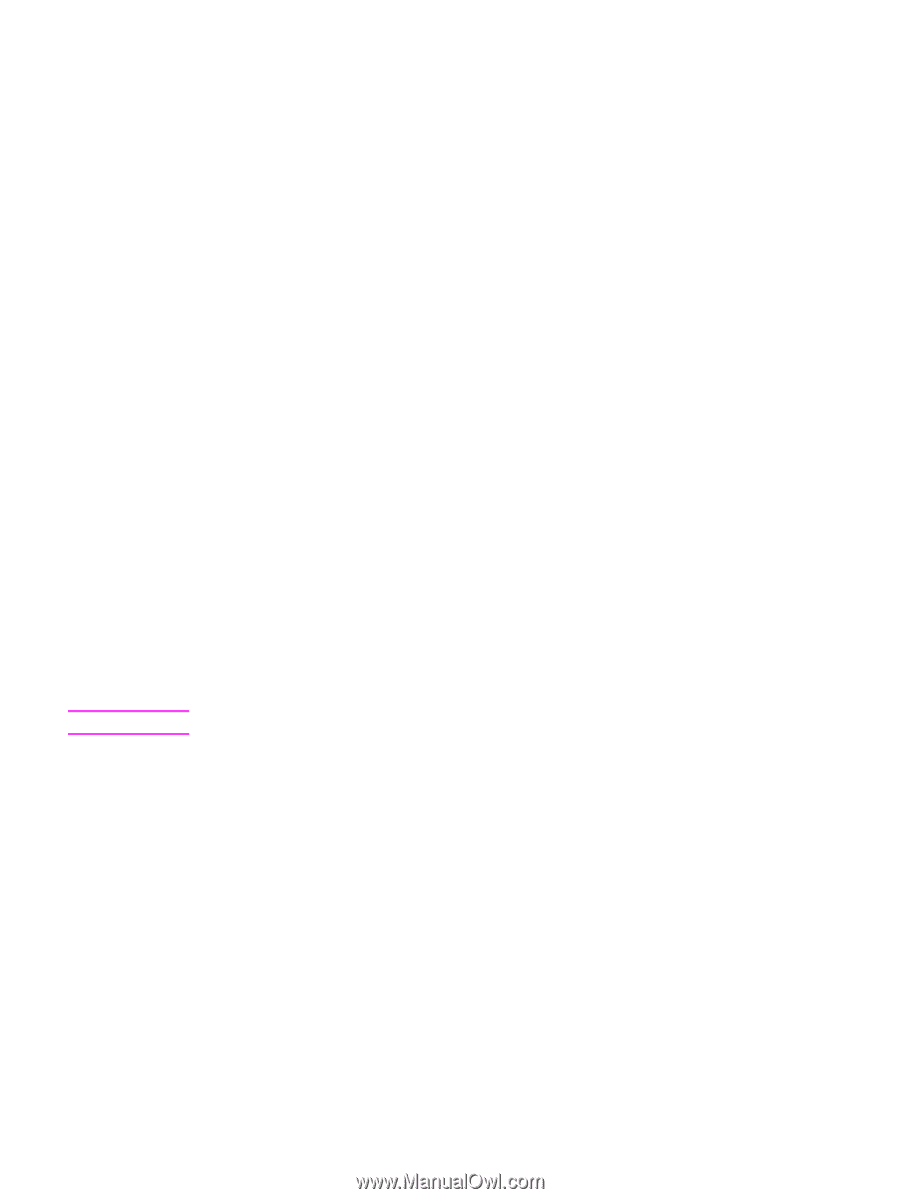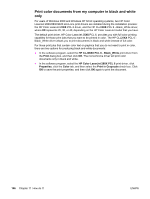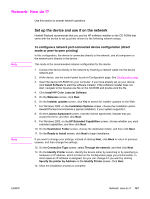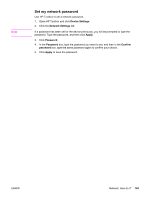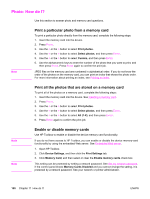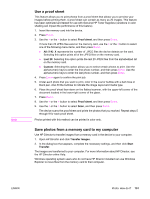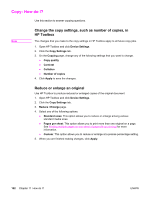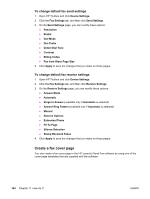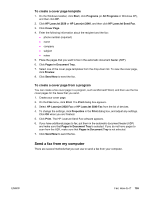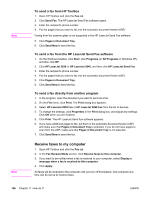HP 2840 HP Color LaserJet 2820/2830/2840 All-In-One - User Guide - Page 167
Use a proof sheet, Save photos from a memory card to my computer, Open HP Director and click
 |
UPC - 829160742731
View all HP 2840 manuals
Add to My Manuals
Save this manual to your list of manuals |
Page 167 highlights
Note Use a proof sheet This feature allows you to print photos from a proof sheet that allows you to preview your images before printing them. A proof sheet can contain as many as 20 images. This feature has been optimized and tested for use with Genuine HP Toner Supplies (variations in color shading can impact the performance of this feature). 1. Insert the memory card into the device. 2. Press PHOTO. 3. Use the < or the > button to select Proof sheet, and then press ENTER. If more than 20 JPEG files exist on the memory card, use the < or the > button to select one of the following menu items, and then press ENTER. ● All (1-X): X represents the number of .JPEG files the device detects on the card. Selecting this option prints all of the JPEG files on the memory card. ● Last 20: Selecting this option prints the last 20 JPEG files from the alphabetized list on the memory card. ● Custom: Selecting this option allows you to select certain photos to print. Use the alphanumeric keys to enter the first photo number, and then press ENTER. Use the alphanumeric keys to enter the last photo number, and then press ENTER. 4. Press ENTER again to confirm the print job. 5. Under each photo that you want to print, color in the oval or bubble with a dark blue or black pen. Also fill the bubbles to indicate the image layout and media type. 6. Place the proof sheet face-down on the flatbed scanner, with the upper-left corner of the document located in the lower-right corner of the glass. 7. Press PHOTO. 8. Use the < or the > button to select Proof sheet, and then press ENTER. 9. Use the < or the > button to select Scan, and then press ENTER. The device scans the proof sheet and prints the photos that you marked. Repeat steps 5 through 9 for each proof sheet. Photos printed with this method can be printed in color only. Save photos from a memory card to my computer Use HP Director to transfer images from a memory card in the device to your computer. 1. Open HP Director and click Transfer Images. 2. In the dialog box that appears, complete the necessary settings, and then click Start Transfer. The images are transferred to your computer. For more information about HP Director, see the HP Director online Help. Windows operating system users who do not have HP Director installed can use Windows Explorer to move files from the memory card to their computer. ENWW Photo: How do I? 151