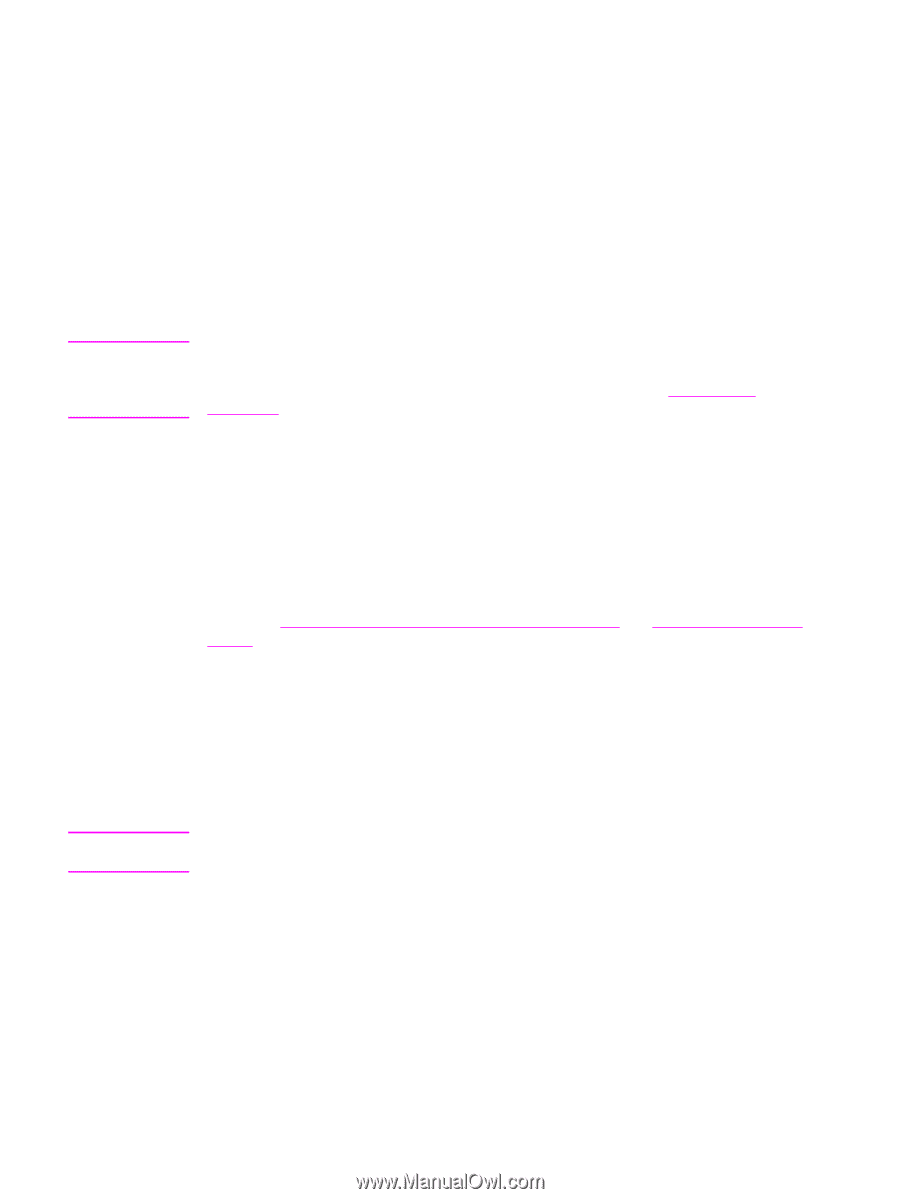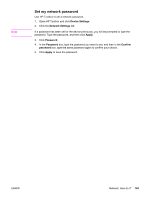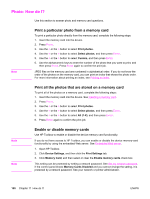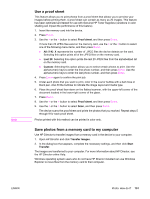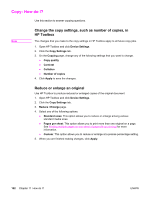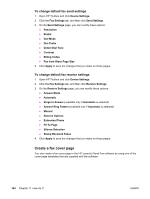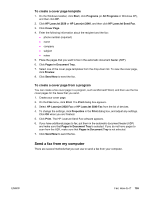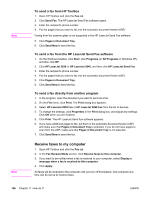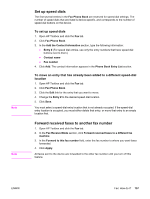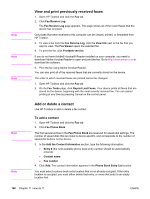HP 2840 HP Color LaserJet 2820/2830/2840 All-In-One - User Guide - Page 169
Fax: How do I?, Send a fax from the device, Change the fax send or receive settings
 |
UPC - 829160742731
View all HP 2840 manuals
Add to My Manuals
Save this manual to your list of manuals |
Page 169 highlights
Fax: How do I? Use this section to answer fax questions. Note Send a fax from the device 1. Dial the fax number by using one of the following methods: Use the alphanumeric buttons on the device control panel to dial the number. If the fax number you are calling has been assigned to a one-touch key, press that key. If the fax number you are calling has a speed-dial entry, press PHONE BOOK, use the alphanumeric buttons to enter the speed-dial entry, and then press ENTER. When dialing by using the alphanumeric buttons, include any pauses or additional numbers that are necessary for the call, such as an area code, an access code for numbers that are outside of a PBX system (usually a 9), or a long-distance prefix. See Using dialing characters for more information. 2. Load the document into the automatic document feeder (ADF) input tray or onto the flatbed scanner. If you are scanning from the flatbed scanner, select YES when Send from glass? 1=Yes 2=No appears, and then press ENTER. 3. Press START FAX. When the last page of the fax has exited the device, you can start sending another fax, copying, or scanning. To fax to numbers that you use regularly, you can assign a one-touch key or speed-dial entry. See To program speed-dial entries and one-touch keys and To program group-dial entries. If you have electronic phone books available, you might be able to use them to select recipients. Electronic phone books are generated by using third-party software programs. Note Change the fax send or receive settings, such as answer mode, in HP Toolbox Use the Send Settings page to configure the fax send settings for the device. Use the Receive Settings page to configure the fax receive settings for the device. The changes that you make to the send and receive settings in HP Toolbox apply to all future fax receive jobs. ENWW Fax: How do I? 153