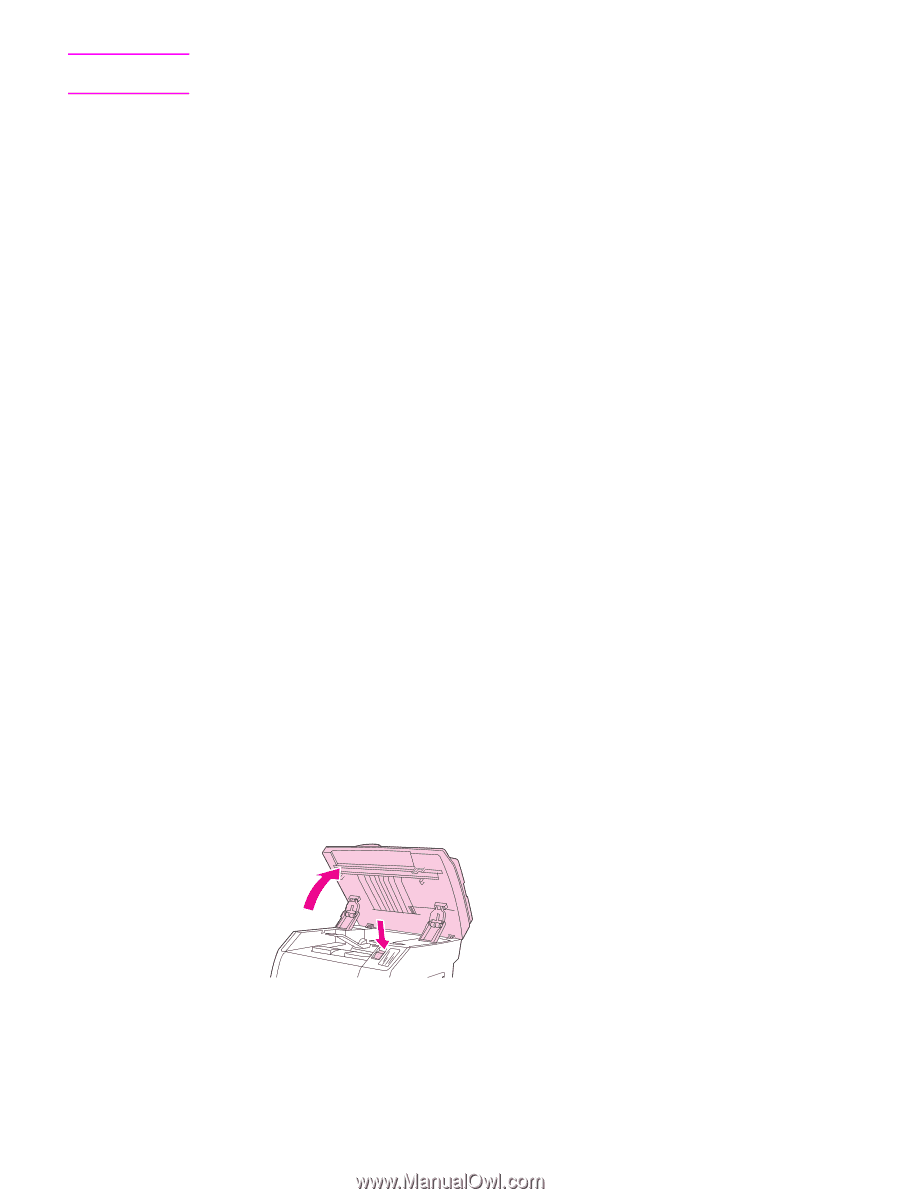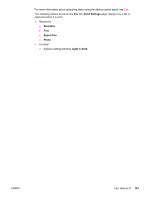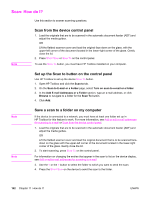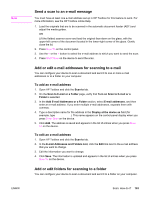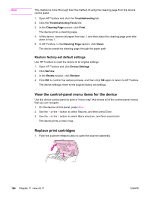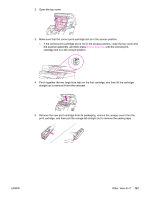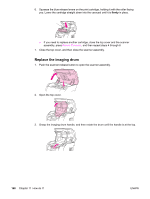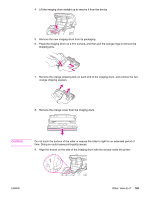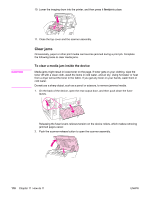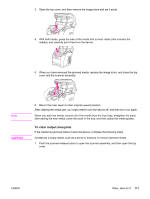HP 2840 HP Color LaserJet 2820/2830/2840 All-In-One - User Guide - Page 182
View the control-panel menu items for the device, Replace print cartridges - cartridge removal
 |
UPC - 829160742731
View all HP 2840 manuals
Add to My Manuals
Save this manual to your list of manuals |
Page 182 highlights
Note This method is more thorough than the method of using the cleaning page from the device control panel. 1. Open HP Toolbox and click the Troubleshooting tab. 2. Click the Troubleshooting Tools link. 3. In the Cleaning Page section, click Print. The device prints a cleaning page. 4. At the device, remove all paper from tray 1, and then place the cleaning page print-side down in tray 1. 5. In HP Toolbox, in the Cleaning Page section, click Clean. The device sends the cleaning page through the paper path. Restore factory-set default settings Use HP Toolbox to reset the device to its original settings. 1. Open HP Toolbox and click Device Settings. 2. Click Service. 3. In the Resets section, click Restore. 4. Click OK to confirm the restore process, and then click OK again to return to HP Toolbox. The device settings revert to the original factory-set settings. View the control-panel menu items for the device Use the device control panel to print a "menu map" that shows all of the control-panel menus that you can navigate. 1. On the device control panel, press MENU. 2. Use the < or the > button to select Reports, and then press Enter. 3. Use the < or the > button to select Menu structure, and then press Enter. The device prints a menu map. Replace print cartridges 1. Push the scanner-release button to open the scanner assembly. 166 Chapter 11 How do I? ENWW