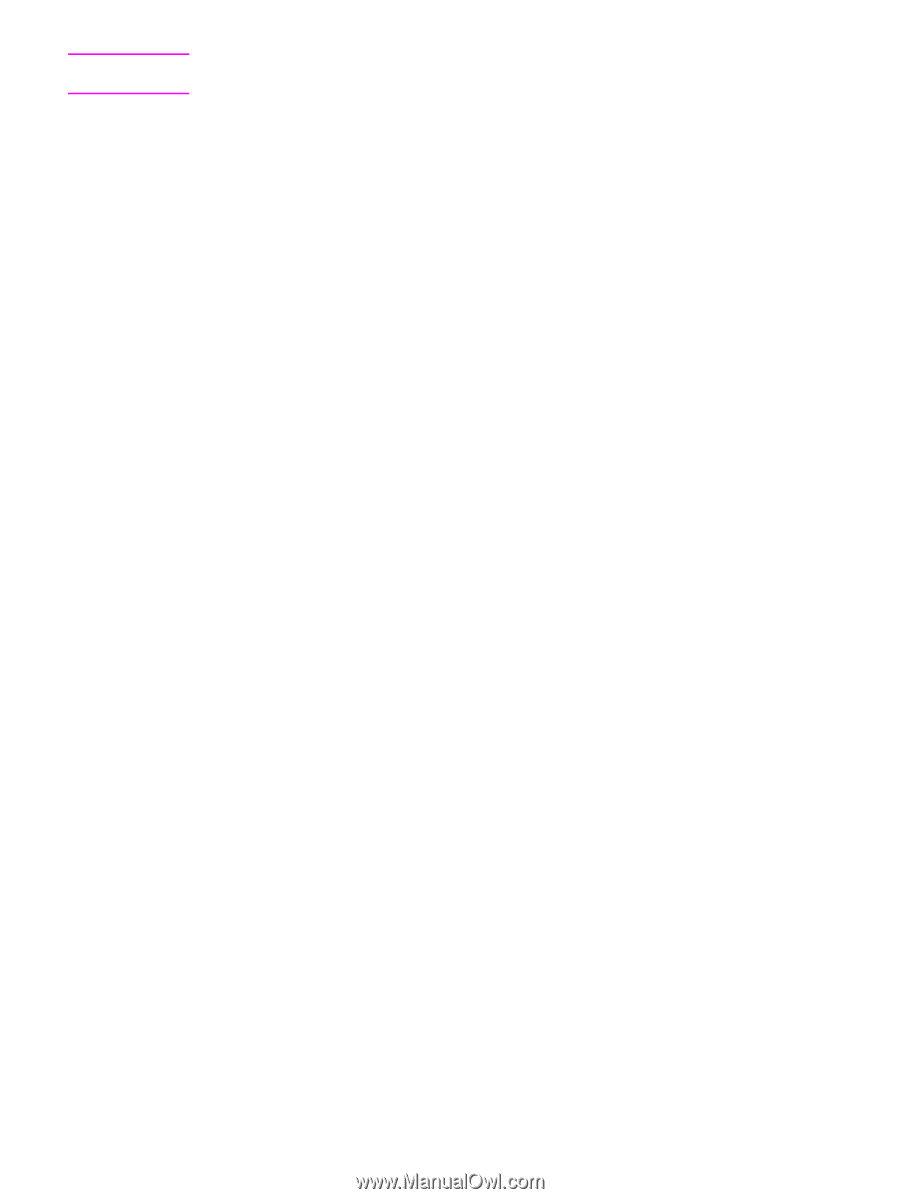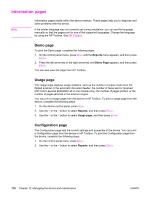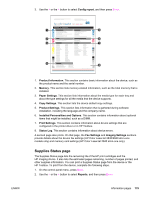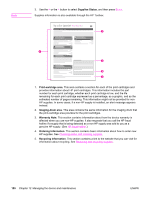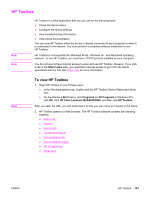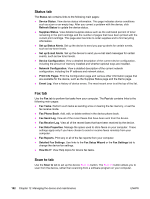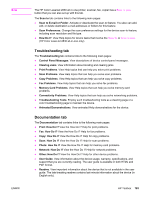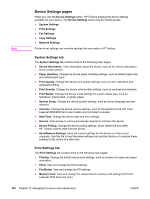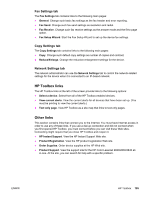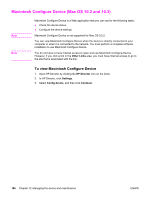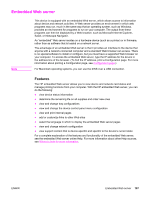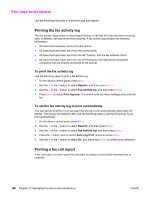HP 2840 HP Color LaserJet 2820/2830/2840 All-In-One - User Guide - Page 199
Troubleshooting tab, Documentation tab, Scan to E-mail or Folder - fax problems
 |
UPC - 829160742731
View all HP 2840 manuals
Add to My Manuals
Save this manual to your list of manuals |
Page 199 highlights
Note ENWW The HP Color LaserJet 2830 all-in-one printer, scanner, fax, copier has a SCAN TO EMAIL button that you can also set up with this tab. The Scan to tab contains links to the following main pages: ● Scan to E-mail or Folder. Activate or deactivate the scan-to feature. You also can add, edit, or delete destination e-mail addresses or folders for this feature. ● Scan Preferences. Change the scan preference settings for the device scan-to feature, including scan resolution and file type. ● How Do I?. View Help topics for device tasks that involve the SCAN TO or SCAN TO EMAIL (HP Color LaserJet 2830 all-in-one only). Troubleshooting tab The Troubleshooting tab contains links to the following main pages: ● Control Panel Messages. View descriptions of device control-panel messages. ● Clearing Jams. View information about locating and clearing jams. ● Print Problems. View Help topics that can help you solve print problems. ● Scan Problems. View Help topics that can help you solve scan problems. ● Copy Problems. View Help topics that can help you solve copy problems. ● Fax Problems. View Help topics that can help you solve fax problems. ● Memory Card Problems. View Help topics that can help you solve memory-card problems. ● Connectivity Problems. View Help topics that can help you solve networking problems. ● Troubleshooting Tools. Employ such troubleshooting tools as a cleaning page or a color troubleshooting page to maintain the device. ● Animated Demonstrations. View animated Help demonstrations for the device. Documentation tab The Documentation tab contains links to the following main pages: ● Print: How Do I? View the How Do I? Help for print problems. ● Fax: How Do I? View the How Do I? Help for fax problems. ● Copy: How Do I? View the How Do I? Help for copy problems. ● Scan: How Do I? View the How Do I? Help for scan problems. ● Photo: How Do I? View the How Do I? Help for memory-card problems. ● Network: How Do I? View the How Do I? Help for network problems. ● Other: How Do I? View the How Do I? Help for other device problems. ● User Guide. View information about the device usage, warranty, specifications, and support that you are currently reading. The user guide is available in both HTML and PDF format. ● Readme. View important information about the device that is not available in the user guide. The late-breaking readme contains last-minute information about the device (in English only). HP Toolbox 183