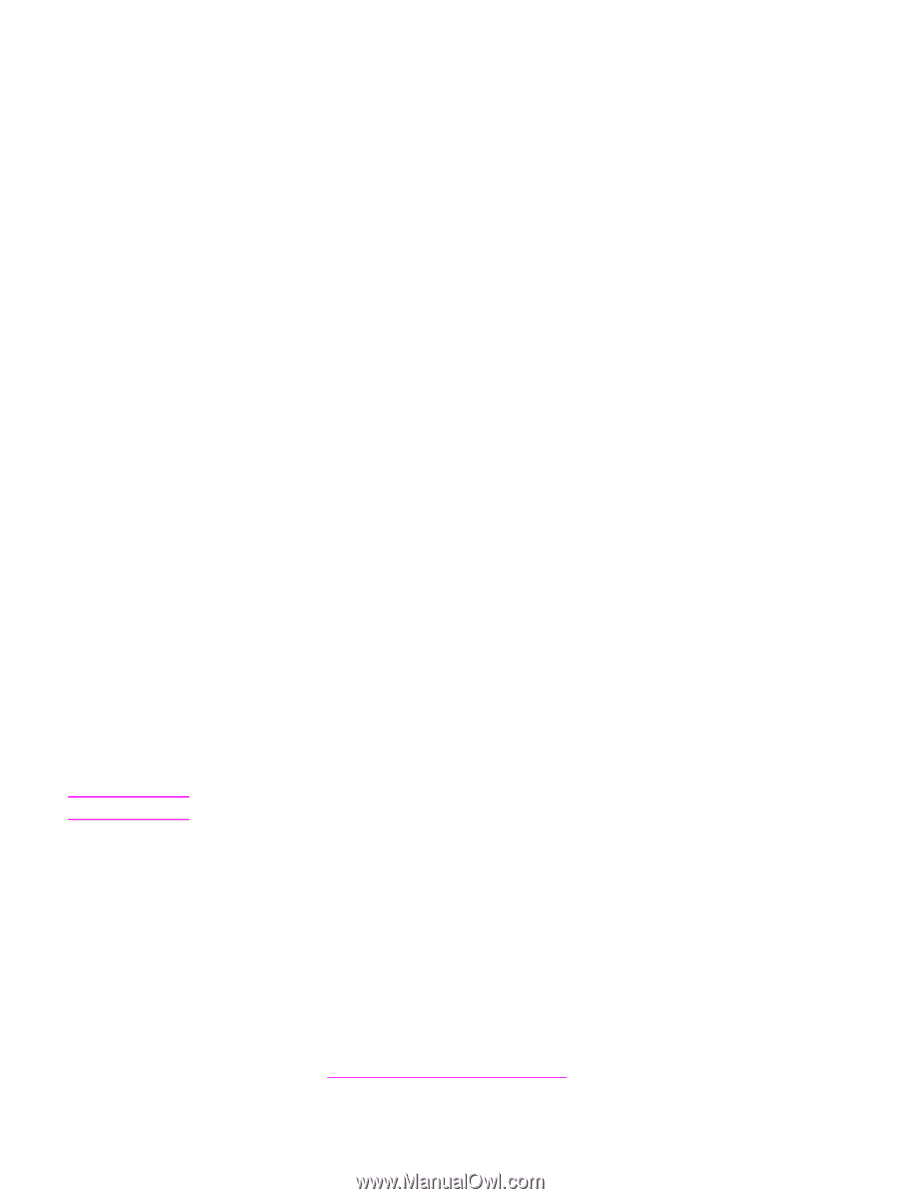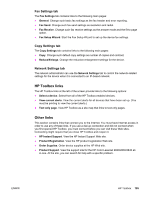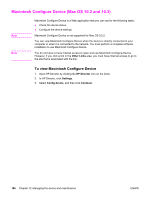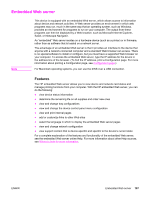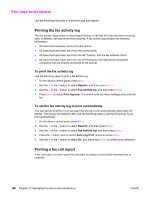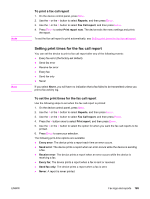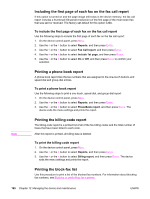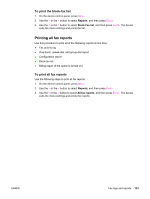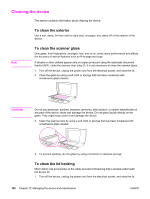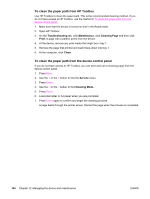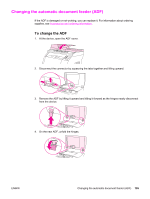HP 2840 HP Color LaserJet 2820/2830/2840 All-In-One - User Guide - Page 206
Including the first of each fax on the fax call report, Printing a phone book report
 |
UPC - 829160742731
View all HP 2840 manuals
Add to My Manuals
Save this manual to your list of manuals |
Page 206 highlights
Note Including the first page of each fax on the fax call report If this option is turned on and the page image still exists in the device memory, the fax call report includes a thumbnail (50-percent reduction) of the first page of the most recent fax that was sent or received. The factory-set default for this option is On. To include the first page of each fax on the fax call report Use the following steps to include the first page of each fax on the fax call report: 1. On the device control panel, press MENU. 2. Use the < or the > button to select Reports, and then press ENTER. 3. Use the < or the > button to select Fax Call report, and then press ENTER. 4. Use the < or the > button to select Include 1st page, and then press ENTER. 5. Use the < or the > button to select On or Off, and then press ENTER to confirm your selection. Printing a phone book report A phone book report lists the fax numbers that are assigned to the one-touch buttons and speed-dial and group-dial entries. To print a phone book report Use the following steps to print a one-touch, speed-dial, and group-dial report: 1. On the device control panel, press MENU. 2. Use the < or the > button to select Reports, and then press ENTER. 3. Use the < or the > button to select PhoneBook report, and then press ENTER. The device exits the menu settings and prints the report. Printing the billing-code report The billing-code report is a printed list of all of the fax billing codes and the total number of faxes that have been billed to each code. After this report is printed, all billing data is deleted. To print the billing-code report 1. On the device control panel, press MENU. 2. Use the < or the > button to select Reports, and then press ENTER. 3. Use the < or the > button to select Billing report, and then press ENTER. The device exits the menu settings and prints the report. Printing the block-fax list Use this procedure to print a list of the blocked fax numbers. For information about blocking fax numbers, see Blocking or unblocking fax numbers. 190 Chapter 12 Managing the device and maintenance ENWW