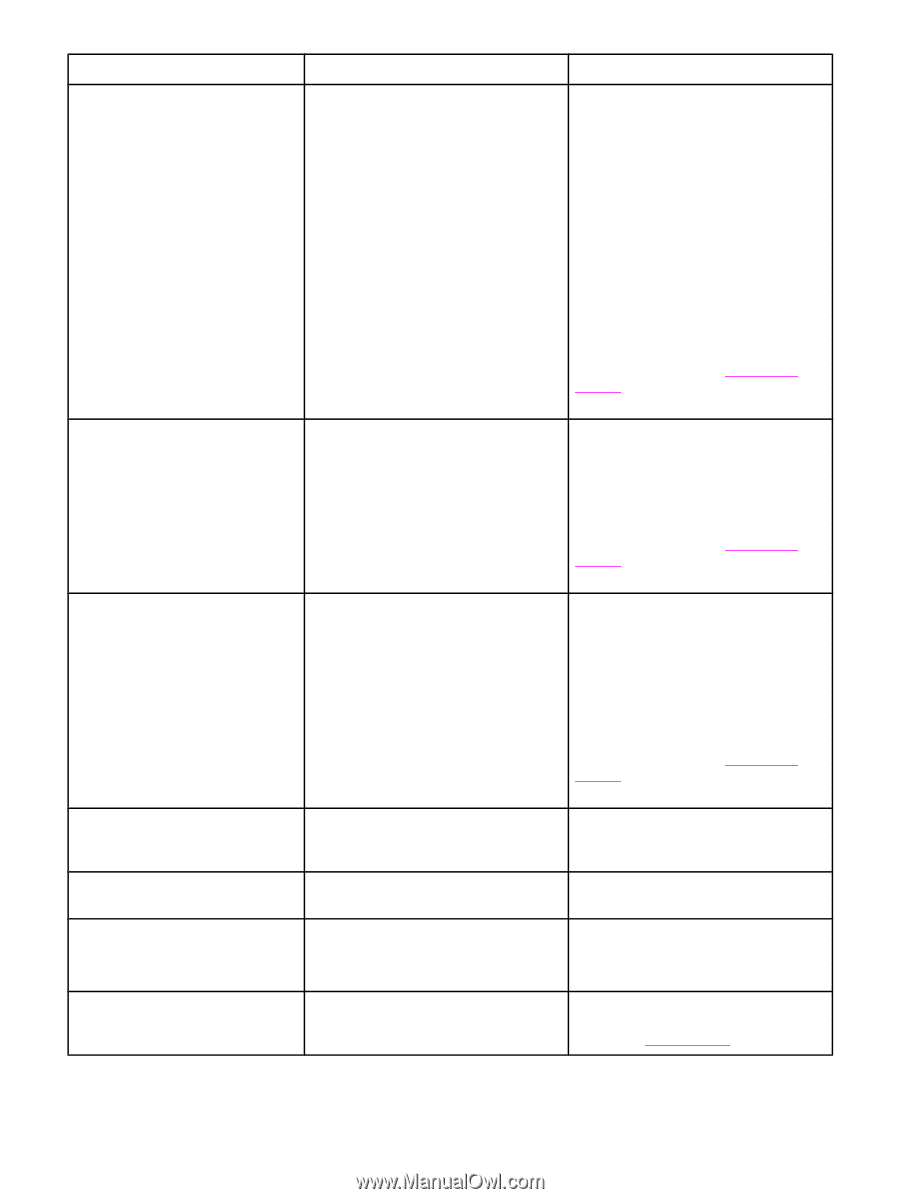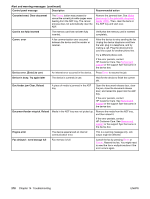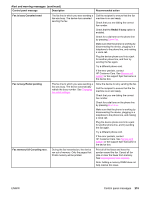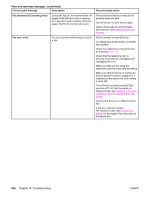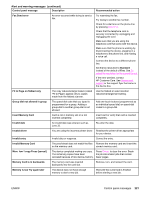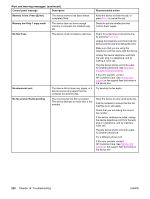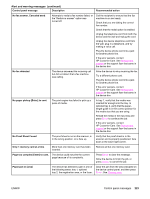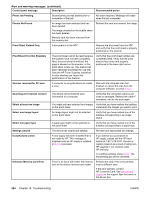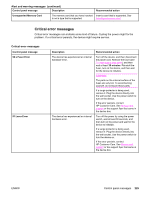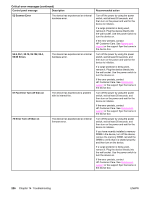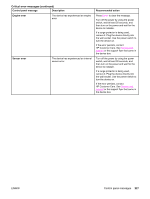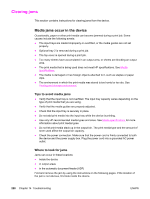HP 2840 HP Color LaserJet 2820/2830/2840 All-In-One - User Guide - Page 239
No Proof Sheet Found, Only 1 memory card at a time - fuser error
 |
UPC - 829160742731
View all HP 2840 manuals
Add to My Manuals
Save this manual to your list of manuals |
Page 239 highlights
Alert and warning messages (continued) Control panel message Description Recommended action No fax answer. Canceled send Attempts to redial a fax number failed, or the "Redial-no answer" option was turned off. Call the recipient to ensure that the fax machine is on and ready. Check that you are dialing the correct fax number. Check that the redial option is enabled. Unplug the telephone cord from both the device and the wall and replug the cord. Unplug the device telephone cord from the wall, plug in a telephone, and try making a voice call. Plug the device phone cord into a jack for another phone line. If the error persists, contact HP Customer Care. See Service and support or the support flyer that came in the device box. No fax detected The device answered the incoming call but did not detect that a fax machine was calling. Allow the device to retry receiving the fax. Try a different phone cord. Plug the device phone cord into a jack for another phone line. If the error persists, contact HP Customer Care. See Service and support or the support flyer that came in the device box. No paper pickup [Enter] to cont. The print engine has failed to pick up a piece of media. In tray 1, verify that the media was inserted far enough into the tray. In optional tray 2, verify that the paperlength guide is in the correct position for the media size that you are using. Reload the media in the input tray and press ENTER to continue the job. If the error persists, contact HP Customer Care. See Service and support or the support flyer that came in the device box. No Proof Sheet Found The proof sheet is not on the scanner, is in the wrong position, or is face up. Verify that the proof sheet is in the scanner and is properly positioned, face down in the lower right corner. Only 1 memory card at a time More than one memory card has been inserted. Remove all but one memory card. Page too complex [Enter] to cont. The device could not print the current page because of its complexity. Press ENTER to clear the message. Allow the device to finish the job, or press CANCEL to cancel the job. Paper jam in (area) The device has detected a jam in one of the following areas: tray 1, optional tray 2, the registration area, or the fuser. Clear the jam from the area indicated on the device control panel, and then press ENTER. See Clearing jams. ENWW Control panel messages 223